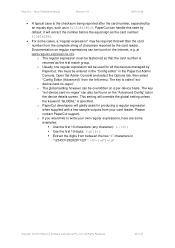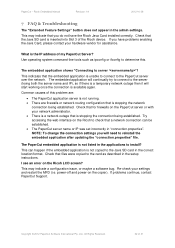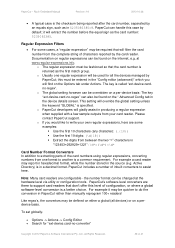Ricoh Aficio MP C2050 Support Question
Find answers below for this question about Ricoh Aficio MP C2050.Need a Ricoh Aficio MP C2050 manual? We have 1 online manual for this item!
Question posted by gg490ju on August 5th, 2014
How To Manage Addresses Online With Ricoh Aficio Mp 9000
The person who posted this question about this Ricoh product did not include a detailed explanation. Please use the "Request More Information" button to the right if more details would help you to answer this question.
Current Answers
Answer #1: Posted by freginold on September 9th, 2014 4:39 PM
Hi, you can manage addresses online by using the MP 9000's Web Image Monitor. To use the Web Image Monitor, open a web browser and navigate to the copier's IP address. (If you don't know the IP address, you can find it by printing a configuration page.)
Click the Login link in the upper right corner and enter the user name and password. Once you are logged in, hover over Device Management on the left side of the screen, and click on Address Book. From here you can change or delete existing addresses, as well as add new addresses and back up or restore the address book.
Click the Login link in the upper right corner and enter the user name and password. Once you are logged in, hover over Device Management on the left side of the screen, and click on Address Book. From here you can change or delete existing addresses, as well as add new addresses and back up or restore the address book.
Related Ricoh Aficio MP C2050 Manual Pages
Similar Questions
How To Find Ip Address On Ricoh Aficio Mp C4502 Ps Printer
(Posted by stefjane 9 years ago)
Aficio Mp C2051 Set Default Scan Settings To Scan Black And White
Aficio MP C2051how so i set default scan settings to scan black and white
Aficio MP C2051how so i set default scan settings to scan black and white
(Posted by myates16443 9 years ago)
How Do I Delete An Email Address On Aficio Mpc6000
(Posted by Wudvi 10 years ago)