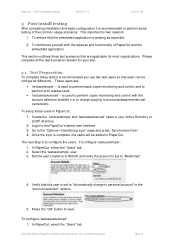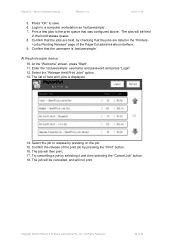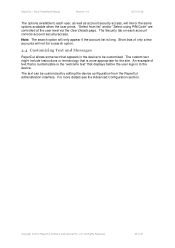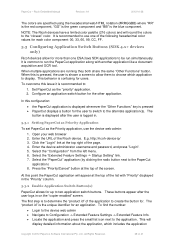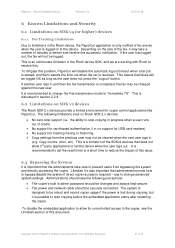Ricoh Aficio MP C2050 Support Question
Find answers below for this question about Ricoh Aficio MP C2050.Need a Ricoh Aficio MP C2050 manual? We have 1 online manual for this item!
Question posted by Libedi on May 16th, 2014
Aficio Mp C2050 How Do I Scan To Pdf A Lot Of Pages
The person who posted this question about this Ricoh product did not include a detailed explanation. Please use the "Request More Information" button to the right if more details would help you to answer this question.
Current Answers
Answer #1: Posted by freginold on July 11th, 2014 1:21 PM
Hi, to scan to PDF:
- Press the Scanner button
- Place your document(s) in the document feeder
- Select the Email or Folder tab, if the one you want isn't already selected
- Select a destination from the list of programmed destinations, or enter a new one using the Manual Entry button
- Select File Type on the left side of the screen
- Select PDF (multiple pages, not single page)
- Select OK
- Press the Start button
If you are scanning more pages than will fit in the document feeder at one time, select Batch under the original settings before scanning. Then stick as many pages in the feeder as will fit and scan them. When the stack has been scanned through, the scanner will wait for you to insert another stack, and it will scan them as well. When you have scanned all your pages, press the # button to send the scan.
- Press the Scanner button
- Place your document(s) in the document feeder
- Select the Email or Folder tab, if the one you want isn't already selected
- Select a destination from the list of programmed destinations, or enter a new one using the Manual Entry button
- Select File Type on the left side of the screen
- Select PDF (multiple pages, not single page)
- Select OK
- Press the Start button
If you are scanning more pages than will fit in the document feeder at one time, select Batch under the original settings before scanning. Then stick as many pages in the feeder as will fit and scan them. When the stack has been scanned through, the scanner will wait for you to insert another stack, and it will scan them as well. When you have scanned all your pages, press the # button to send the scan.
Related Ricoh Aficio MP C2050 Manual Pages
Similar Questions
My Ricoh Aficio Mp C2050 It Indicates Error Msg Sc573 How To Rectify That Proble
my Ricoh Aficio MP C2050 it indicates error msg SC573 how to rectify that problem
my Ricoh Aficio MP C2050 it indicates error msg SC573 how to rectify that problem
(Posted by ksrinupower4u 8 years ago)
How To Get Your Ricoh Aficio Mp C2050 To Scan To Computer
(Posted by bugiffy 10 years ago)
How To Setup Scan Function For Aficio Mp C2050
(Posted by Emla1stu 10 years ago)
How Do I Find Ricoh Aficio Mp C2050 Ip Address
(Posted by Sanclubzr 10 years ago)
How To Connect Ricoh Aficio Mp C2050 For Scan To Email
(Posted by Marica 10 years ago)