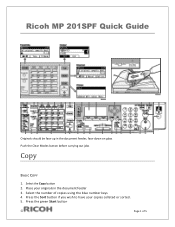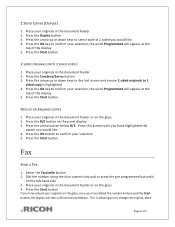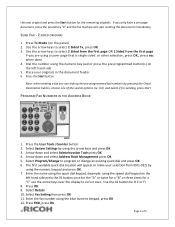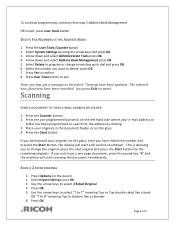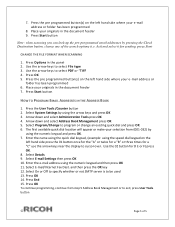Ricoh Aficio MP 201SPF Support Question
Find answers below for this question about Ricoh Aficio MP 201SPF.Need a Ricoh Aficio MP 201SPF manual? We have 1 online manual for this item!
Question posted by jasbwbarg on July 18th, 2014
How To Add Fax Driver To Ricoh Aficio 201
The person who posted this question about this Ricoh product did not include a detailed explanation. Please use the "Request More Information" button to the right if more details would help you to answer this question.
Current Answers
Answer #1: Posted by freginold on September 12th, 2014 8:58 AM
The exact instructions for adding the LAN fax driver will depend on what type of computer you are installing it on (Windows, Mac, Linux, etc.) but in general the steps for installing the LAN fax driver are the same as for installing the print driver.
You can download the LAN fax driver for your operating system here:
http://support.ricoh.com/bb/html/dr_ut_e/ra/model/mp201/mp201en.htm
This article will show you how to install the driver in Windows XP:
- How to install a printer in Windows XP
You can download the LAN fax driver for your operating system here:
http://support.ricoh.com/bb/html/dr_ut_e/ra/model/mp201/mp201en.htm
This article will show you how to install the driver in Windows XP:
- How to install a printer in Windows XP
Related Ricoh Aficio MP 201SPF Manual Pages
Similar Questions
How To Add Email To Ricoh Aficio Mp 201 Spf Scanner
(Posted by catredgec 10 years ago)
Language Setting
Recently installed the MP201SPF LAN Fax driver downloaded from RICOH. Even though it suppose to be i...
Recently installed the MP201SPF LAN Fax driver downloaded from RICOH. Even though it suppose to be i...
(Posted by deewu4657 11 years ago)