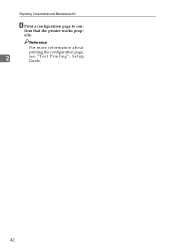Ricoh AP610N Support Question
Find answers below for this question about Ricoh AP610N - Aficio B/W Laser Printer.Need a Ricoh AP610N manual? We have 2 online manuals for this item!
Question posted by luckychun on July 22nd, 2014
Ricoh Aficio Ap610n How Often Maintenance Kit
The person who posted this question about this Ricoh product did not include a detailed explanation. Please use the "Request More Information" button to the right if more details would help you to answer this question.
Current Answers
Answer #1: Posted by freginold on October 3rd, 2014 5:36 PM
Hi, the AP610 maintenance kit has an estimated yield of 90,000 prints.
Related Ricoh AP610N Manual Pages
Similar Questions
How To Turn Off Replace Maintenance Kit Error In Display
How do I turn off replace maintenance kit error in display
How do I turn off replace maintenance kit error in display
(Posted by Mebel60 6 years ago)
How To Clear Maintenance Kit Error From Aficio Ap610n And Continue To Print
how to clear maintenance kit error from Aficio ap610n and continue to print until the new kit arrive...
how to clear maintenance kit error from Aficio ap610n and continue to print until the new kit arrive...
(Posted by safx 9 years ago)
What Would Cause Specs On The Paper With A Ricoh Aficio Ap610n
when ever we print something there a specs on the sheet of paper what would cause this?
when ever we print something there a specs on the sheet of paper what would cause this?
(Posted by cathy89822 10 years ago)
Maintenance Kit Error After Changing Sp4210n
how doI get rid of replace maintenance kit after I have cahnged kits
how doI get rid of replace maintenance kit after I have cahnged kits
(Posted by gpray 12 years ago)
Paper Jam After Printing 2 Pages
The printer prints but misfeeds after printing 2 pages correctly. I just installed a maintenance kit...
The printer prints but misfeeds after printing 2 pages correctly. I just installed a maintenance kit...
(Posted by atambere 12 years ago)