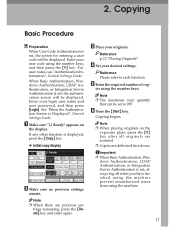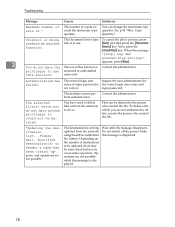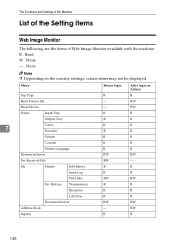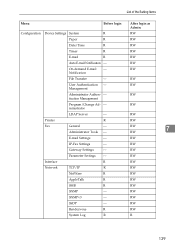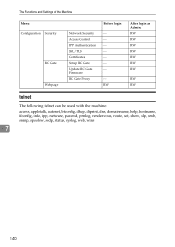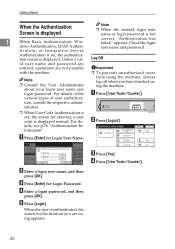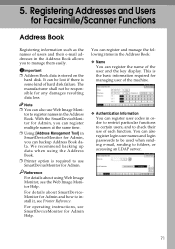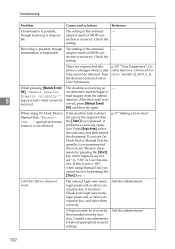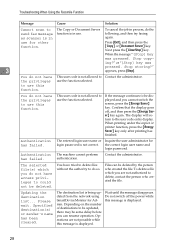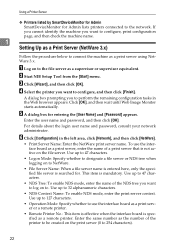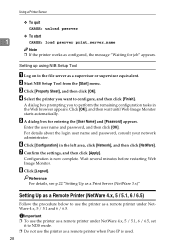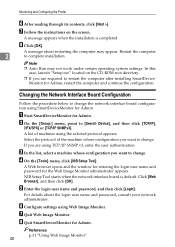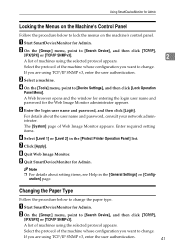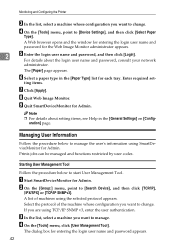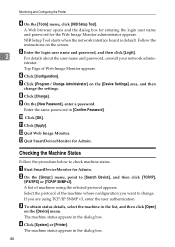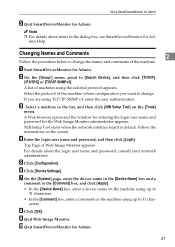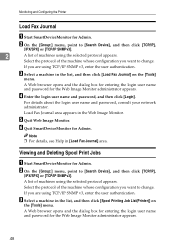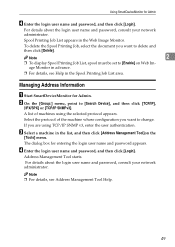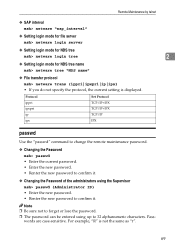Ricoh 3045 Support Question
Find answers below for this question about Ricoh 3045 - Aficio B/W Laser.Need a Ricoh 3045 manual? We have 8 online manuals for this item!
Question posted by Anonymous-114265 on June 19th, 2013
Cannot Login As Admin And Supervisor
The person who posted this question about this Ricoh product did not include a detailed explanation. Please use the "Request More Information" button to the right if more details would help you to answer this question.
Current Answers
Answer #1: Posted by waelsaidani1 on June 19th, 2013 6:18 AM
Log in as a Supervisor or Administrator
- Press the [User Tools/Counter] key.
- Touch [Login] at the next screen.
- Touch [Enter] next to [Login User Name].
- Enter your login user name on the display keypad and touch [OK].
- If the Administrator user name has not been changed, the default user name isadmin.
- If the Supervisor user name has not been changed, the default user name issupervisor.
- Do this if the password is set to the default:
- touch [Login] to complete the process,
- if the password has not been changed, the default is null (no password) for both Administrators and the Supervisor.
- Do this if a new password has replaced the default:
- To maintain security, we recommend that a new Supervisor changes both their own and the Administrators' usernames and passwords on first use.
- For further details on the comprehensive security features of this device, please refer to the Security Reference.
- To restrict access and provide security for data and files, the device is provided with a management function.
- This management function, called Administrator Authentication Management, must be enabled for this function to work.
- When Administrator Authentication Management is enabled, the management functions described below will be available.
- Supervisor. At the highest level, the device is controlled by a single Supervisor. The Supervisor is responsible for controlling up to four Administrators. The designated Supervisor can log on to assign and change Administrator passwords.
- Administrators. At the next level, the Supervisor can register up to four Administrators:
- Device Administrator manages default settings of the device,
- Network Administrator manages network IP addresses and email settings,
- File Administrator manages permission to access stored files,
- User Administrator manages personal information in the Address Book, including the user codes required for accessing the device.
- Administrators can either be specified as four separate authorities, or they can be combined (for example, the Device and User Administrator functions can be combined into a single Administrator. The installation default is a single Administrator (Administrator 1) for all four functions.
- Users. At the lowest level, users are managed by the User Administrator who is responsible for registering users' personal information (including User Codes) in Address Book of the device
Related Ricoh 3045 Manual Pages
Similar Questions
How Install Unit Drum For Copier Ricoh Aficio 3045
(Posted by PeppeSYDDAL 9 years ago)
How To Restore Factory Default Settings Ricoh Aficio 3035
(Posted by plurjo 9 years ago)
Ricoh Aficio 3045 Panel Alignment How To Adjust
(Posted by chcloche 10 years ago)
Ricoh Aficio Mp 1600 Le Multifunctional
please get me driver for ricoh aficio MP 1600 le multifunctional
please get me driver for ricoh aficio MP 1600 le multifunctional
(Posted by sampathkumark74 11 years ago)