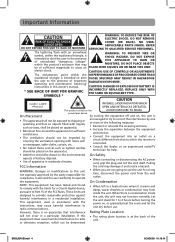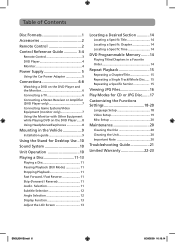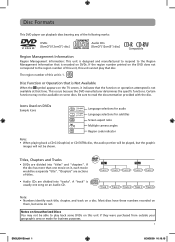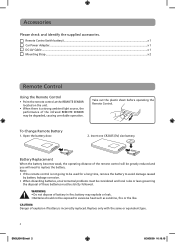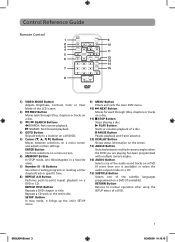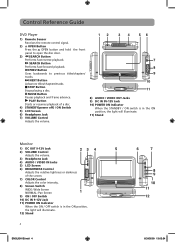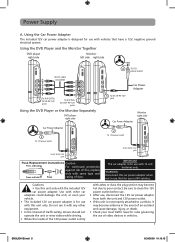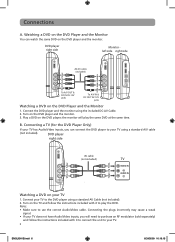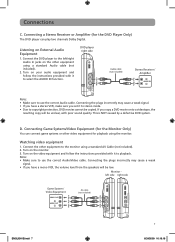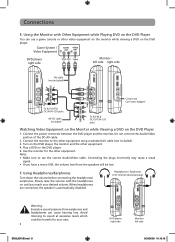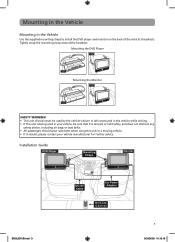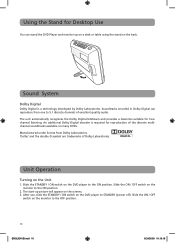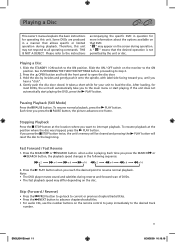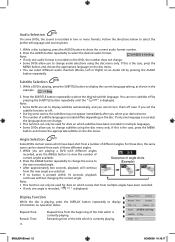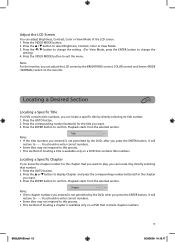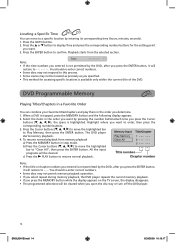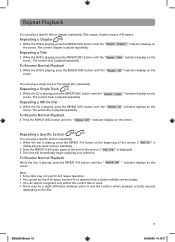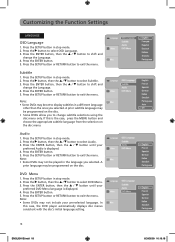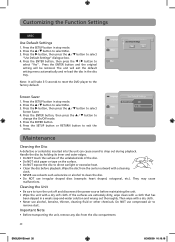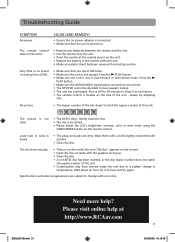RCA DRC69705 Support Question
Find answers below for this question about RCA DRC69705 - Dual Screen Portable DVD Player.Need a RCA DRC69705 manual? We have 3 online manuals for this item!
Question posted by beancbilse on January 10th, 2014
How To Control Volume For The Rca Dual 7 Dvd Player
The person who posted this question about this RCA product did not include a detailed explanation. Please use the "Request More Information" button to the right if more details would help you to answer this question.
Current Answers
Related RCA DRC69705 Manual Pages
RCA Knowledge Base Results
We have determined that the information below may contain an answer to this question. If you find an answer, please remember to return to this page and add it here using the "I KNOW THE ANSWER!" button above. It's that easy to earn points!-
Basic functions of DRC220N DVD Player
...DVD Player What are the front panel controls on a disc. Unit Front Panel: Front Panel Controls: STANDBY/ON - Plug headphones in the DVD Player on -screen Info Display that enables you to the preceding chapter or track. Press to its minimum level. Stops disc play . Searches backward on my DRC220N DVD Player... move to the beginning of the DVD player? Adjusts volume for the Y, Pb and Pr ... -
Troubleshooting the DRC220N DVD Player
...DVD Player? Why won 't the disc eject on the LCD screen of many movies because the disc is there no power to my DRC220N DVD Player? To operate your DVD Player, press DVD on my DRC220N DVD Player displayed in the DVD Player...front of the title on the remote control at least 3 seconds before you DVD Player is there no picture on my DRC220N DVD Player? Why is shown as Menus del ... -
Basic functions of DRC300N DVD Player
...are the front panel controls on my DRC300N DVD Player? Arrow Buttons (up, down the button for headphones. Accesses the audio portion of the on-screen Info Display that ...screen programming guide that of the DVD player? Ch+ - Puts the remote in the DVD Player on the remote. GO BACK - Accesses the DVD disc guide (if available). MUTE - In TV mode, lowers the volume to restore volume...
Similar Questions
Rca Dual Screen Dvd Player Wont Power On
(Posted by shoreeduard 9 years ago)
How Do You Adjust The Brightness On A Rca Dual Screen Dvd Player
(Posted by Catnbrudolf 10 years ago)
Where Can I Buy A Rca Dc Out Cord For Dual Screen Dvd Player
(Posted by beshann 10 years ago)
What Portable Dual Screen Dvd Player Has Automatic Play Back When You Turn The
car off
car off
(Posted by yoca 10 years ago)
I Have An Rca Dual Screen Dvd Player 7 Inch Model No Drc 69705 Which Needs A Fus
but i dont know what size fuse to use please help
but i dont know what size fuse to use please help
(Posted by SSTANSEL102071 12 years ago)