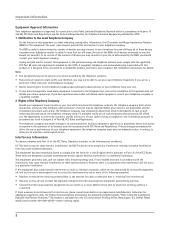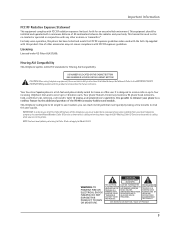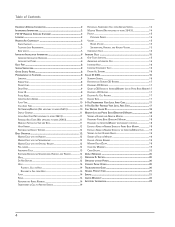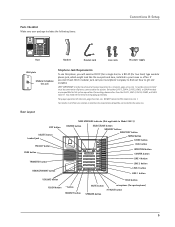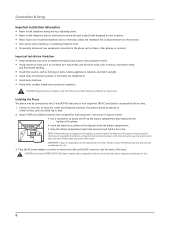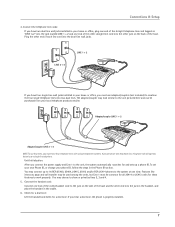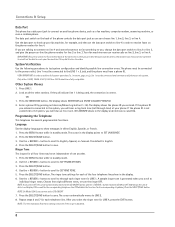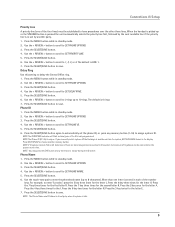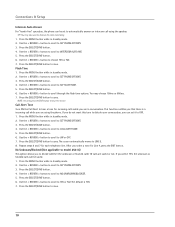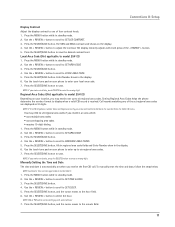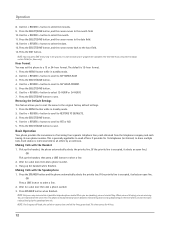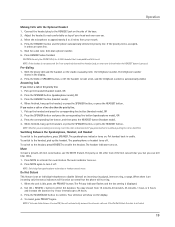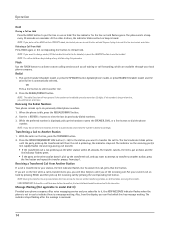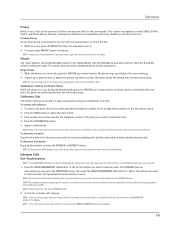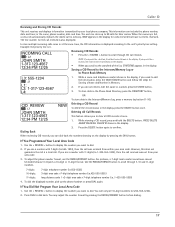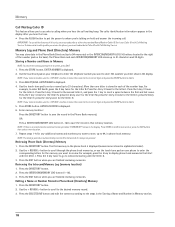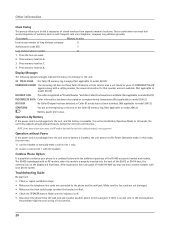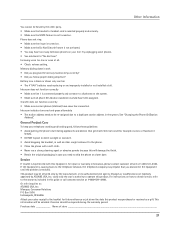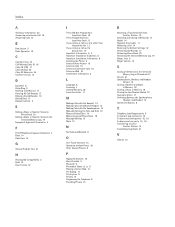RCA 25414RE3 Support Question
Find answers below for this question about RCA 25414RE3 - Business Phone Cordless Base Station.Need a RCA 25414RE3 manual? We have 1 online manual for this item!
Question posted by michaeljustinpeters on March 11th, 2013
How Do I Check The Messages On This Phone?
The person who posted this question about this RCA product did not include a detailed explanation. Please use the "Request More Information" button to the right if more details would help you to answer this question.
Current Answers
Related RCA 25414RE3 Manual Pages
RCA Knowledge Base Results
We have determined that the information below may contain an answer to this question. If you find an answer, please remember to return to this page and add it here using the "I KNOW THE ANSWER!" button above. It's that easy to earn points!-
Managing Devices with ARRU449 Universal Smart Remote Control
... Arrow keys move the highlighted command higher or lower in the check box next to the key means that closely resembles the device...keys to clear them from your key is added. A confirmation message appears. use the number keys like to move the highlighted ...channel and digit keys with the commands listed for your cell phone to save the current code. Press the Options soft key... -
Troubleshooting the LF-30S Transmitter System
... is there interference (noisy picture or sound) when using the LF-30S with components? Check that the receiver and transmitter are both switched on , turn it off switches on the... LF-30S Wireless Transmitter and Receiver System? LF-30S causes wireless network to all turned on. cordless phone, wireless network, microwave, baby monitor, etc.). To resolve: The LF-30S has 4 selectable... -
What is the difference between FRS and GMRS radios?
..., and share some frequencies. Mobile and base station-style radios are available as well, but not for use in the CB or 49 MHz bands. Paint used by cordless phones, toys, and baby monitors. GMRS radios...Why won't my FRS/GMRS radio charge? These are legal for a FRS radio. How do I check the charge level of the GMRS system licensee are charging, should they are GMRS type-approved. The...
Similar Questions
Phone Reads 'base In Use'
Not Able to receive or make calls from phone. Phone screen reads "Base In Use"
Not Able to receive or make calls from phone. Phone screen reads "Base In Use"
(Posted by kaycoffee1 3 years ago)
Blinking Message Light
The message light on our phone keeps blinking even though there are NO messages. Is there any way to...
The message light on our phone keeps blinking even though there are NO messages. Is there any way to...
(Posted by harleyrev 9 years ago)
How Do I Get The Light To Stop Flashing On Message Waiting.
(Posted by Luberackilisa 10 years ago)
Have This Phone. Just Need To Buy A Receiver To Replace Old One.
(Posted by freshandsilkflowers 11 years ago)
How To Check Messages From Home?
I want to call and listen to messages
I want to call and listen to messages
(Posted by kristipicard 13 years ago)