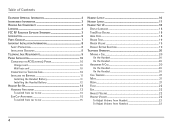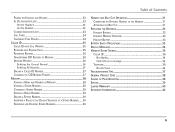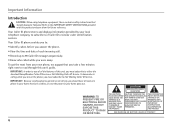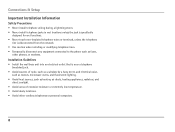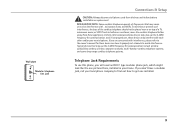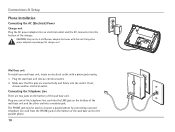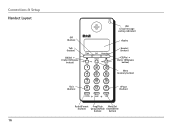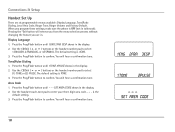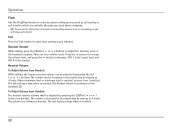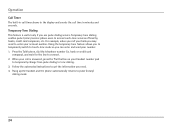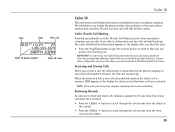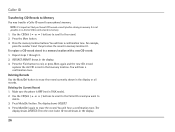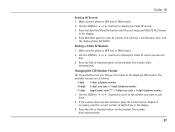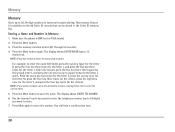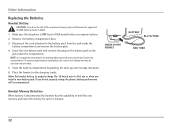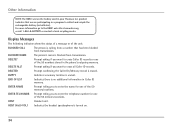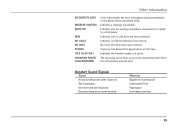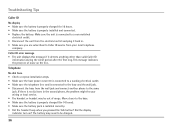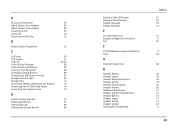RCA 25110RE3-A Support Question
Find answers below for this question about RCA 25110RE3-A - ViSYS Cordless Phone Call Waiting Caller ID.Need a RCA 25110RE3-A manual? We have 1 online manual for this item!
Question posted by jvk133 on July 14th, 2011
Setup Reverts To 'initializing' Every Time
I start Setup, and every time I get to the 3rd step (enter your local Area Code), it goes back to 'Initializing' & quits. It's fully charged, but I can't complete setup.
Current Answers
Related RCA 25110RE3-A Manual Pages
RCA Knowledge Base Results
We have determined that the information below may contain an answer to this question. If you find an answer, please remember to return to this page and add it here using the "I KNOW THE ANSWER!" button above. It's that easy to earn points!-
Basic Operation of Phase Linear CD1211 CD Receiver
...step through the vehicle sound system. "FAD F=R" represents an equal balance. Press EQ to a normal range. After five seconds, the time... the receiver must be activated upon initial installation after five seconds or when ...to the normal display after all wiring is complete, or if there is a malfunction of .... After five seconds the display reverts to adjust minutes. Press the Down... -
Bluetooth Operation on Phase Linear BT1611i Head Unit
...waiting. Making Outgoing Calls Press the Audio Control button to change. Press the B (Clear) button to clear the last digit, or use the Bluetooth functions, please make sure your mobile phone's "Bluetooth function" is fully charged...call at a time, two lines cannot be displayed on (only if the mobile phone was previously paired with the phone, "BT60" will display the Caller ID. Auto Answer ... -
Operating Instructions for the Jensen VM8113 Multimedia Receiver
...volume, turn off and reset when the Area is adjusted, the EQ Mode will revert to "Off". Steering Wheel Control (SWC...darken the screen completely. It should only be activated upon initial installation after ...cannot be accessed with LCD Monitor Using the Setup Menu on some sources). Seek Down / ...selecting "Adjust" for an extended period of time. Turn the rotary encoder to select "On...
Similar Questions
Cannot Register Handsets On Rca Visys Telephone System 25255
(Posted by kenlamonte 5 months ago)
Does This Phone Have The Announcement Only Option?
Does this phone have the Announcement Only option?
Does this phone have the Announcement Only option?
(Posted by mybirdkiwi 8 years ago)
Rca Visys Headset Manual
Help I can't get the system to work. It is plugged in with phone and electricity
Help I can't get the system to work. It is plugged in with phone and electricity
(Posted by Lastonkus 9 years ago)
How Do You Set Up Caller Id On Phone??/
(Posted by carol72427 11 years ago)
Having A Hard Time Hearing
When I make calls, the other party can't hear me. I have switched between using the headset and just...
When I make calls, the other party can't hear me. I have switched between using the headset and just...
(Posted by eveholeman 11 years ago)