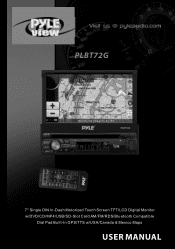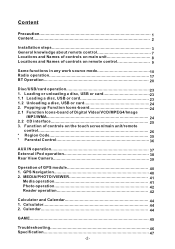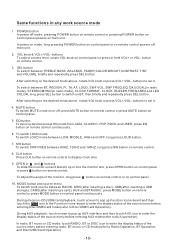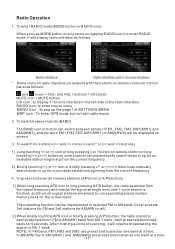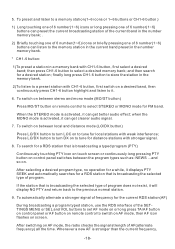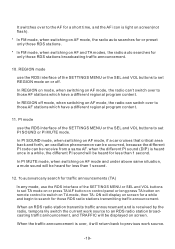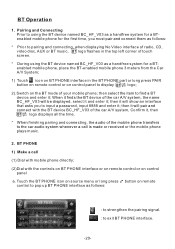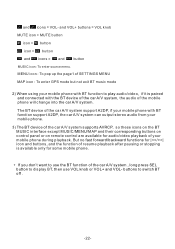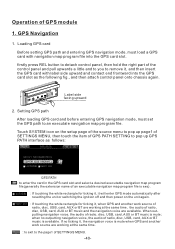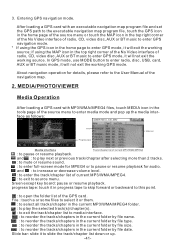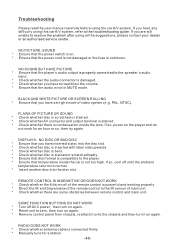Pyle PLBT72G Support Question
Find answers below for this question about Pyle PLBT72G.Need a Pyle PLBT72G manual? We have 1 online manual for this item!
Question posted by Anonymous-171343 on May 19th, 2022
Plbt72g Model Radio Will Not Work Just Says Welcome How Can I Fix It I Have Tr
Current Answers
Answer #1: Posted by SonuKumar on May 19th, 2022 7:34 AM
reset
How do I reset my Pyle receiver?
The easiest way to reset an audio component is to disconnect it from the power source, wait 30 seconds, and then plug it back in and try again.
https://www.manualslib.com/manual/566526/Pyle-View-Plbt72g.html?page=10#manual
Please respond to my effort to provide you with the best possible solution by using the "Acceptable Solution" and/or the "Helpful" buttons when the answer has proven to be helpful.
Regards,
Sonu
Your search handyman for all e-support needs!!
Related Pyle PLBT72G Manual Pages
Similar Questions
Hi my pyle plbt72g screen stop working suddenly, i cant access menu, maps and any other configuratio...
Pyle plbt72g it's just blinking welcome and doesn't do nothing the face stays on even though it's of...
my Pyle plbt72g just flashes welcome after jumping someone off
Hi, i bought a Pyle PLBT72G but only the welcome message blink on and do not access to other informa...