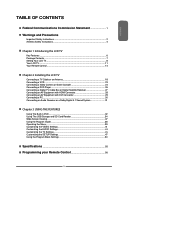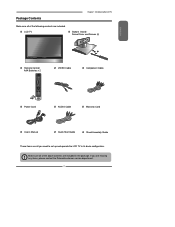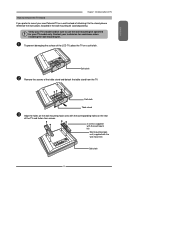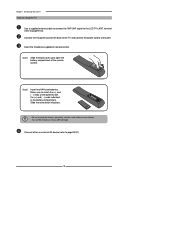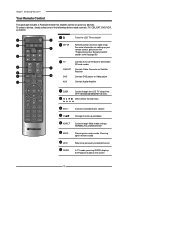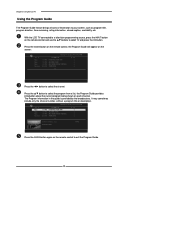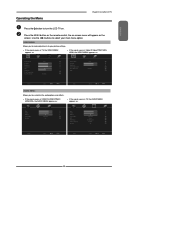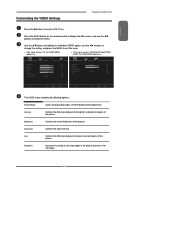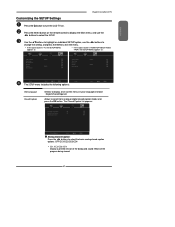Polaroid TDX-03211C Support Question
Find answers below for this question about Polaroid TDX-03211C - 32" LCD TV.Need a Polaroid TDX-03211C manual? We have 1 online manual for this item!
Question posted by saundra319 on December 15th, 2012
What Soundbars Are Compatible W/my 32' Polaroid Tv, Model Tdx-03211c?
I'm shopping for a soundbar that will not require another remote control for this TV.
Current Answers
Related Polaroid TDX-03211C Manual Pages
Similar Questions
Need Plugin
where can I purchase a plug in for the polaroid TDX-03211C. My son threw it out by mistake.
where can I purchase a plug in for the polaroid TDX-03211C. My son threw it out by mistake.
(Posted by pwallen1950 9 years ago)
How To Fix A Polaroid Tv Model Tda-03211c With Only Lines
(Posted by faTAM 9 years ago)
What Soundbars Are Compatible W/my 32' Tv Model Tdx-03211c?
(Posted by saundra319 11 years ago)
No Picture
My Polaroid TDX-03211C TV has sound but no picture. What can I do to fix this?
My Polaroid TDX-03211C TV has sound but no picture. What can I do to fix this?
(Posted by skysappr 12 years ago)
Power Surge And Tv Does Not Work
We had a power surge and the TV does not work now. Pulled the fuse and it appears to be fine. Any su...
We had a power surge and the TV does not work now. Pulled the fuse and it appears to be fine. Any su...
(Posted by kalamalek 13 years ago)