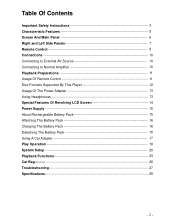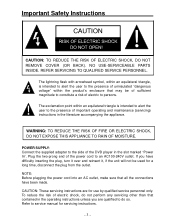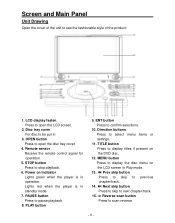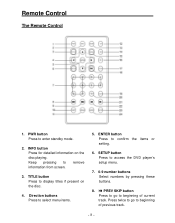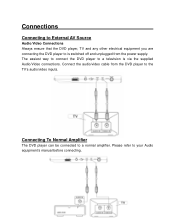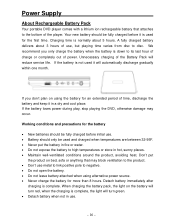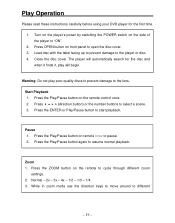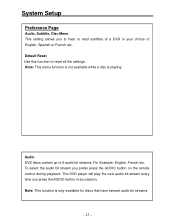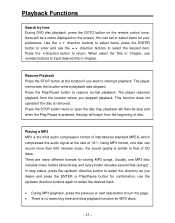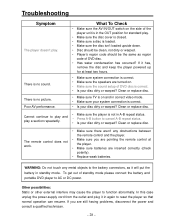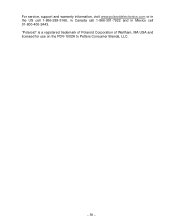Polaroid PDV-1002A Support Question
Find answers below for this question about Polaroid PDV-1002A - DVD Player - 10.Need a Polaroid PDV-1002A manual? We have 1 online manual for this item!
Question posted by sylviagonzalez71 on March 23rd, 2011
Picture On Polaroid Pdv-1002a
I can only see half of the picture on the screen. why could this be?
Current Answers
Related Polaroid PDV-1002A Manual Pages
Similar Questions
Where Can I Find A Battery For A Polaroid Dvd Player Pdv-0700
(Posted by Anonymous-172117 1 year ago)
Where Can I Find This Part For My Portable Dvd Player? It Looks Like The Top W
where can I buy this? It seems like a piece got chipped off. Please see attached. Everything seems t...
where can I buy this? It seems like a piece got chipped off. Please see attached. Everything seems t...
(Posted by samuelebanfield 2 years ago)
Only Partial Picture Appears On Dvd Player
(Posted by maartenron 8 years ago)
Model Tda-02610c Tv/dvd Combo. No Picture, Screen Black But Sound Is Fine
heard noise from speakers, screen went black. turned set off and back on. picture came back on and n...
heard noise from speakers, screen went black. turned set off and back on. picture came back on and n...
(Posted by daharrod 10 years ago)
No Sound On Portbale Dvd Player
I get a picture but no sound from the dvd player. Is this an easy fix and what do i do?
I get a picture but no sound from the dvd player. Is this an easy fix and what do i do?
(Posted by tresa821 12 years ago)