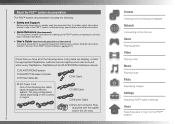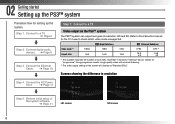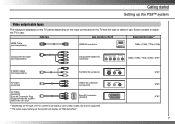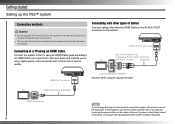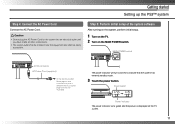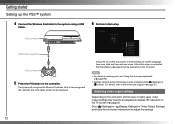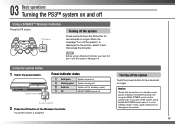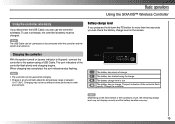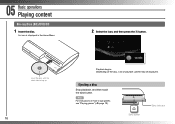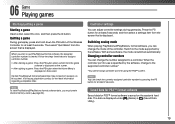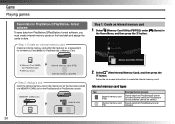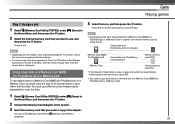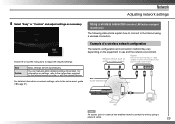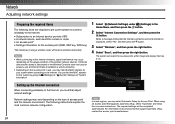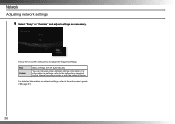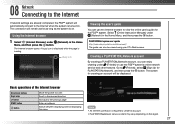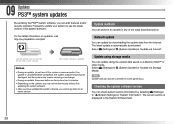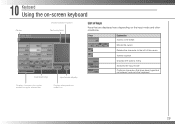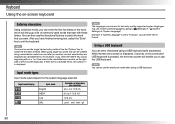PlayStation PS3 Support Question
Find answers below for this question about PlayStation PS3 - PlayStation 3 Game Console.Need a PlayStation PS3 manual? We have 1 online manual for this item!
Question posted by jd49935 on September 14th, 2011
Purple Screen
When I turn on my PS3 it stays onthe main menu page but it stays purple and there are no icons. I can hear the music and see the small stars but thats it. what should I do?
Current Answers
Related PlayStation PS3 Manual Pages
Similar Questions
Graphics/games Freezes
LAtely when I play a game onmy PS3, the graphics get messed upand the system freezes. What causes th...
LAtely when I play a game onmy PS3, the graphics get messed upand the system freezes. What causes th...
(Posted by kennethlayman 9 years ago)
Ive Just Brought A Game In And I Havent Recieve The Game
i brought a game and can not find the game in my hdd at all i would like the money refunded...
i brought a game and can not find the game in my hdd at all i would like the money refunded...
(Posted by mjh76 11 years ago)
How Do You Import Your Avitar On To Your Game Console?
(Posted by brownlwinter 11 years ago)
Red Screen
about 80% of the time it comes up and I have to reset by turning the system back on. Sometimes it ta...
about 80% of the time it comes up and I have to reset by turning the system back on. Sometimes it ta...
(Posted by richardroth 12 years ago)
Just Set Up Play Station But Don't Know How To Start Any Games.
(Posted by Lnn 13 years ago)