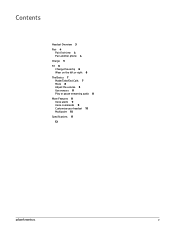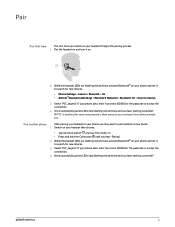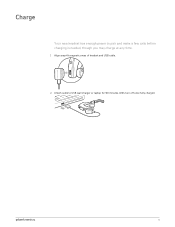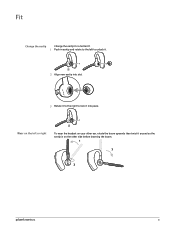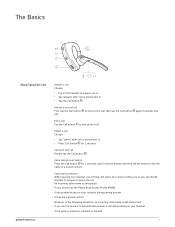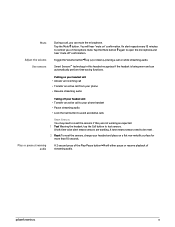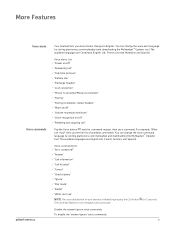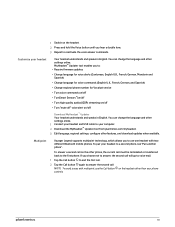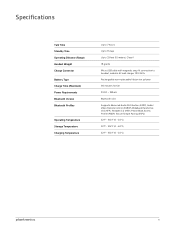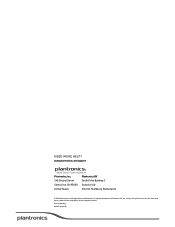Plantronics Voyager Legend Support Question
Find answers below for this question about Plantronics Voyager Legend.Need a Plantronics Voyager Legend manual? We have 1 online manual for this item!
Question posted by BRIANB82 on March 13th, 2013
Calls Drop Every 180 To 240 Mins
Working remotely logged into a vpn with a phone line from the net. On a active call and phone beeps and I lose connection. Happens about twice a day. Software still says connected to call. Any help? Thanks!
Current Answers
Related Plantronics Voyager Legend Manual Pages
Similar Questions
Voyager Legend Charging Case Manual
Where can I find a user guide or manual for the Plantronics Voyager Legend Charging Case?
Where can I find a user guide or manual for the Plantronics Voyager Legend Charging Case?
(Posted by chaddisbennett 10 years ago)
How Do I Bluetooth Connect My Plt Legend To My Nokia Windows Phone?
How do I Bluetooth connect my PLT Legend to my Nokia Windows phone?
How do I Bluetooth connect my PLT Legend to my Nokia Windows phone?
(Posted by robertdegour 10 years ago)
Is Voyager Legend Not Compatible With Bluetooth V2.1 ??
I am unable to pair Voyager legend with Huwei Ideos which has bluetooth 2.1 with A2DP. How can I ma...
I am unable to pair Voyager legend with Huwei Ideos which has bluetooth 2.1 with A2DP. How can I ma...
(Posted by mitujain 11 years ago)
How Do I Answer Calls On My Plantronics Cs395 Headset?
(Posted by Parcadi 12 years ago)