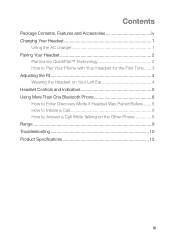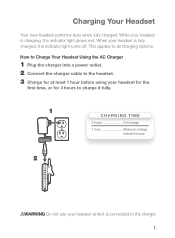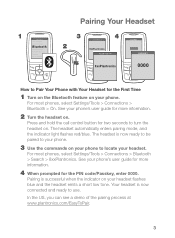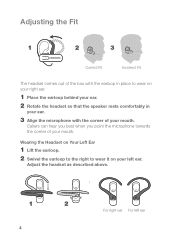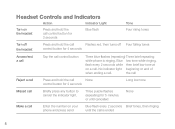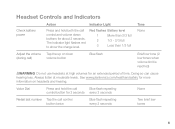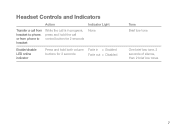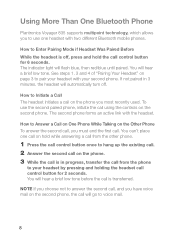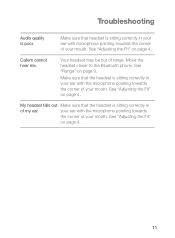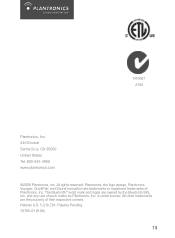Plantronics VOYAGER 835 Support Question
Find answers below for this question about Plantronics VOYAGER 835.Need a Plantronics VOYAGER 835 manual? We have 1 online manual for this item!
Question posted by jambaker on September 6th, 2014
My Voyager 835 Doesnt Blink Blue When Its On.
My voyager 835 doesn't blink when its on. Do I need to reset it. If so, how do I do that.
Current Answers
Answer #1: Posted by TechSupport101 on September 6th, 2014 6:30 PM
Related Plantronics VOYAGER 835 Manual Pages
Similar Questions
Plan Tropics Voyager 835 Factor Pin Code
what are possible pin codes from the factory for a Plantronics voyager 835 blue tooth ear piece
what are possible pin codes from the factory for a Plantronics voyager 835 blue tooth ear piece
(Posted by jimbob7785 10 years ago)
Plantronics Voyager 835 Will Not Voice Dial
(Posted by hifiSMagus 10 years ago)
My Plantronics Voyager 835 Is Paired But I Can Not Hear Anything Through Earpiec
(Posted by jfkesterson 11 years ago)