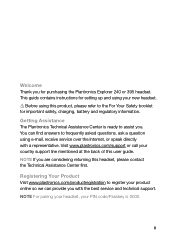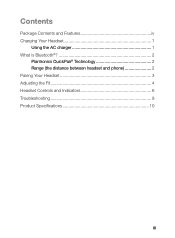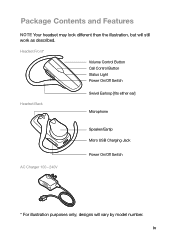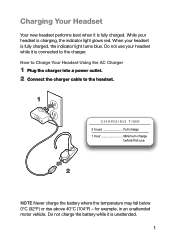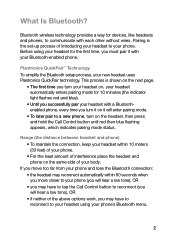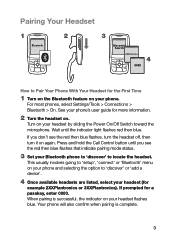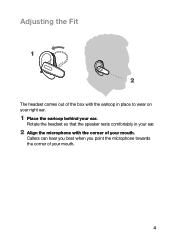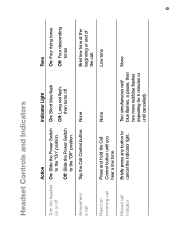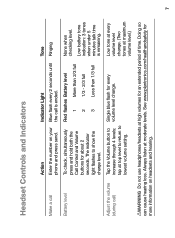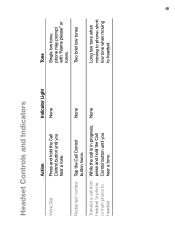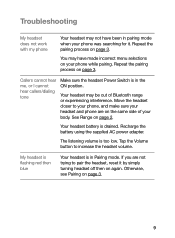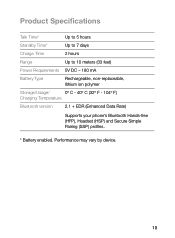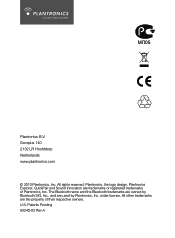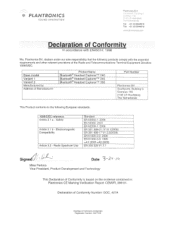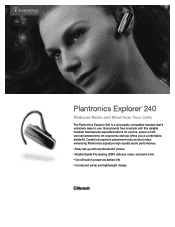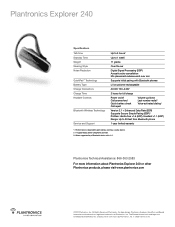Plantronics Explorer 240 Support Question
Find answers below for this question about Plantronics Explorer 240.Need a Plantronics Explorer 240 manual? We have 3 online manuals for this item!
Question posted by kirajensen11 on March 25th, 2018
Couldn't Pair Incorrect Passkey.
I get the error message that it's an incorrect passkey but never asks me to enter in one.
Current Answers
Related Plantronics Explorer 240 Manual Pages
Similar Questions
How To Pair Plantronics Explorer 240 With Iphone 4s
(Posted by zoeygroove 10 years ago)
How To Put Plantronics Explorer 240 In Pairing Mode
(Posted by sudbr 10 years ago)
How To Pair The Bluetooth Headset T Plantronics Ml10 To Playstation3 ?
(Posted by Danielbarrera37 11 years ago)