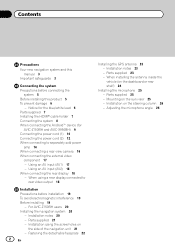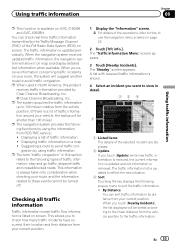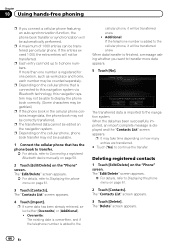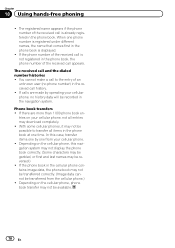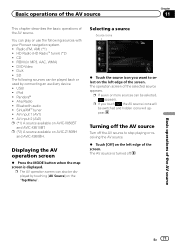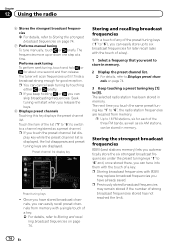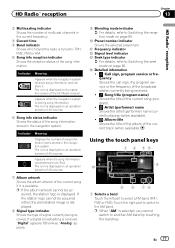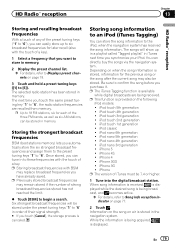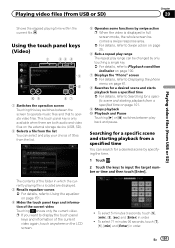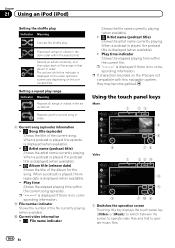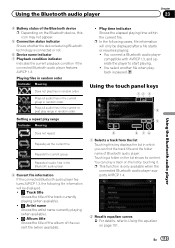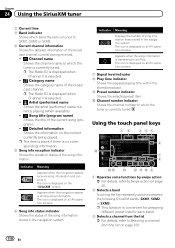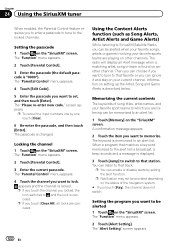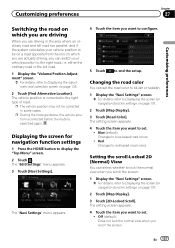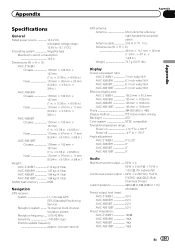Pioneer AVIC-Z150BH Support Question
Find answers below for this question about Pioneer AVIC-Z150BH.Need a Pioneer AVIC-Z150BH manual? We have 2 online manuals for this item!
Question posted by barryhall42 on December 10th, 2013
No Fm Infö Displayed
When I have an FM station playing, no info is displayed such as song title, artist, etc. How do I correct this?
Current Answers
Related Pioneer AVIC-Z150BH Manual Pages
Similar Questions
Gps Antenna Pioneer Avic 150bh
I put a brand new gps antenna in my pioneer avic 150bh radio and the navigation still doesnt work. I...
I put a brand new gps antenna in my pioneer avic 150bh radio and the navigation still doesnt work. I...
(Posted by masterphil24 4 years ago)
I Have A Pioneer Avic Z150bh And The Touchscreen Stop Working. How To Resolve
(Posted by dominicbutler78 9 years ago)
My Pioneer Avic Z150bh Wont Turn On
I just installed the avic z150bh in my bmw 335i but it will not turn on. I used the axxess brand wir...
I just installed the avic z150bh in my bmw 335i but it will not turn on. I used the axxess brand wir...
(Posted by jesseboles 10 years ago)