Pioneer AVIC-Z140BH Support Question
Find answers below for this question about Pioneer AVIC-Z140BH.Need a Pioneer AVIC-Z140BH manual? We have 2 online manuals for this item!
Question posted by deborahricks on October 6th, 2014
No Signal To Dual Zone Video Screens
We had input but touched something on the home screen that stopped the signal to dual zone screens.
Current Answers
There are currently no answers that have been posted for this question.
Be the first to post an answer! Remember that you can earn up to 1,100 points for every answer you submit. The better the quality of your answer, the better chance it has to be accepted.
Be the first to post an answer! Remember that you can earn up to 1,100 points for every answer you submit. The better the quality of your answer, the better chance it has to be accepted.
Related Pioneer AVIC-Z140BH Manual Pages
Owner's Manual - Page 2


...menu screens Screen switching overview 26 What you have finished reading the instructions, keep this manual 10 Notice regarding video viewing 11 Notice regarding DVD-Video ...SD memory card (for AVIC-Z140BH) 17 - Inserting a disc (for AVICX940BT) 20
- Removing a shortcut 28 Operating list screens (e.g. Contents
Thank you for buying this manual 10 -
Actual screens may differ from theft ...
Owner's Manual - Page 5


... buttons 103 Using advanced functions 103
Playing a DivX video Starting procedure 105 Reading the screen 105 Using the touch panel keys 106
- Slow motion playback 107 - Contents
Using the radio (AM) Starting procedure 80 Reading the screen 80 Using the touch panel keys 81
- Tuning in strong signals 82
HD Radio™ reception HD Radio broadcasting...
Owner's Manual - Page 9


... Using the LCD screen correctly 224 - Destination Menu 226 - Phone Menu 226 - Bluetooth Settings menu 229 - AV System Settings menu 229 - DVD-Video and CD 213 ...regarding connected
iPod devices 223 - Pandora® internet 224 - Maintaining the LCD screen 224 - Positioning by GPS 208 - Compatibility 214 - Contents
- Playing DualDisc 214 - Ambient conditions for ...
Owner's Manual - Page 10


... for AVIC-Z140BH.
Functions of other keys on the screen are presented in the following information about the conventions used in brackets [ ]: e.g.) [Destination], [Settings]. !
Menu items, screen titles, and functional components are indicated with double quotation marks " ": e.g.)
"Video image" "Video image" in this manual indicates moving on the screen, you touch [OK...
Owner's Manual - Page 15


... and hold the button to switch the AV source to display the map screen while the navigation function screen is displayed. = For details, refer to adjust the AV (Audio and Video) source volume.
3 HOME button ! a Multi-control (Volume knob/ /MUTE) ! Press the button to activate voice operations. = For details, refer to turn off the...
Owner's Manual - Page 74


... operations of this manual.
ROM (in MP3, AAC, WMA) ! AV input 1 (AV1) ! Z140BH. p (*2) Sources available on the "Top Menu". p The AV operation screen can be displayed by connecting an auxiliary device. ! p For information on AVIC- Switching between the AV operation screen and the list screen
The following example describes how to switch between the AV operation...
Owner's Manual - Page 76


... to Displaying the AV operation screen on page 74.
2 Tap [FM] on the left edge of the current station.
4 Signal level indicator 5 Frequency indicator ...touch panel keys on the next page. This section describes operations for AVIC-X940BT only. Shows that the frequency selected is tuned to: FM1 to FM3.
3 Program service name indicator Shows the program service name (station name) of the screen...
Owner's Manual - Page 80


... screen to Using the touch panel keys on the screen to control the radio.
= For details, refer to display the "AM" screen. Reading the screen
23
4
1
3 5
1 Source icon Shows which source has been selected.
2 Signal....
3 Use the touch panel keys on the next page. You can listen to the radio using this navigation system.
This section describes operations for AVIC-X940BT only. Chapter
...
Owner's Manual - Page 84
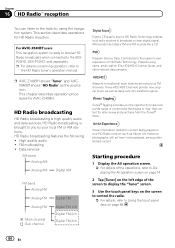
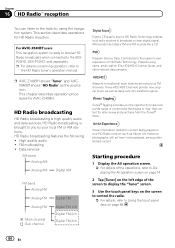
... to receive HD Radio broadcasts when connected to content being played on the screen to control the radio.
= For details, refer to "tag" that content for later review and purchase from live broadcasts, among other relevant data streams.
p AVIC-Z140BH shows "Tuner" and AVICX940BT shows "HD Radio" as the source icon. High quality...
Owner's Manual - Page 85


...87.
3 Signal level indicator 4 Frequency indicator 5 Signal type indicator
Shows the type of the current song if it . The icon is displayed on all operation screens of the ...; reception
Chapter
16
HD Radio™ reception
Reading the screen
1 2 3 45 6 7 8
9
e
a d
cb
p Items marked with asterisk (*) appear only on AVIC-Z140BH.
1 Band indicator Shows which source has been selected. ...
Owner's Manual - Page 101


... next page. h Changes the audio track (Multi-audio) Each touch of a scene shot from the navigation system. Playing a DVD-Video
Chapter
19
Playing a DVD-Video
8 Skips forward or backward Touching [p] skips to the start of the next title. Touching it twice quickly will skip to stop playback, playback can display the menu by -frame playback on...
Owner's Manual - Page 107
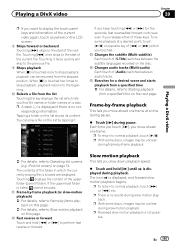
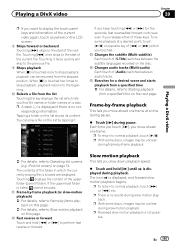
... details, refer to stop playback, playback can play - e Changes audio tracks (Multi-audio) Each touch of these keys. p With some discs, images may be used. iPod list screen) on the list... fast reverse or forward.
c Fast reverse or forward
Touch and hold [r] until is not possible. Playing a DivX video
Chapter
20
Playing a DivX video
p If you move ahead one frame. p A ...
Owner's Manual - Page 138
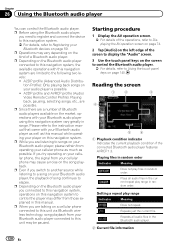
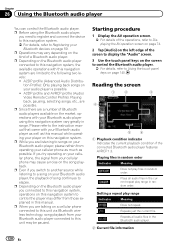
... try operating on your cellular phone, the signal from your cellular phone may be paused....player as well as possible. A2DP profile and AVRCP profile (Audio/ Video Remote Control Profile): Playing back, pausing, selecting songs, etc., are ...screen to display the "Audio" screen.
3 Use the touch panel keys on the screen to control the Bluetooth audio player.
= For details, refer to Using the touch...
Owner's Manual - Page 162


... position saves time and effort. The "Set Home" screen appears.
3 Touch [Home]. Correcting the current location
Touch the screen to adjust the current position and direction of the key from the "Destination Menu". Also, routes to home positions can operate the following items.
!
The "Eco Settings" screen appears. 3 Touch each item. Eco Score ! On (default): Displays "Eco Score". ! The...
Owner's Manual - Page 180
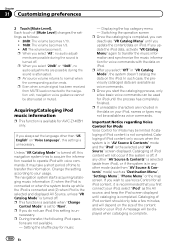
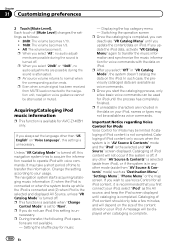
...screen displayed until you select "Off" in the data on "Voice Language", this setting is not completed. A message will be used for all iPod content, it is un-
necessary. Setting the shuffle play for AVIC-Z140BH...p Even when a mute signal has been received from iPod),... Chapter
31 Customizing preferences
2 Touch [Mute Level]. Each touch of iPod content only occurs when...
Owner's Manual - Page 214


...Video discs that have a recordable CD for audio on the other.
! Unfinalized discs which have been re-
DualDiscs are trademarks of media, recorders, or writing software.
214 En Detailed information for more detailed information about recording mode, please contact the manufacturer of Dolby Laboratories.
DVD-R DL (Dual... Dolby Digital signals internally and the sound will not eject.
Owner's Manual - Page 231
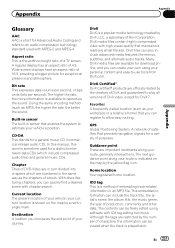
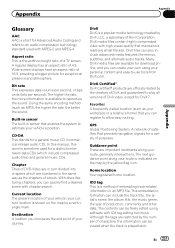
...screen. Using the same encoding method (such as the end point of Rovi Corporation.
your route is indicated on the map by a red triangle mark.
DivX Certified® DivX Certified® products are numbered in sensor that provides navigation signals...Video are in an MP3 file.
Home location Your registered home...and alternate audio tracks.
GPS Global Positioning System.
With...
Installation Manual - Page 16
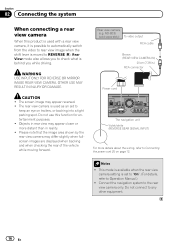
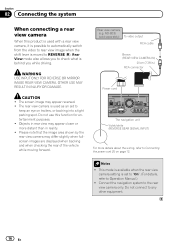
...This mode is available when the rear view camera setting is behind you while driving. The screen image may appear closer or more details about the wiring, refer to
keep an eye on ...ND-BC5) (sold separately) To video output
RCA cable
Brown (REAR VIEW CAMERA IN)
20 cm (7-7/8 in.) RCA connector
Power cord
The navigation unit Violet/white (REVERSE GEAR SIGNAL INPUT)
For more distant than in ...
Installation Manual - Page 17
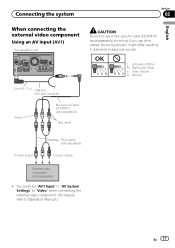
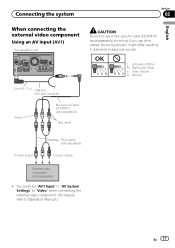
... a mini-jack AV cable (CD-RM10) (sold separately)
! You must set "AV1 Input" in .) USB and mini-jack connector
Yellow
Mini-jack AV cable (CD-RM10) (sold separately)
Red, white
To video output
RCA cables (sold separately)
To audio outputs
External video component (sold separately) for wiring. OK
L VGR
L RG V
L : Left audio (White...
Installation Manual - Page 18
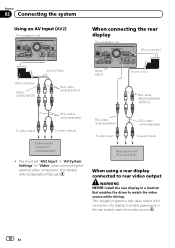
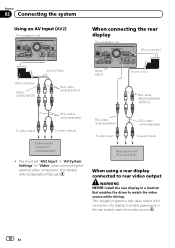
...)
30 cm (12 in.)
Red, white (REAR MONITOR OUTPUT)
RCA cables (sold separately)
To video output
To audio outputs
External video component (sold separately)
To audio inputs
Rear display with RCA input jacks
When using a rear display connected to rear video output
WARNING NEVER install the rear display in a location that enables the driver to...
Similar Questions
What Is The Most Compatible Video Format For Pioneer Avic-z140bh
(Posted by 32Cgree 9 years ago)
How To Disable Video Lock On Pioneer Avic X940bt
(Posted by zenhacmum 10 years ago)
Video For Nav In Avic Z-150bh. How To Use Avic Feeds?
First, is there a video tutorial that shows you how to use the navigation system on the AVIC Z-150BH...
First, is there a video tutorial that shows you how to use the navigation system on the AVIC Z-150BH...
(Posted by Cloaked 10 years ago)

