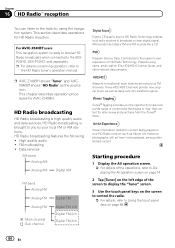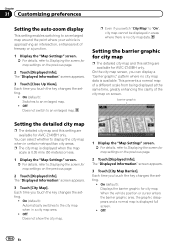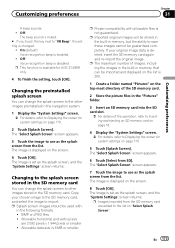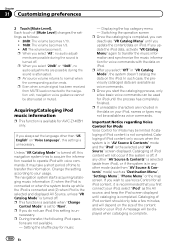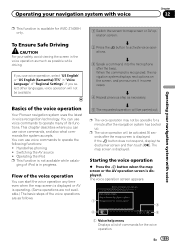Pioneer AVIC-Z140BH Support Question
Find answers below for this question about Pioneer AVIC-Z140BH.Need a Pioneer AVIC-Z140BH manual? We have 2 online manuals for this item!
Question posted by munguiaomar5892 on February 15th, 2022
My Screen Is Black Avic-z140bt
The person who posted this question about this Pioneer product did not include a detailed explanation. Please use the "Request More Information" button to the right if more details would help you to answer this question.
Current Answers
Answer #1: Posted by SonuKumar on February 16th, 2022 7:38 AM
Please respond to my effort to provide you with the best possible solution by using the "Acceptable Solution" and/or the "Helpful" buttons when the answer has proven to be helpful.
Regards,
Sonu
Your search handyman for all e-support needs!!
Related Pioneer AVIC-Z140BH Manual Pages
Similar Questions
After I Changed My Car Battery I Lost Connection To My Pioneer Avic-z140bh.
after I changed my car battery I lost connection to my pioneer AVIC-Z140BH. Is there a reset button.
after I changed my car battery I lost connection to my pioneer AVIC-Z140BH. Is there a reset button.
(Posted by georgeishay 5 years ago)
What Type Of Sd Card Ow To Program The Splash Screen On A Pioneer Avic Z140bh
(Posted by charlplace 9 years ago)
How To Load Custom Splash Screen On Avic-x930bt
(Posted by codrbdopgm 10 years ago)
My Pioneer Avic Z140bh Does Not Detect My Gps Antenna
(Posted by hardzaj 10 years ago)