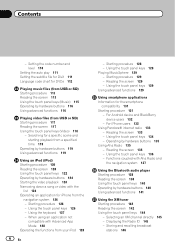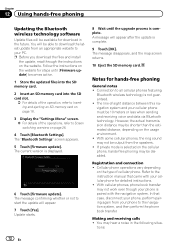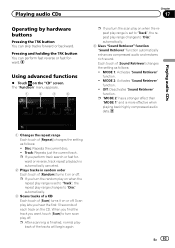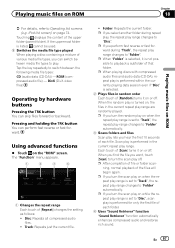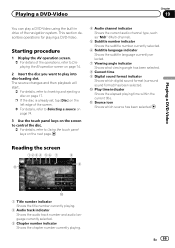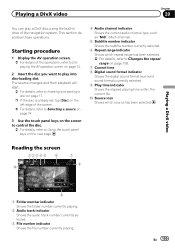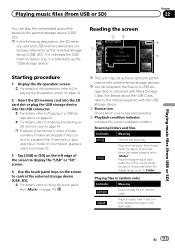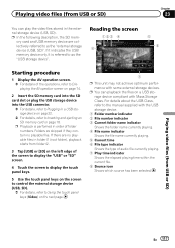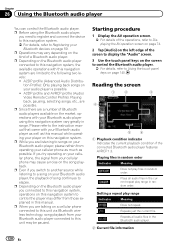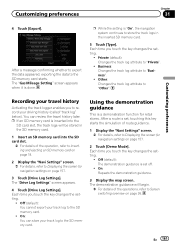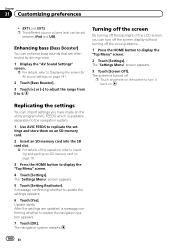Pioneer AVIC-Z140BH Support Question
Find answers below for this question about Pioneer AVIC-Z140BH.Need a Pioneer AVIC-Z140BH manual? We have 2 online manuals for this item!
Question posted by rctoddjr59 on June 25th, 2014
Cd, Sirius, Sd Card And Radio Work. Cannot Move From Av Controls To Nav. Cd Wo
My system is stuck. It plays the audio in it. It won't open. It won't change screens for the NAV. The only buttons that work are the volume and track changes buttons. I am at a loss as to what to do. This just happened within the last week. Is there anyway to reset to factory and go from there?
Current Answers
Related Pioneer AVIC-Z140BH Manual Pages
Similar Questions
'wrong Format' -- What Format Is Required For The Sd Card?
I just bought a new 64GB SD card, formatted it on my PC, filled it with music and the AVIC-7000NEX s...
I just bought a new 64GB SD card, formatted it on my PC, filled it with music and the AVIC-7000NEX s...
(Posted by davidmonkeysmith 9 years ago)
What Kind Of Sd Card Will Work With The Avic-x940bt
(Posted by Jholargdk 9 years ago)
How To Play Video From Sd Card On Pioneer Avic Z140bh
(Posted by acjmchav 10 years ago)
Sd Card I Tryed To Add Picture From My Sd Card
I Try To Add Picture From My Sdcard But It Says No Picture Folder Save Jpeg File To /picture/ Folder...
I Try To Add Picture From My Sdcard But It Says No Picture Folder Save Jpeg File To /picture/ Folder...
(Posted by sandovalmanny 10 years ago)
What Kind Of Format Does The Video Need To Be In For Me To Play Off Sd Card
what kind of format does the video need to be in for me to play off SD card
what kind of format does the video need to be in for me to play off SD card
(Posted by Chaywood123 11 years ago)