Pioneer AVIC-Z140BH Support Question
Find answers below for this question about Pioneer AVIC-Z140BH.Need a Pioneer AVIC-Z140BH manual? We have 2 online manuals for this item!
Question posted by schchraco on February 14th, 2014
How To Take Avicz140bh Out Of Demo Mode
The person who posted this question about this Pioneer product did not include a detailed explanation. Please use the "Request More Information" button to the right if more details would help you to answer this question.
Current Answers
There are currently no answers that have been posted for this question.
Be the first to post an answer! Remember that you can earn up to 1,100 points for every answer you submit. The better the quality of your answer, the better chance it has to be accepted.
Be the first to post an answer! Remember that you can earn up to 1,100 points for every answer you submit. The better the quality of your answer, the better chance it has to be accepted.
Related Pioneer AVIC-Z140BH Manual Pages
Owner's Manual - Page 1


English Operation Manual
MULTIMEDIA NAVIGATION RECEIVER
AVIC-Z140BH AVIC-X940BT
Notice to your vehicle's parking brake and depending on your Authorized Pioneer Electronics retailer or call us at (800) 421-1404. Important Information for ...
Owner's Manual - Page 2


...LCD panel angle 17 Inserting and ejecting a disc 17
- Ejecting an SD memory card (for AVICZ140BH) 19
- Disconnecting your product from actual screens. POI list) 28 Operating the on each ... finished reading the instructions, keep this Pioneer product. Ejecting a disc (for AVIC-X940BT) 18 - Inserting a disc (for AVIC-Z140BH) 18 - After you can do on -screen keyboard 28
How to operate...
Owner's Manual - Page 10


... If it indicates the USB memory only, it is attached to the body of the operations, refer to read Important Information for AVIC-Z140BH. The screen examples shown in this manual
Before moving images of the description: e.g.) # If you use your navigation system are...the "external storage device (USB, SD)". Terms used in ALL CAPITAL, BOLD lettering: e.g.) HOME button, MODE button. !
Owner's Manual - Page 14


AVIC-Z140BH (with the LCD panel closed)
1
2
34
5
67
AVIC-Z140BH (with the LCD panel open)
8
9 14 En Chapter
02 Basic operation
Checking part names and functions
This chapter gives information about the names of the parts and the main features using the buttons.
Owner's Manual - Page 15


... 17.
9 SD card slot = For details, refer to adjust the AV (Audio and Video) source volume.
3 HOME button ! Rotate to mute. Basic operation
AVIC-X940BT
6
8
Chapter
02
9
Basic operation
3 a
7 4
5 b
c
1 button ! Press and hold to Chapter 32. ! Press to What you can...Press the button to activate voice operations. = For details, refer to turn off the screen display.
4 MODE button !
Owner's Manual - Page 74


...8482; tuner) (*2) ! iPod ! AV input 1 (AV1) ! Z140BH. Displaying the AV operation screen
% Press the MODE button when the map screen is displayed. Switching between the AV operation ...operation screen of iPod.
74 En USB ! External unit 2 (EXT2) p (*1) A source available only on AVIC-X940BT. External unit 1 (EXT1) !
Bluetooth audio ! Selecting a source
Source icons
1 Touch, then drag any...
Owner's Manual - Page 85


... marked with asterisk (*) appear only on AVIC-Z140BH.
1 Band indicator Shows which source has been selected.
When the station logo cannot be ac-
If a digital broadcasting is received, "D" appears. p If the album artwork cannot be acquired either, the preset number indicator is displayed. Otherwise, "A" appears. 6 Blending mode indicator = For details, refer to Switching...
Owner's Manual - Page 88


...not
possible. p If the iPod is available
during reception of song information is available for AVIC-Z140BH only. tion system will show up to Song info reception in - p While the song... song information is stored, information on the songs before you turn the detailed information scroll mode on when the song information
is being acquired,
is
displayed. pleted, the information stored ...
Owner's Manual - Page 161
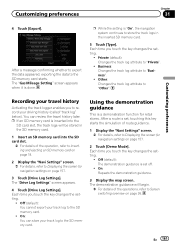
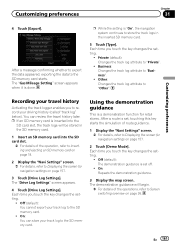
...: Repeats the demonstration guidance.
3 Display the map screen. En 161
Off (default): The demonstration guidance is a demonstration function for navigation settings on page 157.
2 Touch [Demo Mode]. Recording your track log to "Private".
! After a message confirming whether to export the data appeared, exporting the data to Displaying the screen for retail stores.
Owner's Manual - Page 166


... only appears when the view
mode is "3D View" and the map scale is 10 miles (20 kilometers) or less. = For details, refer to Editing the favorite location in the list on page 50.
1 Display the "Map Settings" screen. = For details, refer to Displaying the screen for AVIC-Z140BH only. The "Displayed Information...
Owner's Manual - Page 179


...The volume is connected to the following conditions. - When the voice recognition mode is activated. ! AVIC-X940BT ! Full When no subwoofer is also effective for a mute signal ...timing
You can select the muting/attenuation level of [Rear SP] changes the settings as follows:
AVIC-Z140BH ! When the navigation outputs the guidance voice. - When you use a cellular phone via Bluetooth...
Owner's Manual - Page 180
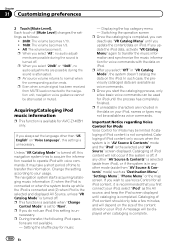
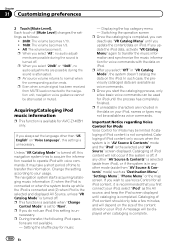
...to "Navi". If you can be displayed when cataloging is completed. Setting the shuffle play for AVIC-Z140BH only.
All: The volume becomes 0.
A message will not occur if the system is not completed...
180 En p Even when a mute signal has been received from "AV Source & Contents" mode) such as "Destination Menu", "Settings Menu", "Phone Menu" or the map screen. Switching the...
Owner's Manual - Page 196


... navigation system and restores them to Restoring the default set-
p For users of AVIC-Z140BH, press the MODE button and the TRK (c) button.
The message confirming whether to the default or...3 Touch [Yes]. The navigation system restarts, and the splash screen appears.
3 Press and hold the MODE button and the TRK (m) button while the splash screen appears. Method 4: Touch [Reset] on page ...
Owner's Manual - Page 197


... depending on the map
- Method 3: Touch [Clear user information] on the "Select Items to Reset" screen
Navigation functions
Method 1
View mode and scale setting on the reset method.
Stored city history
- View Mode
- Demo Mode
1
Navi Settings
Set Home
- Other settings
- Current route
1
Route setting
Guidance state of the map
-
Modify Current Location
- Point...
Owner's Manual - Page 227
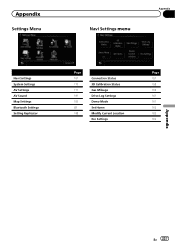
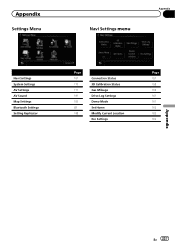
Appendix
Settings Menu
Navi Settings menu
Appendix
Navi Settings System Settings AV Settings AV Sound Map Settings Bluetooth Settings Setting Replicator
Page 157 170 177 181 163 69 188
Connection Status 3D Calibration Status Gas Mileage Drive Log Settings Demo Mode Set Home Modify Current Location Eco Settings
Page 157 158 159 161 161 162 162 162
Appendix
En 227
Owner's Manual - Page 234


.... × 6-1/2 in.) Nose 170 mm × 96 mm × 12 mm (6-3/4 in. × 3-3/4 in. × 1/2 in.)
Weight: AVIC-Z140BH 2.14 kg (4.7 lbs) AVIC-X940BT 1.87 kg (4.1 lbs)
NAND flash memory 4 GB
Navigation
GPS receiver: System L1, C/Acode GPS SPS (Standard Positioning Service) Reception system .......... 32-channel multi-channel reception system Reception frequency .... 1 575.42 MHz...
Installation Manual - Page 2


...
- AVIC-Z140BH 6 - When using the screw holes on the steering column 27 - For AVIC-Z140BH users 21 Installing the navigation system 21
- Fastening the detachable faceplate 23 Installing the GPS antenna... 20 To avoid electromagnetic interference 20 Before installing 20
- Installation notes 24 - AVIC-X940BT 6 Connecting the system 8 Connecting the power cord (1) 10 Connecting the ...
Installation Manual - Page 6


Section
02 Connecting the system
Parts supplied
AVIC-Z140BH
AVIC-X940BT
The navigation unit
Power cord
The navigation unit
Power cord
Traffic tuner
GPS antenna
GPS antenna
USB and mini-jack connector
USB and mini-jack connector
RCA connector
RCA connector
Microphone
Microphone
6 En
Installation Manual - Page 9


...'s antenna into the HD Radio™ tuner's antenna jack. However, if you use the AVIC-X940BT, you will need to connect the vehicle's antenna to the antenna jack of images on...13 ft. 1 in.)
Microphone
3.55 m (11 ft. 8 in.)
GPS antenna
IP-BUS cable (supplied with SIRIUS Satellite Radio tuner)
(*5) The AVIC-Z140BH is equipped with HD Radio™ tuner)
Blue
SIRIUS Satellite Radio tuner ...
Installation Manual - Page 11


When the voice recognition mode is connected to this navigation system via Bluetooth wireless technology - Incoming ring tone and incoming ...cord
RCA connector
15 cm (5-7/8 in.)
Yellow/black If you use equipment with a mute function, connect that is activated.(AVIC-Z140BH only)
Blue/white To auto-antenna relay control terminal.
Note
Audio source will be set to the Audio Mute lead. ...
Similar Questions
How To Take Off The Demo Mode On A Pioneer Avic Z140bh
(Posted by milleNOBA 9 years ago)
Car Stereo Stuck In Demo Mode
I want to reset my pioneer MOSFET 50w x 4 DEH-4400BT, which will only turn off when the engine is sw...
I want to reset my pioneer MOSFET 50w x 4 DEH-4400BT, which will only turn off when the engine is sw...
(Posted by info94115 10 years ago)
My Pioneer Avic Z140bh Does Not Detect My Gps Antenna
(Posted by hardzaj 10 years ago)

