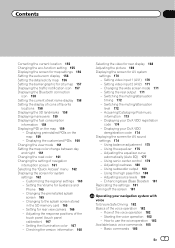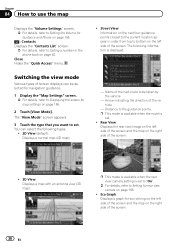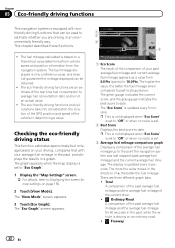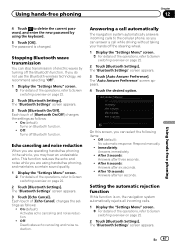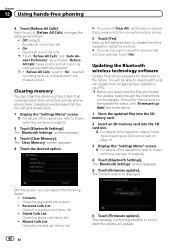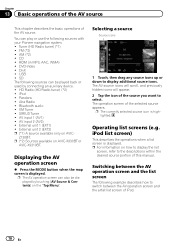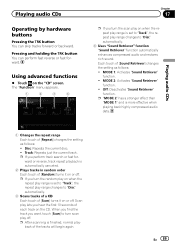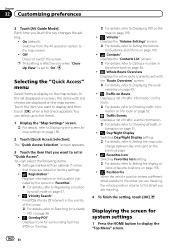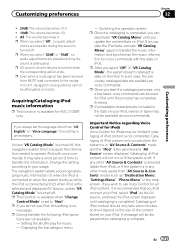Pioneer AVIC-Z130BT Support Question
Find answers below for this question about Pioneer AVIC-Z130BT.Need a Pioneer AVIC-Z130BT manual? We have 2 online manuals for this item!
Question posted by jamesrushlow on June 28th, 2022
No Sound & Can't Access The Mode Screen
My kids were fooling around in my 2006 Land Rover and seems to have done something to the Pioneer AVIC-Z130BT stereo. When I push "Mode", nothing happens. The screen shows the channels selected, but no sound. And when I push the + / - to increase or decrease sound, you don't see anything, nor does the sound work.Any help would be greatly greatly appreciated. ThanksJames Rushlow
Current Answers
Answer #1: Posted by SonuKumar on June 28th, 2022 5:16 AM
Please respond to my effort to provide you with the best possible solution by using the "Acceptable Solution" and/or the "Helpful" buttons when the answer has proven to be helpful.
Regards,
Sonu
Your search handyman for all e-support needs!!
Related Pioneer AVIC-Z130BT Manual Pages
Similar Questions
My Screen Is On Lock Mode? Never Set A Passcode I Bought The Car With The Stereo
Avic-z130bt is on lock never set a passcode I bought used car with radio already installe
Avic-z130bt is on lock never set a passcode I bought used car with radio already installe
(Posted by juliovalles0522 3 years ago)
Pioneer Avic-x930bt Stereo Will Not Update From Sd Card
(Posted by ero1dar 10 years ago)
How To Find The Password For A Pioneer Avic X930bt Stereo
(Posted by WeehMAR 10 years ago)