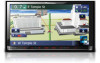Pioneer AVIC-Z120BT Support Question
Find answers below for this question about Pioneer AVIC-Z120BT.Need a Pioneer AVIC-Z120BT manual? We have 2 online manuals for this item!
Question posted by cjvr5 on September 30th, 2012
How Do I Set The Time?
The person who posted this question about this Pioneer product did not include a detailed explanation. Please use the "Request More Information" button to the right if more details would help you to answer this question.
Current Answers
There are currently no answers that have been posted for this question.
Be the first to post an answer! Remember that you can earn up to 1,100 points for every answer you submit. The better the quality of your answer, the better chance it has to be accepted.
Be the first to post an answer! Remember that you can earn up to 1,100 points for every answer you submit. The better the quality of your answer, the better chance it has to be accepted.
Related Pioneer AVIC-Z120BT Manual Pages
Installation Manual - Page 2
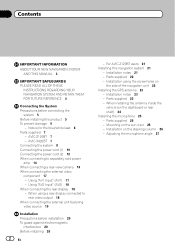
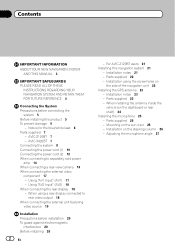
...component 17 - When installing the antenna inside the
vehicle (on the sun visor 25 - For AVIC-Z120BT users 21 Installing this product 5 To prevent damage 5
- Notice for the blue/white lead... 6 Parts supplied 7
- Installation on
the side of the navigation unit 22 Installing the GPS antenna 23
- AVIC-X920BT 7 Connecting the system 8 Connecting the power cord (1) 10 Connecting the power cord...
Installation Manual - Page 7
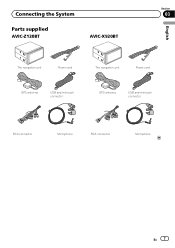
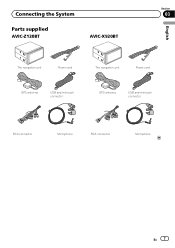
Connecting the System
Section
03
Parts supplied
AVIC-Z120BT
AVIC-X920BT
English
The navigation unit
Power cord
The navigation unit
Power cord
GPS antenna
USB and mini-jack connector
GPS antenna
USB and mini-jack connector
RCA connector
Microphone
RCA connector
Microphone
En 7
Installation Manual - Page 14
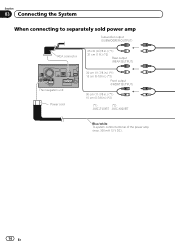
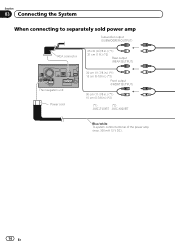
... (REAR OUTPUT)
The navigation unit Power cord
30 cm (11-7/8 in.) (*1) 15 cm (5-7/8 in.) (*2)
Front output (FRONT OUTPUT)
30 cm (11-7/8 in.) (*1) 15 cm (5-7/8 in.) (*2)
(*1)
(*2)
AVIC-Z120BT AVIC-X920BT
Blue/white To system control terminal of the power amp (max. 300 mA 12 V DC).
14 En
Installation Manual - Page 16
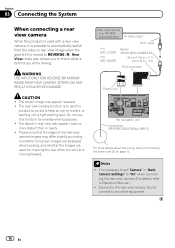
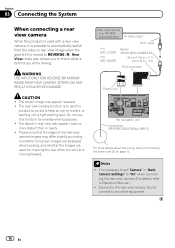
... is used for entertainment purposes. ! ND-BC4) (sold separately) To video output
RCA cable
(*1) AVIC-Z120BT
(*2) AVIC-X920BT
Brown (REAR VIEW CAMERA IN)
20 cm (7-7/8 in.) (*1) 23 cm (9 in.) (*2)...
The navigation unit Violet/white (REVERSE GEAR SIGNAL INPUT)
For more distant than in "Back
Camera Settings" to "On" when connecting the rear view camera. (For details, refer to Operation Manual.) ...
Installation Manual - Page 18
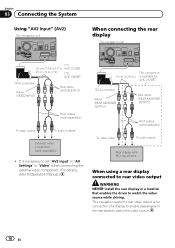
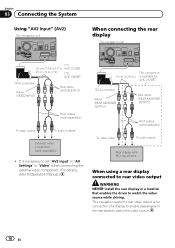
... the driver to watch the video source while driving. It is necessary to set "AV2 Input" in "AV Settings" to "Video" when connecting the external video component. (For details, refer to Operation Manual.)
This connection
15 cm (5-7/8 in.) is for AVIC-Z120BT. Section
03 Connecting the System
Using "AV2 Input" (AV2)
The navigation unit...
Installation Manual - Page 19
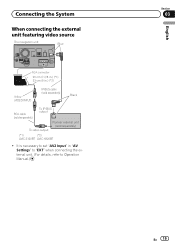
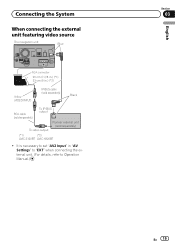
... "EXT" when connecting the external unit. (For details, refer to set "AV2 Input" in .) (*2)
Yellow (VIDEO INPUT)
IP-BUS cable (sold separately)
Black
RCA cable (sold separately)
To IP-BUS output
To video output
Pioneer external unit (sold separately)
(*1)
(*2)
AVIC-Z120BT AVIC-X920BT
! It is necessary to Operation Manual.)
English
Section
03
En 19...
Installation Manual - Page 21
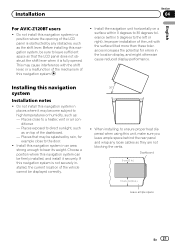
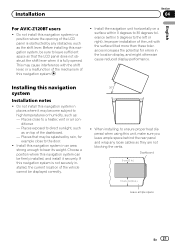
... installation of the unit with the shift lever, or a malfunction of the mechanism of the LCD panel is fully opened. Installation
Section
04
English
For AVIC-Z120BT users
! Dashboard 5 cm (2 in.)
10 cm (3-7/8 in a position where the opening of this navigation system can be displayed correctly.
30°
5°
5°
!
This may...
Owner's Manual - Page 1
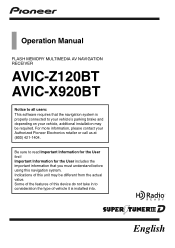
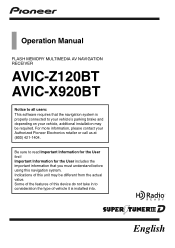
... Information for the User first! English Indications of this unit may be different from the actual value. Operation Manual
FLASH MEMORY MULTIMEDIA AV NAVIGATION RECEIVER
AVIC-Z120BT AVIC-X920BT
Notice to all users: This software requires that you must understand before using this navigation system.
Some of the features of vehicle it is...
Owner's Manual - Page 2
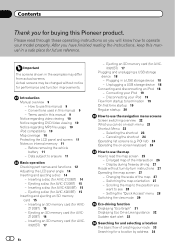
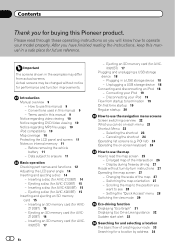
...map screen 27 -
Changing the scale of the intersection 26 - Setting the "Quick Access" menu 28 Switching the view mode 29
...angle 14 Inserting and ejecting a disc 14
- Contents
Thank you for AVIC-Z120BT) 14 - Important
The screens shown in this manual 9 - Data... screens may differ from startup to termination 19 On first-time startup 19 Regular startup 20
How to use the navigation ...
Owner's Manual - Page 12
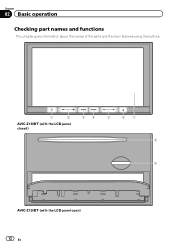
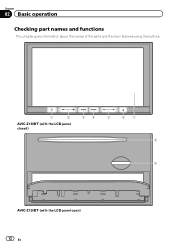
Chapter
02 Basic operation
Checking part names and functions
This chapter gives information about the names of the parts and the main features using the buttons.
1
2
34
5
67
AVIC-Z120BT (with the LCD panel closed)
8
9
AVIC-Z120BT (with the LCD panel open) 12 En
Owner's Manual - Page 14
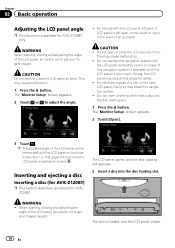
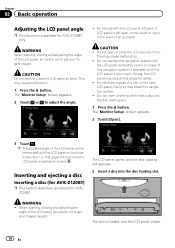
... . This may cause malfunction.
1 Press the h button. Inserting and ejecting a disc
Inserting a disc (for AVIC-Z120BT)
p This section describes operations for AVIC-Z120BT only. The disc is opening or closing, the LCD panel may stop at that angle the next time the LCD panel is opened or closed. WARNING When opening , closing and adjusting the...
Owner's Manual - Page 15
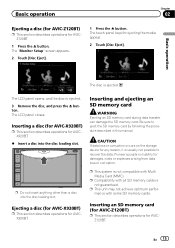
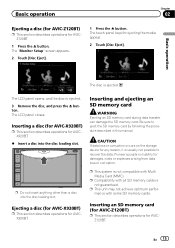
...Ejecting a disc (for AVIC-Z120BT)
p This section describes operations for AVICZ120BT.
p Do not insert anything other than a disc into the disc loading slot. Ejecting a disc (for AVIC-X920BT)
p This section... cards.
The LCD panel opens, and the disc is ejected. Inserting a disc (for AVIC-X920BT)
p This section describes operations for AVICX920BT.
% Insert a disc into the disc loading...
Owner's Manual - Page 16
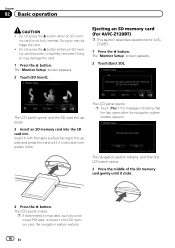
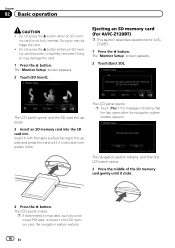
... not press the h button before an SD memory card has been completely removed. Doing so may damage the card. ! Ejecting an SD memory card (for AVIC-Z120BT)
p This section describes operations for AVICZ120BT.
1 Press the h button. The "Monitor Setup" screen appears.
2 Touch [Eject SD]. The LCD panel closes.
p If data related to...
Owner's Manual - Page 39
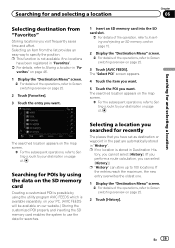
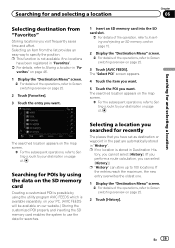
...overview on page 22.
3 Touch [AVIC FEEDS].
Searching for and selecting a location
The searched location appears on the map screen.
= For the subsequent operations, refer to Setting a route to specify the position....
2 Touch [Favorites].
3 Touch the entry you visit frequently saves time and effort. Searching for and selecting a location
Chapter
06
Selecting destination from the list provides an ...
Owner's Manual - Page 155
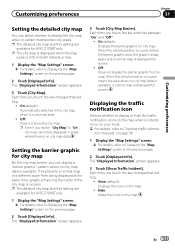
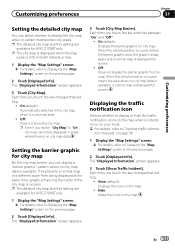
...[City Map]. p Even if you touch the key changes that setting.
! On (default): Displays the barrier graphic for AVIC-Z120BT only.
1 Display the "Map Settings" screen. = For details, refer to "On", city map... to Displaying the "Map Settings" screen on the previous page.
2 Touch [Displayed Info]. Each time you switch "City Map" to Displaying the "Map Settings" screen on the previous page...
Owner's Manual - Page 156
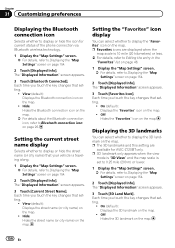
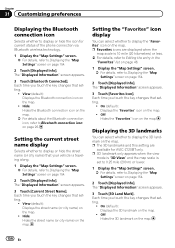
...screen appears.
3 Touch [Current Street Name]. Each time you touch the key changes that setting.
! Each time you touch the key changes that setting.
! Setting the "Favorites" icon display
You can select whether...Displaying the Bluetooth connection icon
Selects whether to display or hide the icon for AVIC-Z120BT only.
Hide: Hides the Bluetooth connection icon on the map.
= For ...
Owner's Manual - Page 166
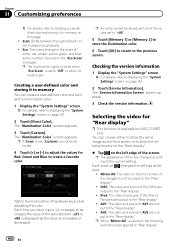
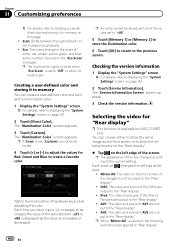
... video and sound of the screen. Each time you touch [+] or [-] increases or decreases the value of the selected item. +31 to +00 is displayed as the value is set it as follows:
! p An entry cannot be selected.
4 Touch [+] or [-] to adjust the values for AVIC-Z120BT only. Watch the illumination of this page...
Owner's Manual - Page 187
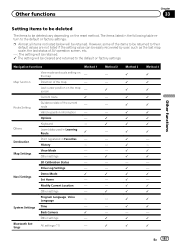
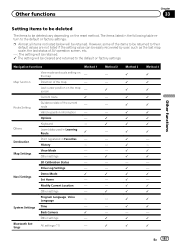
... be cleared and returned to the default or factory settings. Navigation functions
Method 1
View mode and scale setting on the map screen
-
Options
- History
- Drive Log Settings
-
Bluetooth Settings
All settings (*1)
- The items listed in Favorites
-
View Mode
-
Demo Mode
1
Navi Settings
Set Home
- System Settings Time
- However, some of the items to be returned...
Owner's Manual - Page 188
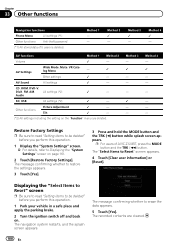
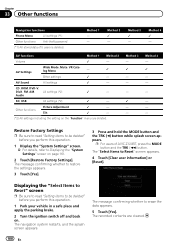
...
-
The message confirming whether to erase the data appears.
5 Touch [Yes].
Chapter
33 Other functions
Navigation functions
Phone Menu
All settings (*1)
Other functions Anti-theft password
(*1) All stored data of AVIC-Z120BT, press the MODE button and the TRK (m) button. Method 1 - - Method 2 1 - AV functions
Method 1 Method 2
Volume
1
- Other functions
Picture Adjustment Tilt...
Owner's Manual - Page 223
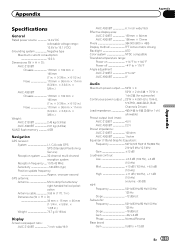
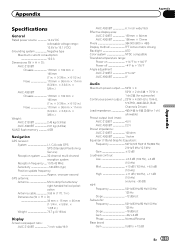
.... × 6-1/2 in.) Nose 170 mm × 96 mm × 11 mm (6-3/4 in. × 3-3/4 in. × 3/8 in.)
Weight: AVIC-Z120BT 2.43 kg (5.3 lbs) AVIC-X920BT 2.01 kg (4.4 lbs)
NAND flash memory 4 GB
Navigation
GPS receiver: System L1, C/Acode GPS SPS (Standard Positioning Service) Reception system .......... 32-channel multi-channel reception system Reception frequency .... 1 575.42 MHz...
Similar Questions
Av In Out Harness Diagram Pioneer Avic Z120bt
(Posted by josophhendrickson99 2 years ago)
Can You Add Carplay To The Pioneer Avic-z120bt?
Can you add CarPlay to the Pioneer AVIC-Z120BT?
Can you add CarPlay to the Pioneer AVIC-Z120BT?
(Posted by rickstarr1976 3 years ago)
Is It Possible To Obtain A Paper Printed Manual For My Avic-z120bt Unit? Eprx
(Posted by tarman65 8 years ago)
Why Are Only Some Of My Settings Greyed Out On Avic X930bt
(Posted by SeagaLarr 10 years ago)