Pioneer AVIC-X940BT Support Question
Find answers below for this question about Pioneer AVIC-X940BT.Need a Pioneer AVIC-X940BT manual? We have 2 online manuals for this item!
Question posted by gfs3Alb on August 21st, 2014
How To Load Splash Screen Avic 940
The person who posted this question about this Pioneer product did not include a detailed explanation. Please use the "Request More Information" button to the right if more details would help you to answer this question.
Current Answers
There are currently no answers that have been posted for this question.
Be the first to post an answer! Remember that you can earn up to 1,100 points for every answer you submit. The better the quality of your answer, the better chance it has to be accepted.
Be the first to post an answer! Remember that you can earn up to 1,100 points for every answer you submit. The better the quality of your answer, the better chance it has to be accepted.
Related Pioneer AVIC-X940BT Manual Pages
Owner's Manual - Page 2


... will know how to see 32 Important
The screens shown in the examples may be changed without notice for performance and function improvements. Ejecting a disc (for AVIC- Unplugging a USB storage device 22
Connecting and disconnecting an iPod 22 - Inserting an SD memory card (for AVIC-X940BT) 18 Inserting and ejecting an SD memory card...
Owner's Manual - Page 8
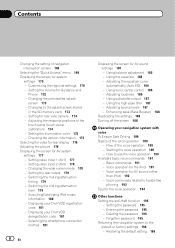
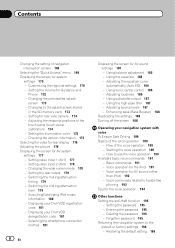
... operation for AV sound settings 181 - Restoring the default setting 196 Changing the preinstalled splash
screen 173 - Setting the rear output 179 - Switching the muting/attenuation timing 179 -...- Setting the password 195 - Forgotten password 195 Returning the navigation system to the splash screen stored
in the SD memory card 173 - Setting the illumination color 175 - Acquiring...
Owner's Manual - Page 10


...examples in this manual
Before moving images of terms.
"Destination Menu" screen or "AV Source" screen ! Conventions used in this manual indicates moving on your new equipment. ... manual. Buttons on , take a few minutes to read Important Information for AVIC-Z140BH. Menu items, screen titles, and functional components are presented in the following information about the conventions used...
Owner's Manual - Page 15


... page 27. ! Basic operation
AVIC-X940BT
6
8
Chapter
02
9
Basic operation
3 a
7 4
5 b
c
1 button ! Press and hold it again.
2 VOL (+/-) button Press to turn off the screen display.
4 MODE button !... manual seek tuning, fast forward, reverse and track search controls.
6 h button
7 LCD screen
8 Disc-loading slot Insert a disc to play. = For details, refer to Inserting and ejecting a disc...
Owner's Manual - Page 17


..."Monitor Setup" screen appears.
2 Touch or to that angle for safety. ! This may cause malfunction.
1 Press the h button. Do not insert anything other than a disc into the disc-loading slot.
1 Press... fingers. ! Inserting and ejecting a disc
Inserting a disc (for AVIC-Z140BH only. The LCD panel opens, and the disc-loading slot appears. WARNING Keep hands and fingers clear of the unit when...
Owner's Manual - Page 18


The disc is ejected. The "Monitor Setup" screen appears. 2 Touch [Disc Eject].
Ejecting a disc (for AVIC-Z140BH)
1 Press the h button.
Ejecting an SD memory card during data
transfer can damage the SD memory card. Do not insert anything other than a disc into the disc-loading slot.
Ejecting a disc (for AVIC-X940BT)
1 Press the h button.
Pioneer accepts...
Owner's Manual - Page 19


.... The "Monitor Setup" screen appears.
2 Touch [SD Insert].
4 Press the h button. The "Monitor Setup" screen appears.
2 Touch [Eject SD].
En 19 Inserting an SD memory card (for AVIC-Z140BH)
1 Press the ...so may damage the card.
1 Press the h button. Ejecting an SD memory card (for AVIC-Z140BH)
CAUTION !
p Compatibility with all SD memory cards is not fully inserted.
Do not ...
Owner's Manual - Page 23
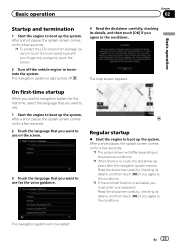
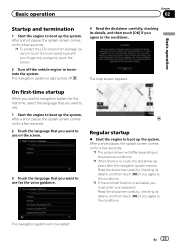
...Start the engine to boot up the system. After a short pause, the splash screen comes on the previous conditions.
p The screen shown will now restart. On first-time startup
When you want to use .... termination
1 Start the engine to boot up the system.
The map screen appears.
After a short pause, the splash screen comes on for a few seconds. 2 Touch the language that you use for ...
Owner's Manual - Page 43


... searches.
1 Store the item into the SD memory card by using the utility program AVIC FEEDS which is displayed on the "POI List" screen.
1
2
3
1 Display the "Destination Menu" screen. = For details of the operations, refer to read the "POI List" screen The following information is available separately, on your destination on page 26.
2 Touch...
Owner's Manual - Page 44


....
2 Touch [History].
3 Touch the entry you want . To enter W 50°1'2.5" for and selecting a location
4 Touch [AVIC FEEDS]. The searched location appears on the map screen.
= For the subsequent operations, refer to Setting a route to Screen switching overview on the next page. p If no location is stored in "History". The searched location appears...
Owner's Manual - Page 52


...by using the AVIC FEEDS. Importing favorite locations
You can export the "Favorites" data to "Favorites". If you have edited on page 18.
2 Display the "Destination Menu" screen. = For ...09 Registering and editing locations
Deleting a favorite location from the list
1 Display the "Destination Menu" screen. = For details of the operations, refer to confirm the deletion. 6 Touch [Yes].
A...
Owner's Manual - Page 54


... is traffic information on page 58. This information is listed on screen. Checking all traffic information
Traffic information except traffic flow information is always ... played.
Displaying a list of the traffic information function on AVIC-X940BT will overlay the traffic information on a map ! The "Traffic Menu" screen appears.
3 Touch [Traffic Events]. p Touching an incident ...
Owner's Manual - Page 74


... portion of the source you want to display additional source icons.
You can also be played back or used by touching [AV Source & Contents] on AVIC-X940BT. FM (*2) !
The operation screen of the selected source appears. p The currently selected source icon is displayed. iPod list screen)
This describes the operations when a list...
Owner's Manual - Page 76


Shows that the frequency selected is shown instead of the screen to Using the touch panel keys on the screen to control the radio.
= For details, refer to display the "FM" screen. This section describes operations for AVIC-X940BT only.
Starting procedure
1 Display the AV operation screen. = For details of the operations, refer to Displaying the AV...
Owner's Manual - Page 80


This section describes operations for AVIC-X940BT only. Starting procedure
1 Display the AV operation screen. = For details of the screen to display the "AM" screen.
Chapter
15 Using the radio...keys on the left edge of the operations, refer to the radio using this navigation system. Reading the screen
23
4
1
3 5
1 Source icon Shows which source has been selected.
2 Signal level indicator...
Owner's Manual - Page 173
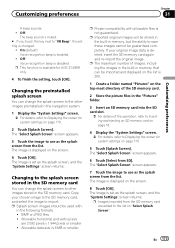
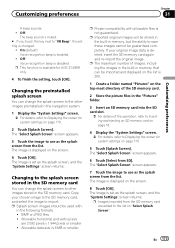
...: Voice recognition beep is available for AVIC-Z140BH only.
4 To finish the setting, touch [OK]. The "Select Splash Screen" screen appears.
3 Touch the image to use as the splash screen from the list. Copy your original image data is enabled.
!
The "Select Splash Screen" screen appears.
7 Touch the image to use as the splash screen from the list. p This function is...
Owner's Manual - Page 196


... [Restore Factory Settings] = For details, refer to Reset" screen appears.
4 Touch [Clear user information] or [Reset].
p For users of AVIC-Z140BH, press the MODE button and the TRK (c) button. ... The navigation system restarts, and the splash screen appears.
3 Press and hold the MODE button and the TRK (m) button while the splash screen appears.
Restoring the default setting
Resets ...
Owner's Manual - Page 204


...173) inserted external storage device.
No picture folder.
Failed to specifications as the splash screen.
Message
Cause
Action (Reference)
Route calculation was not made to read the data ...and store it correctly.
There are in the folder. Failed to /Pictures/ folder
Cannot load the image because Use appropriate data and store it correctly. (Page 173)
Data Read error...
Owner's Manual - Page 228


Appendix
Appendix
System Settings menu
Map Settings menu
Regional Settings Program Language Voice Language Time km / mile Average Speed
Volume Splash Screen Back Camera Screen Calibration Illumi Color Service Information Restore Factory Settings
Page
171
171 171 172 172 173 174 174 175 175 196
Displayed Info Close Up View ...
Owner's Manual - Page 234


... once per second
GPS antenna: Antenna Micro strip flat antenna/ right-handed helical polarization Antenna cable 3.55 m (11 ft. 7 in.) Dimensions (W × H × D 33 mm × 14.7 mm × 36 mm (1-1/4 in. × 4/7 in. × 1-3/8 in.) Weight 73.7 g (0.211 lbs)
Display
Screen size/aspect ratio: AVIC-Z140BH 7 inch wide/16:9
AVIC-X940BT 6.1 inch wide/16...
Similar Questions
I Have A Pioneer Avic X930bt And The Splash Screen Just Keeps On Flashing
I just bought this off one of my friends. He said it works but when I get it all wired up the only t...
I just bought this off one of my friends. He said it works but when I get it all wired up the only t...
(Posted by jlearn321 3 years ago)
How To Set Splash Screen Image From Sdcard On Avic X940bt
(Posted by weirdplol 9 years ago)
How To Download Splash Screen Avic X930bt To Sd
(Posted by frankTEPP 10 years ago)

