Pioneer AVIC-X930BT Support Question
Find answers below for this question about Pioneer AVIC-X930BT.Need a Pioneer AVIC-X930BT manual? We have 2 online manuals for this item!
Question posted by Jaidrumn on November 3rd, 2013
How To Turn Screen Off X930bt
The person who posted this question about this Pioneer product did not include a detailed explanation. Please use the "Request More Information" button to the right if more details would help you to answer this question.
Current Answers
There are currently no answers that have been posted for this question.
Be the first to post an answer! Remember that you can earn up to 1,100 points for every answer you submit. The better the quality of your answer, the better chance it has to be accepted.
Be the first to post an answer! Remember that you can earn up to 1,100 points for every answer you submit. The better the quality of your answer, the better chance it has to be accepted.
Related Pioneer AVIC-X930BT Manual Pages
Owner's Manual - Page 1
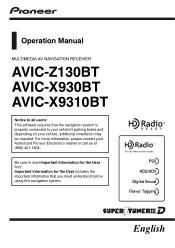
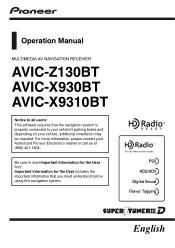
... includes the important information that the navigation system is properly connected to read Important Information for the User first! Operation Manual
MULTIMEDIA AV NAVIGATION RECEIVER
AVIC-Z130BT AVIC-X930BT AVIC-X9310BT
Notice to all users: This software requires that you must understand before using this navigation system. Be sure to your vehicle's parking brake...
Owner's Manual - Page 2
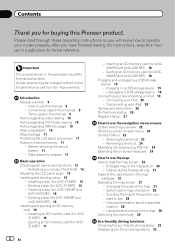
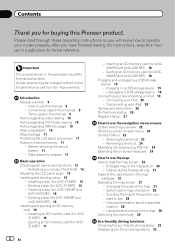
... this manual in the examples may be changed without notice for AVICX930BT and AVIC-X9310BT) 18
- Important
The screens shown in a safe place for future reference. Introduction Manual overview 9
- Conventions used in this Pioneer product. Ejecting a disc (for AVIC-X930BT and
AVIC-X9310BT) 16 Inserting and ejecting an SD memory
card 16 - Ejecting a disc (for...
Owner's Manual - Page 13
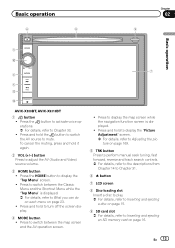
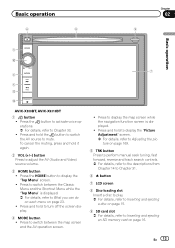
...Basic operation
3 a
7 4
5 b
c
AVIC-X930BT, AVIC-X9310BT
1 button ! Press the HOME button to Chapter 33. ! Press to display the map screen while the navigation function screen is displayed. = For details, refer to ... the muting, press and hold to switch between the map screen and the AV operation screen.
! Press to turn off the screen display.
4 MODE button ! Press the button to activate ...
Owner's Manual - Page 14
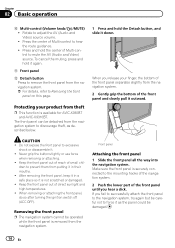
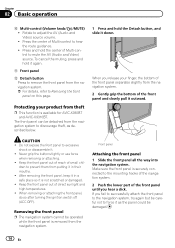
...Multi-control to hear the route guidance. ! Make sure the front panel is available for AVIC-X930BT and AVIC-X9310BT.
Keep the front panel out of reach of direct sunlight and high temperatures. !
...When removing or attaching the front panel, do so after turning the ignition switch off ...
Owner's Manual - Page 16
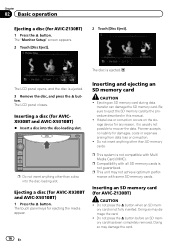
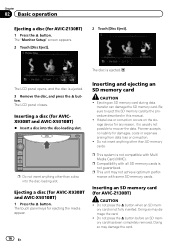
... the data.
The "Monitor Setup" screen appears.
2 Touch [Disc Eject].
2 Touch [Disc Eject].
Do not insert anything other than a disc into the disc-loading slot. p Do not insert anything other than SD memory cards. Ejecting a disc (for AVIC-Z130BT)
CAUTION ! Inserting an SD memory card (for AVIC-X930BT and AVIC-X9310BT)
1 Press the h button.
Inserting...
Owner's Manual - Page 18
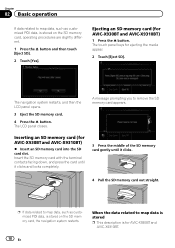
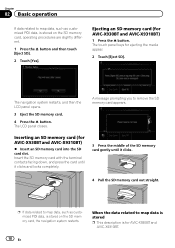
The touch panel keys for AVIC-X930BT and AVIC-X9310BT)
1 Press the h button. The navigation system restarts, and then the LCD panel opens.
3 Eject the SD memory card.
4...Touch [Eject SD].
Chapter
02 Basic operation
If data related to map data, such as customized POI data, is for AVIC-X930BT and AVIC-X9310BT)
% Insert an SD memory card into the SD card slot. Inserting an SD memory card (for...
Owner's Manual - Page 51
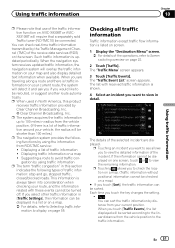
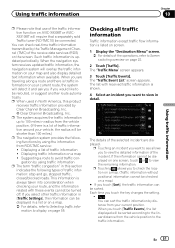
... it and ask you if you would like to be turned off. Suggesting a route to the
traffic information.
The "Traffic Menu" screen appears.
3 Touch [Traffic Events].
p Touching allows you... services (RDS) on the screen. Using traffic information
Chapter
10
Using traffic information
p Please note that use of the traffic information function on AVIC-X930BT or AVICX9310BT will require that ...
Owner's Manual - Page 70
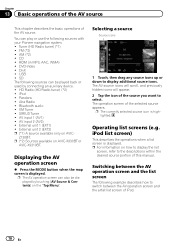
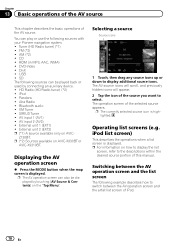
... drag any source icons up or down to select. iPod list screen)
This describes the operations when a list screen is highlighted. You can also be played back or used by touching [AV Source & Contents] on AVIC-X930BT or
AVIC-X9310BT. DVD-Video ! Z130BT. iPod ! Displaying the AV
operation screen
% Press the MODE button when the map...
Owner's Manual - Page 72
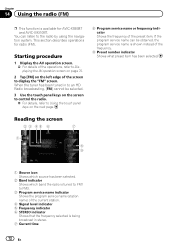
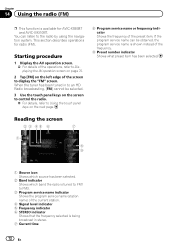
... to: FM1 to FM3.
3 Program service name indicator Shows the program service name (station name) of the screen to the radio by using the navigation system. This section describes operations for AVIC-X930BT and AVIC-X9310BT.
Reading the screen
2 3 45 6
7
1
8 9
1 Source icon Shows which source has been selected.
2 Band indicator Shows which band the radio...
Owner's Manual - Page 76
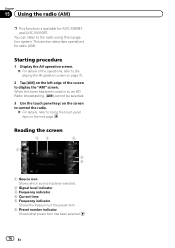
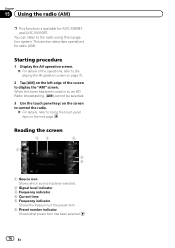
... can listen to the radio using this navigation system. Reading the screen
23
4
1
5 6
1 Source icon Shows which source has been selected...screen to Using the touch panel keys on the screen to control the radio.
= For details, refer to display the "AM" screen. Chapter
15 Using the radio (AM)
p This function is available for radio (AM). This section describes operations for AVIC-X930BT and AVIC...
Owner's Manual - Page 83
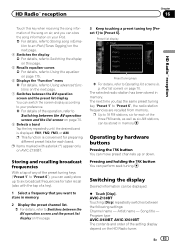
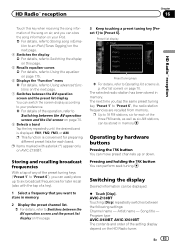
... can move preset channels up to six broadcast frequencies for each band. Program type AVIC-X930BT, AVIC-X9310BT The contents and order of the setting display depend on your preference. = For...Radio tuner. p Up to [Preset 6].
AVIC-Z130BT Touching [Disp] repeatedly switches between the AV operation screen and the preset list display on AVIC-Z130BT.
The next time you want to ...
Owner's Manual - Page 84


... ! iPhone 3GS !
dicator* on
your iPod,
disappears.
p The song information for AVIC-Z130BT only. When the song information is stored in the
navigation system, transfer to confirm...
is
displayed while the desired song is
displayed. When completed,
turns off the navigation system or dis- Depending on the "Tuner" screen.
pleted, the information stored in - p If you touch ...
Owner's Manual - Page 160
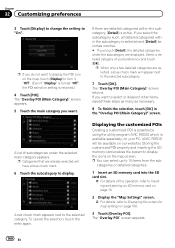
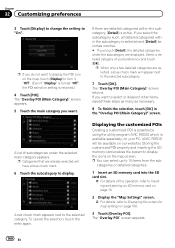
...is selected and [Detail] becomes inactive. # If you want to turn it "Off". (Even if "Display" is turned "Off", the POI selection setting is available separately, on page 156...screen for map settings on your preference and touch [OK]. A red check mark appears next to "On". categories or detailed categories.
1 Insert an SD memory card into the SD card slot.
= For details of your PC. (AVIC...
Owner's Manual - Page 170
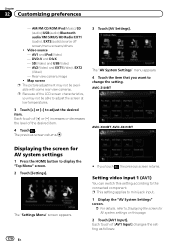
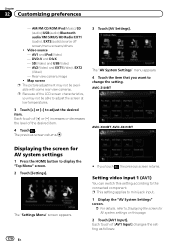
... as follows: Rear view camera image
! The "AV System Settings" menu appears. 4 Touch the item that you touch , the previous screen returns. Setting video input 1 (AV1)
You can switch this page.
2 Touch [AV1 Input]. AVIC-Z130BT
AVIC-X930BT, AVIC-X9310BT
Displaying the screen for AV system settings on this setting according to display the "Top Menu...
Owner's Manual - Page 172
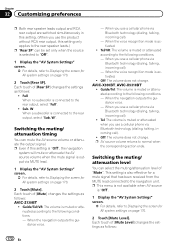
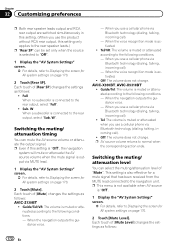
... for a mute signal that has been received from the MUTE lead connected to Displaying the screen for AV system settings on page 170.
2 Touch [Mute]. Switching the muting/ attenuation... via Bluetooth technology (dialing, talking, incoming call).
! Off: The volume does not change . AVIC-X930BT, AVIC-X9310BT
! p AV source volume returns to the following conditions. - When you use the product ...
Owner's Manual - Page 189
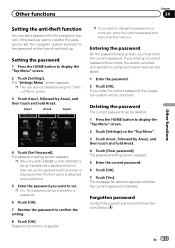
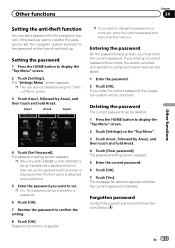
...screen appears. p When the AVIC-X930BT or AVIC-X9310BT is being installed and a password has not been set up . p If you enter the correct password, the navigation system will be unlocked. The message for a password.
6 Touch [OK].
7 Reenter the password to display the "Top Menu" screen... Enter the password you want to display the "Top Menu" screen.
2 Touch [Settings] on the "Top Menu".
3 Touch...
Owner's Manual - Page 228
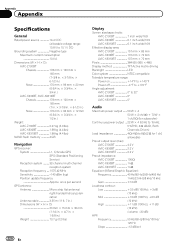
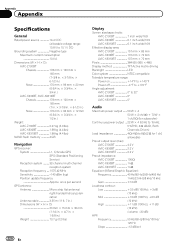
once per second
GPS antenna: Antenna Micro strip flat antenna/ right-handed helical polarization Antenna cable 3.55 m (11 ft. 7 in.) Dimensions (W × H × D 33 mm × 15 mm × 36 mm (1-1/4 in. × 4/7 in. × 1-3/8 in.) Weight 73.7 g (0.2 lbs)
Display
Screen size/aspect ratio: AVIC-Z130BT 7 inch wide/16:9 AVIC-X930BT 6.1 inch wide/16:9 AVIC-X9310BT 6.1 inch...
Instruction Manual - Page 2
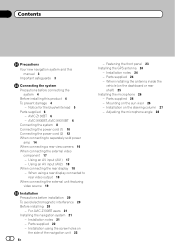
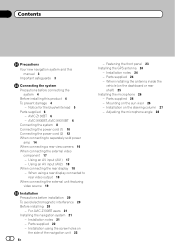
... on the steering column 27 - For AVIC-Z130BT users 21 Installing the navigation system 21
- Fastening the front panel 23 Installing the GPS antenna 24
- When installing the antenna ... En
- Contents
Precautions
Your new navigation system and this product 4 To prevent damage 4
- AVIC-X930BT, AVIC-X9310BT 6 Connecting the system 8 Connecting the power cord (1) 10 Connecting the power cord (2) ...
Instruction Manual - Page 6
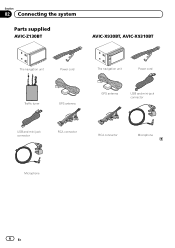
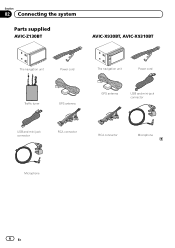
Section
02 Connecting the system
Parts supplied
AVIC-Z130BT
AVIC-X930BT, AVIC-X9310BT
The navigation unit
Power cord
The navigation unit
Power cord
Traffic tuner
GPS antenna
GPS antenna
USB and mini-jack connector
USB and mini-jack connector
RCA connector
RCA connector
Microphone
Microphone
6 En
Instruction Manual - Page 9
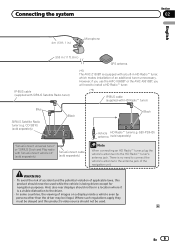
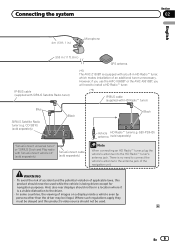
...(13 ft. 1 in.)
Microphone
3.55 m (11 ft. 8 in.)
GPS antenna
IP-BUS cable (supplied with SIRIUS Satellite Radio tuner)
(*5) The AVIC-Z130BT is equipped with a built-in a location where it is a visible ...the vehicle is being driven except for navigation purposes.
However, if you use the AVIC-X930BT or the AVIC-X9310BT, you will need to connect the vehicle's antenna to install a HD Radio&#...
Similar Questions
What Type Of Sd Card Ow To Program The Splash Screen On A Pioneer Avic Z140bh
(Posted by charlplace 9 years ago)
When I Turn Off Car Engine Pioneer Avic X930bt Is Off
(Posted by kdillwasee 10 years ago)
Touch Screen On My Pioneer Avic F700bt Will Not Function
(Posted by alfurkan 10 years ago)

