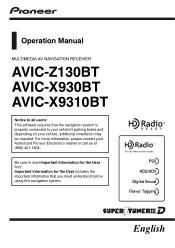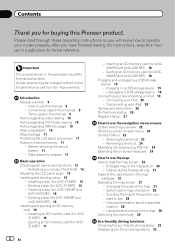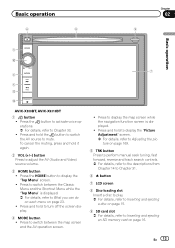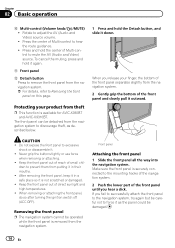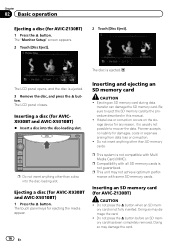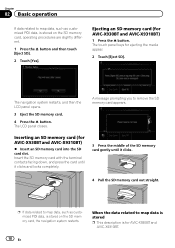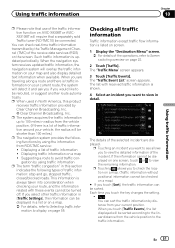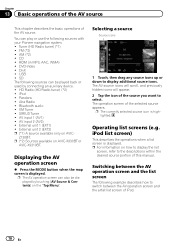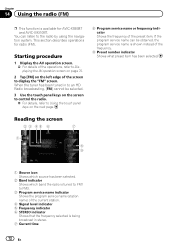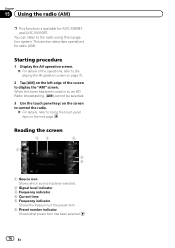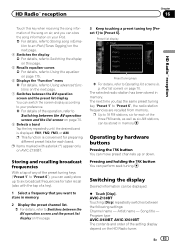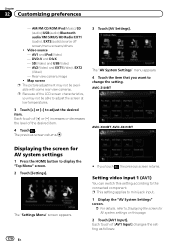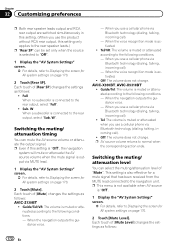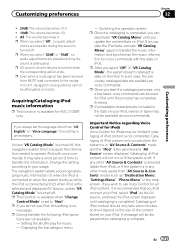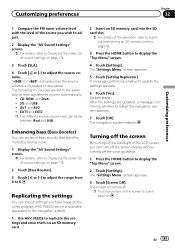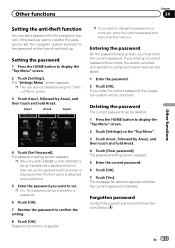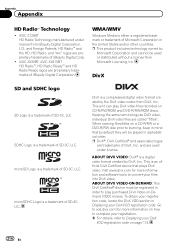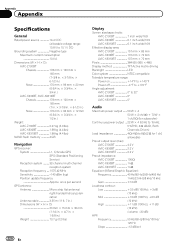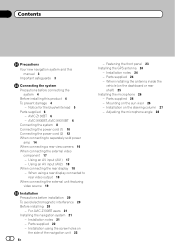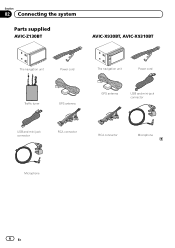Pioneer AVIC-X930BT Support Question
Find answers below for this question about Pioneer AVIC-X930BT.Need a Pioneer AVIC-X930BT manual? We have 2 online manuals for this item!
Question posted by tzvetomirg on September 16th, 2011
My Avic-x930bt Works But Some Of The Menus Are Not Active.
Some of the menus are not active. Like the GPS works but I can use just the POI to set a destination, the other like address is not active. Just updated the firmware but it's still the same.
Current Answers
Related Pioneer AVIC-X930BT Manual Pages
Similar Questions
Will The Avic X930bt Work Without The Gps Atenna And Mic
I have a pioneer avic x930bt that wont load past the pioneer screen does it have to have the gps ant...
I have a pioneer avic x930bt that wont load past the pioneer screen does it have to have the gps ant...
(Posted by bevans1988 10 years ago)
Updating Firmware For Avic-x930bt
I have been sent two micro sd cards for updating the firmware on the product- when I see the applica...
I have been sent two micro sd cards for updating the firmware on the product- when I see the applica...
(Posted by dallen936 11 years ago)