Pioneer AVH-P1400DVD Support Question
Find answers below for this question about Pioneer AVH-P1400DVD.Need a Pioneer AVH-P1400DVD manual? We have 1 online manual for this item!
Question posted by pegsa on April 5th, 2014
How To Bypass A P1400dvd With Amp In My Car
The person who posted this question about this Pioneer product did not include a detailed explanation. Please use the "Request More Information" button to the right if more details would help you to answer this question.
Current Answers
There are currently no answers that have been posted for this question.
Be the first to post an answer! Remember that you can earn up to 1,100 points for every answer you submit. The better the quality of your answer, the better chance it has to be accepted.
Be the first to post an answer! Remember that you can earn up to 1,100 points for every answer you submit. The better the quality of your answer, the better chance it has to be accepted.
Related Pioneer AVH-P1400DVD Manual Pages
Owner's Manual - Page 7


... into an outlet on , the user is subject to provide reasonable protection against harmful interference in conjunction with the limits for help.
MODEL NO.: AVH-P1400DVD This device complies with Part 15 of FCC Rules and Industry Canada licence-exempt RSS standard(s). Before you start
Section
02
Before you start
FCC ID: AJDK044...
Owner's Manual - Page 11
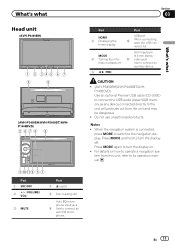
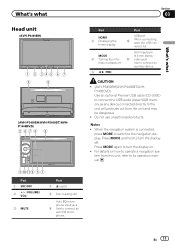
... MODE again to connect an auxiliary device. mation display off . AUX input jack (3.5 mm stereo/ b video jack) Use to turn the display off .
6 c/d (TRK)
Part
USB port
a
When connecting, open the USB con-
En 11 What's what
Section
03
What's what
Head unit
(AVH-P4400BH)
1 2 345 6 7
9
8
(AVH-P3400BH/AVH-P2400BT/AVHP1400DVD)
267 4 8
3ab9 5 1
Part
1 SRC...
Owner's Manual - Page 15
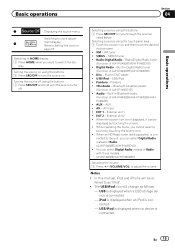
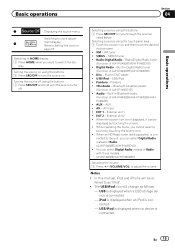
...) ! AUX ! EXT 2 -
Switching to HOME display 1 Press HOME when you can select Digital Radio instead of Radio. (AVH-P2400BT/AVH-P1400DVD) !
Radio/Digital Radio - Digital Radio - AUX - External unit 2 ! USB/iPod - USB is displayed when a USB storage device is connected. - Basic operations
Section
04
Basic operations
7
Displaying the source menu. XM - EXT 1 - When an...
Owner's Manual - Page 25
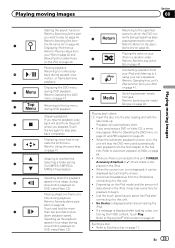
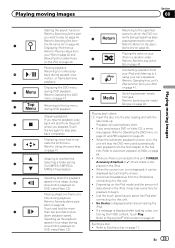
...video on , the
e
erate the DVD menu. Pausing playback. Conducting operation from the point
Playback will skip the DVD menu and automatically
Refer to Operating the DVD menu on
page 41 and PBC playback on page 17. Refer to it
motion, or frame-by-frame
k
using your car... a folder during slow motion playback on page 41. No Device is not displayed, it to stop play - h
than two...
Owner's Manual - Page 28
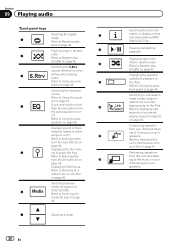
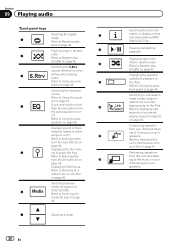
...Pausing and starting playback.
Playing songs on page 58. Conducting operation from your car's speakers. Refer to it using your car's speakers. a
Switching the S.Rtrv
(sound retriever) function
3
setting when...the currently playing song on a CD.
zer on page 57.
4
Touch and hold for a
video/music on the iPod
on
page 46.
Displaying a list of audiobook playback on a
6
DVD...
Owner's Manual - Page 30
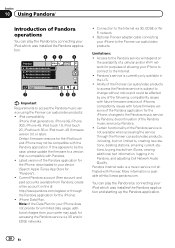
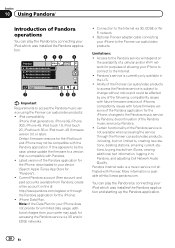
...service is currently only available in to the Pioneer car audio/video products. Limitations: ! Ability of the Pioneer car audio/video products to access the Pandora service is compatible with.../video products: ! changes to the Internet via 3G and/or EDGE networks.
! You can play the Pandora by Pandora; Optional Pioneer adapter cable connecting your device. (Search Apple iTunes App...
Owner's Manual - Page 36


... can use Bluetooth wireless technology (AVH-P1400DVD). Refer to Setting automatic answering on page 53. Turning automatic answering on or off. Refer to Displaying Bluetooth Device address on page 58. But ...hold for more than two seconds to Using the equalizer on standby to display the Bluetooth device address of your vehicle in a safe place when using it without the engine running can...
Owner's Manual - Page 41
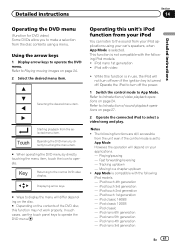
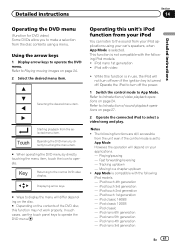
...the DVD disc, this function is set to select a video/song and play. iPod classic 160GB - iPod nano 4th...video) Some DVDs allow you to Playing moving images on page 24. 2 Select the desired menu item. Refer to make a selection from your iPod applications using a menu. iPod nano 1st generation ! Refer to a chapter up /down ! Refer to Introduction of sound playback operations on your car...
Owner's Manual - Page 53


... Bluetooth device.
Detailed instructions
Section
14
Detailed instructions
2 Invert names in phone books.
3 "Would you like to invert all incoming calls.
% Turn automatic answering on or off. (AVH-P1400DVD)
En... # If the inversion fails, "Invert Name Error" appears. Touch Yes to Introduction of AVH-P1400DVD) The 80 most recent calls dialed, received, and missed are inverted, is on, this...
Owner's Manual - Page 54


... Turn ring tone on or off. (AVH-P1400DVD) Refer to Introduction of Bluetooth telephone operations on page 36. (AVH-P4400BH/AVH-P3400BH/AVH-P2400BT) Refer to Introduction of Bluetooth telephone...AVH-P4400BH/AVH-P3400BH/ AVH-P2400BT)
You can be stored for each device. Section
14 Detailed instructions
Refer to Introduction of Bluetooth telephone operations on page 36. (AVH-P4400BH/AVH-P3400BH/AVH...
Owner's Manual - Page 55


... one cellular phone can be displayed in the selected assignment. # If the assignment is successful, the device name of AVH-P1400DVD) A Bluetooth wireless connection can be registered.
1 Start registering a connected cellular phone. If registration is already taken, the device name will not be established from your cellular phone).
Setting the private mode
(Function of...
Owner's Manual - Page 56
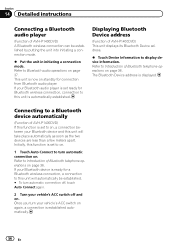
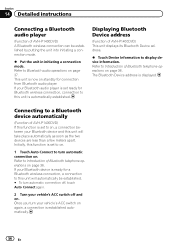
....
56 En Section
14 Detailed instructions
Connecting a Bluetooth audio player
(Function of Bluetooth telephone operations on . Displaying Bluetooth Device address
(Function of AVH-P1400DVD) This unit displays its Bluetooth Device address.
% Touch Device Information to this unit will automatically be established by putting the unit into initiating a connection mode.
% Put the unit...
Owner's Manual - Page 57
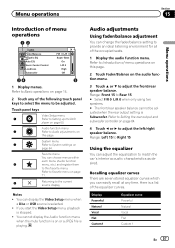
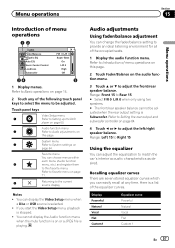
...curve Powerful Natural Vocal Flat Custom 1
En 57 System menu
3
Refer to match the car's interior acoustic characteristics as desired.
Audio adjustments
Using fader/balance adjustment
You can adjust ...function is selected.
! Refer to this favorite menu.
Favorite menu
You can display the Video Setup menu when a Disc or USB source is on this page. Menu operations
Section
15...
Owner's Manual - Page 64
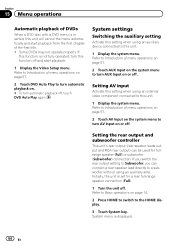
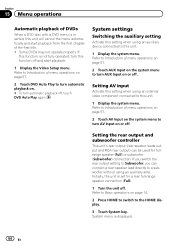
Setting AV input
Activate this setting when using an auxiliary device connected to this unit.
1 Display the system menu. Setting the rear ...title. ! Refer to a subwoofer without using an auxiliary amp. System menu is displayed.
64 En System settings
Switching the auxiliary setting
Activate this setting when using an external video component connected to turn AV Input on or off . ...
Owner's Manual - Page 67
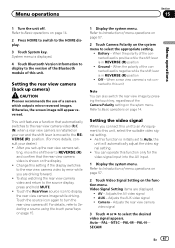
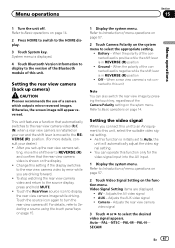
...that automatically switches to Basic operations on the function menu. Ground - Refer to the rear view camera video (R.C IN) when a rear view camera is not connected to Basic operations on page 15.
1 ... if the display switches to the rear view camera video by pressing the touch key, regardless of the Camera Polarity setting on your car and the shift lever is moved to Introduction of...
Owner's Manual - Page 69


... rear speakers will be connected.
! If the engine is connected to Using fader/ balance adjustment on , turn it off . If the car's air conditioner or heater is connected to a power amp with input level control, auto EQ may prevent correct auto EQ.
2 Fix the optional microphone in battery drainage. En 69 Menu...
Owner's Manual - Page 70


... operations on page 57.
5 Touch Auto EQ Measurement to start auto EQ.
8 When the 10-second countdown starts, get out of the car and close the panel. (AVH-P4400BH only)
(AVH-P4400BH)
7 Touch Start to enter auto EQ measurement mode.
6 Plug the microphone into the microphone input jack on page 96.) # It takes...
Owner's Manual - Page 77
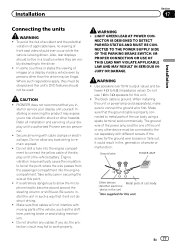
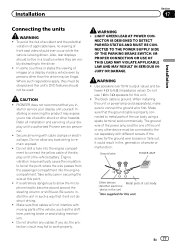
...the unit in - Make sure that it could result in fire, generation of front seat video should not be in the car)
En 77 NECTOR IS DESIGNED TO DETECT PARKED STATUS AND MUST BE CONNECTED TO THE ...
Installation
Connecting the units
WARNING !
The ground wire of the power amp and the one of car's body
(Another electronic
device in a location where they must be connected to the driver. !
Owner's Manual - Page 81


...the parking brake switch depends on that equipment. Note: · The position of the power amp or auto-antenna relay control terminal (max. 300 mA 12 V DC). Installation
Section
17
...voltage changes when the gear shift is in .)
Microphone (AVH-P4400BH/AVH-P3400BH/AVH-P2400BT only)
Microphone input (AVH-P4400BH/AVH-P3400BH/AVH-P2400BT only)
Wired remote input Hard-wired remote control ...
Owner's Manual - Page 96


... jack.
Understanding auto EQ error messages
When correct measurement of the power amp connected to see your car in
within the
the Pandora appli- Cause
Action
The microphone Plug the ... from the battery to this unit.
! Please Pandora. Select a station.
Stop your Device.
Please check battery.
Please check your
plication on the display.
Power is un- Appendix...
Similar Questions
How To Play Video Video On Avh P4400bh While Car Is In Motion
(Posted by NEVAferna 10 years ago)
How To Bypass Dvd Power Supply For A Pioneer Avh-p1400dvd
(Posted by Fotgem 10 years ago)
How Do You Bypass The Brake Switch Wire On A Avh-p1400dvd
(Posted by Brrontic 10 years ago)

