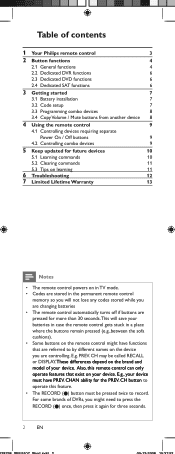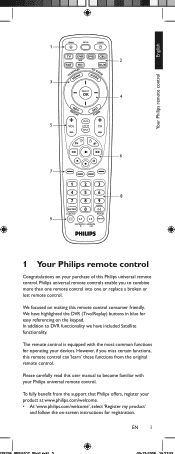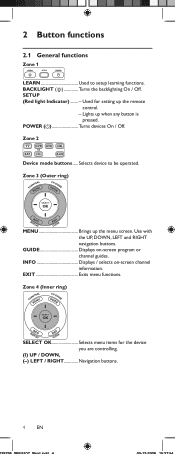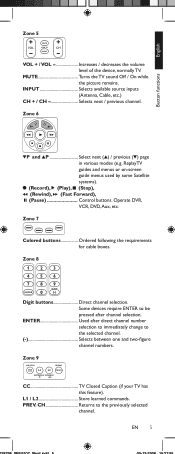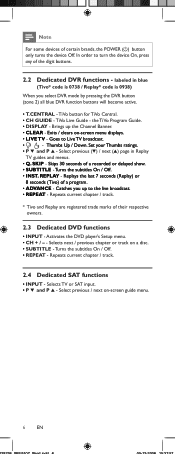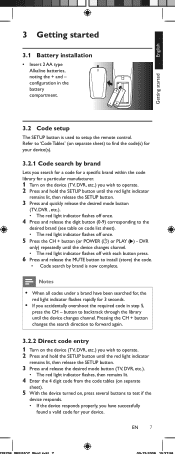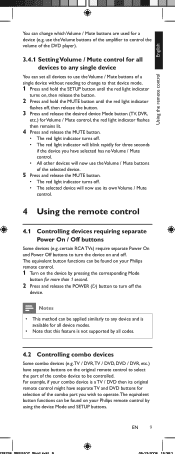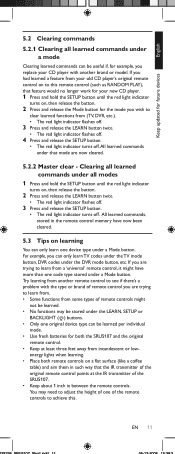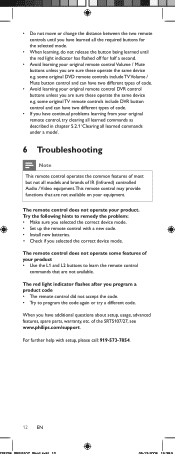Philips SRU5107 Support Question
Find answers below for this question about Philips SRU5107 - Universal Remote Control.Need a Philips SRU5107 manual? We have 3 online manuals for this item!
Question posted by lynnemoore14 on April 25th, 2015
Code Table Sheets
Current Answers
Answer #1: Posted by sabrie on April 26th, 2015 3:33 PM
Lets you search for a code for a specific brand within the code
library for a particular manufacturer.
1
Turn on the device (TV, DVR, etc.) you wish to operate.
2
Press and hold the SETUP button until the red light indicator
remains lit, then release the SETUP button.
3
Press and quickly release the desired mode button
(TV, DVR , etc.).
R26;
The red light indicator flashes off once.
4
Press and release the digit button (0-9) corresponding to the
desired brand (see table on code list sheet).
R26;
The red light indicator flashes off once.
5
Press the CH + button (or POWER (
only) repeatedly until the device changes channel.
R26;
The red light indicator flashes off with each button press.
6
Press and release the MUTE button to install (store) the code.
R26;
Code search by brand is now complete.
Notes
R26;
When all codes under a brand have been searched for, the
red light indicator flashes rapidly for 3 seconds.
R26;
If you accidentally overshoot the required code in step 5,
press the CH - button to backtrack through the library
until the device changes channel. Pressing the CH + button
changes the search direction to forward again.
3.2.2 Direct code entry
1
Turn on the device (TV, DVR, etc.) you wish to operate.
2
Press and hold the SETUP button until the red light indicator
remains lit, then release the SETUP button.
3
Press and release the desired mode button (TV, DVR, etc.).
R26;
The red light indicator flashes, then remains lit.
4
Enter the 4 digit code from the code tables (on separate
sheet).
5
With the device turned on, press several buttons to test if the
device responds.
R26;
If the device responds properly, you have successfully
found a valid code for your device.
www.techboss.co.za
Related Philips SRU5107 Manual Pages
Similar Questions
I have a Sony tv Im trying to program wiyh the Philips universal Remote us2-p335b