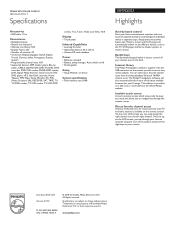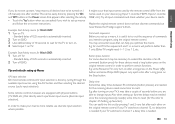Philips SRT9320 Support Question
Find answers below for this question about Philips SRT9320.Need a Philips SRT9320 manual? We have 3 online manuals for this item!
Question posted by terdman007 on March 23rd, 2012
Tv Cyclic Input Selection
HOW DO I PROGRAM FOR THE REMOTE TO SELECT THE CORRECT INPUT IF IT IS NOT IN THE MENU WHEN I SET UP THE TV? I CAN CONTROL THE TV, BUT THERE IS NOT A BUTTON IN THE MENU ONCE SETUP THAT CHOOSES THE CORRECT INPUT FOR ME TO WATCH CABLE.
Current Answers
Related Philips SRT9320 Manual Pages
Similar Questions
How Can Io Change Input From Tv To Dvd With A Phillips Universial Remote
srp2006/27 on a toshiba tv
srp2006/27 on a toshiba tv
(Posted by mineMoses 9 years ago)
Set Up Remote For Tv
When I Push TV Button and hold it for 5 seconds nothing happens. What shiuld I Do ?
When I Push TV Button and hold it for 5 seconds nothing happens. What shiuld I Do ?
(Posted by krisbhavna 11 years ago)
Input Button=not Available-why? How Do I Select Input To View??
the INPUT button shows as unavailable on the screen- all the devices have been programed - why is th...
the INPUT button shows as unavailable on the screen- all the devices have been programed - why is th...
(Posted by alasersmith 11 years ago)
Tv Code For Remote Type Srp2006/27 Up For A Symhonic Tv.
i need the code to program this remote for my symphonic tv
i need the code to program this remote for my symphonic tv
(Posted by MMills29123 12 years ago)