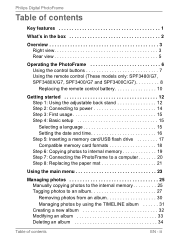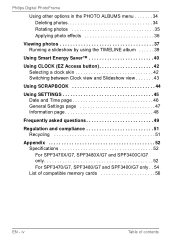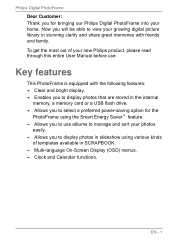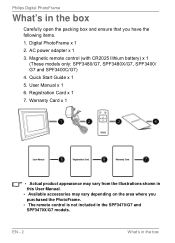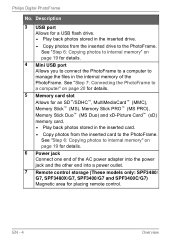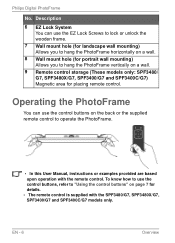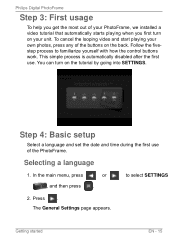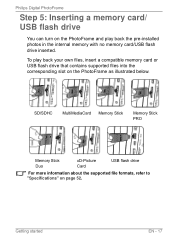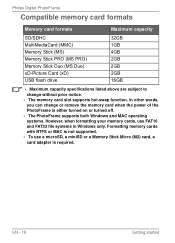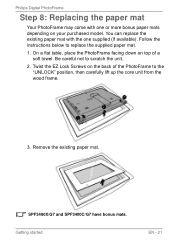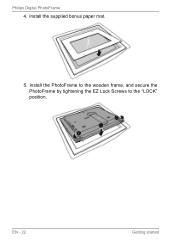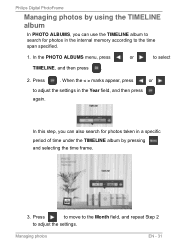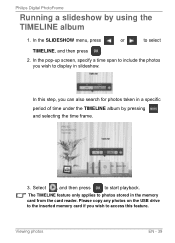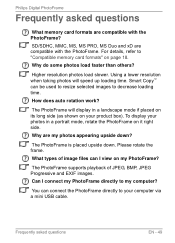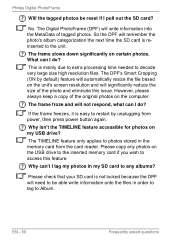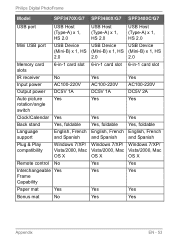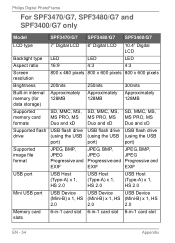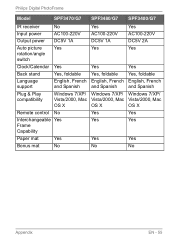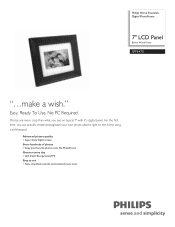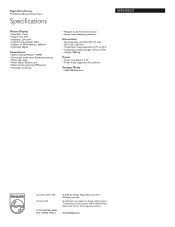Philips SPF3470 Support Question
Find answers below for this question about Philips SPF3470.Need a Philips SPF3470 manual? We have 3 online manuals for this item!
Question posted by Kananaskis9 on April 2nd, 2013
Downloading Photos From Frame To Computer.
Current Answers
Answer #1: Posted by tintinb on April 2nd, 2013 2:02 PM
1. Connect the USB data cable of your device to your computer
2. Click Start/Windows logo
3. Open My Computer/Computer
4. Open the newly installed drive which is the storage drive of the device
5. Copy all the photos that you wish to download by pressing Ctrl + C
6. Paste it to your computer by pressing Ctrl + V
If you have more questions, please don't hesitate to ask here at HelpOwl. Experts here are always willing to answer your questions to the best of our knowledge and expertise.
Regards,
Tintin
Related Philips SPF3470 Manual Pages
Similar Questions
tried many different online sellers/ ebay to no avail.