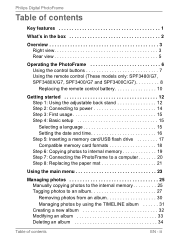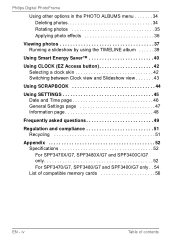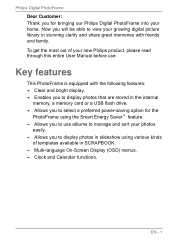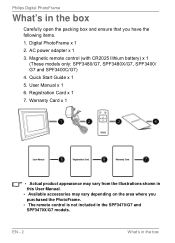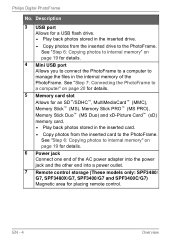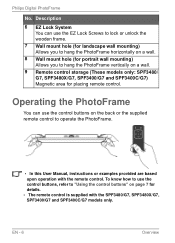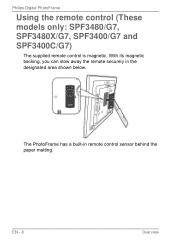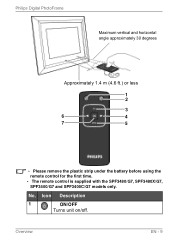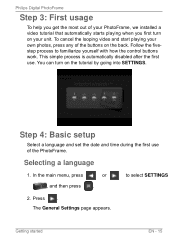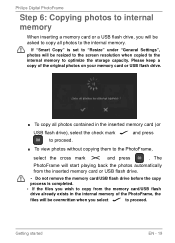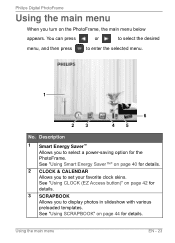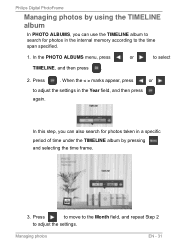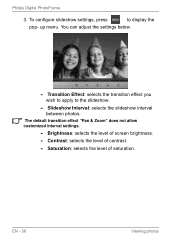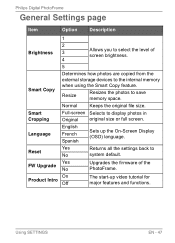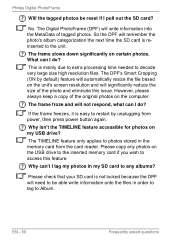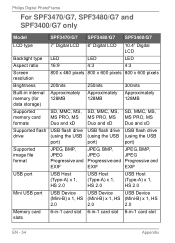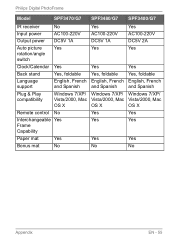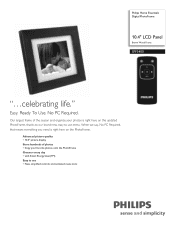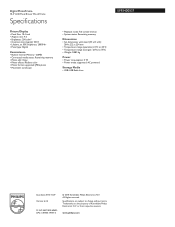Philips SPF3400 Support Question
Find answers below for this question about Philips SPF3400.Need a Philips SPF3400 manual? We have 3 online manuals for this item!
Question posted by kellwpa on December 27th, 2011
How Do I Set The Order Of Photos On The Spf3400/g7 Digital Photoframe?
My photos copied over to the albums and now they run out of order. How do I ge them to run in a sequential order? Example: Birth of grandchild: photos of him older are running before the birth photos....
Supporting Image
You can click the image below to enlargeCurrent Answers
Related Philips SPF3400 Manual Pages
Similar Questions
How To Select Order Of Photos On Philips Digital Photo Frame
(Posted by delenrjpot 9 years ago)
My Life Digital Picture Frame Flashing But Will Not Turn On
(Posted by hjonAn 10 years ago)
I Need A Power Cord For A Philips Spf3400c/g7 Digital Picture Frame??
tried many different online sellers/ ebay to no avail.
tried many different online sellers/ ebay to no avail.
(Posted by tedthesurveyguy 11 years ago)
Spf3400/g7 Upgrades?
Are there any firmware upgrades for the SPF3400/g7? I'm having a problem with flickering when in the...
Are there any firmware upgrades for the SPF3400/g7? I'm having a problem with flickering when in the...
(Posted by writejj 12 years ago)