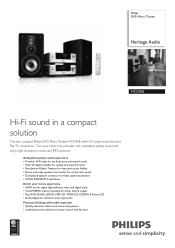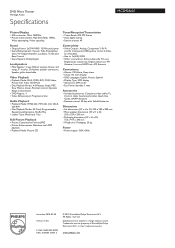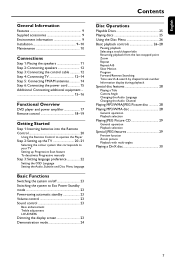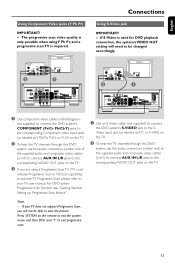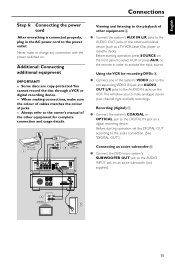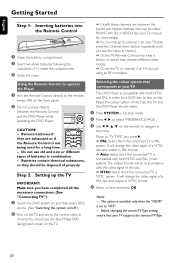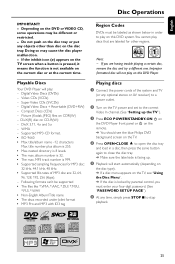Philips MCD908 Support Question
Find answers below for this question about Philips MCD908.Need a Philips MCD908 manual? We have 3 online manuals for this item!
Question posted by Tripperhifi on May 2nd, 2021
Hi, I Would Like To Change The Tubes In My Phillips Mcd908 Stereo Does Anyone Kn
The person who posted this question about this Philips product did not include a detailed explanation. Please use the "Request More Information" button to the right if more details would help you to answer this question.
Current Answers
Answer #1: Posted by Technoprince123 on May 2nd, 2021 3:49 AM
Please response if this answer is acceptable and solw your problem thanks
Related Philips MCD908 Manual Pages
Similar Questions
Do You Know Where I Xan Get An Mcd908/12 Control Cable?
Do you know where i can get a phillips mcd908/12 control cable? And remote?
Do you know where i can get a phillips mcd908/12 control cable? And remote?
(Posted by allanbradley2003 2 years ago)
I Am Looking For Control Cabel For Mcd908 Sterio Where Can I Get It?adress?
(Posted by gabi444 10 years ago)
Hts6500 Phillips Dvd Home Theater System
HTS6500 is saying NO DISC when disc is in. How to solve problem
HTS6500 is saying NO DISC when disc is in. How to solve problem
(Posted by Lisakcrum 10 years ago)
There Is No Sound Coming From My Home Theater System
I was watching T.V and all of a sudden it sounded like a some one was crossing wires or screwing wit...
I was watching T.V and all of a sudden it sounded like a some one was crossing wires or screwing wit...
(Posted by madbell101 13 years ago)