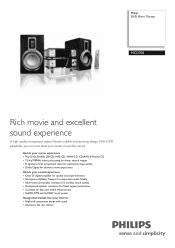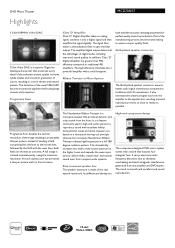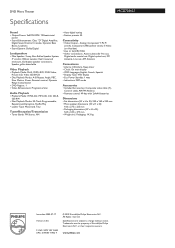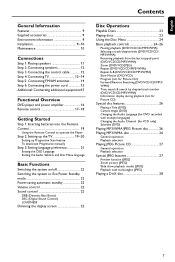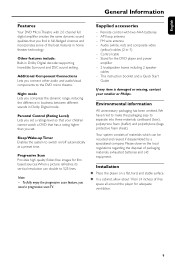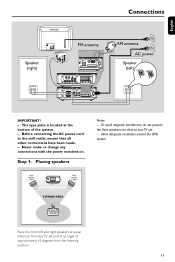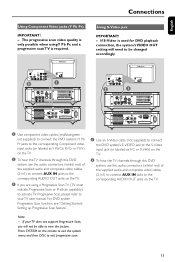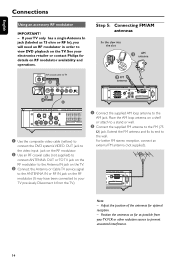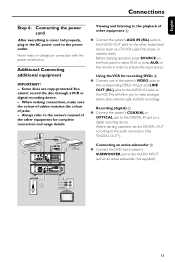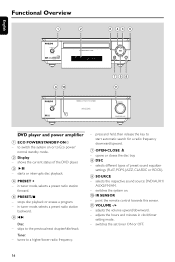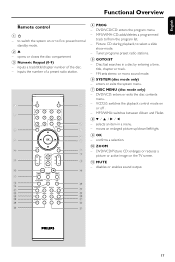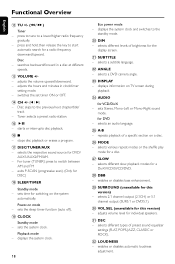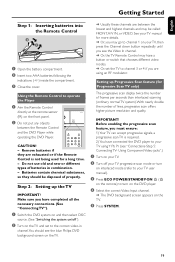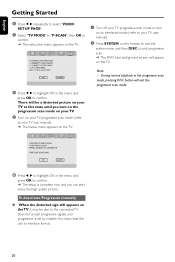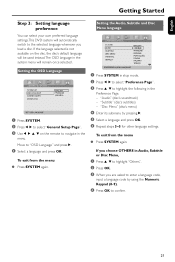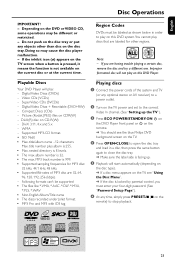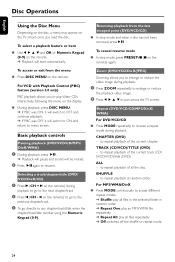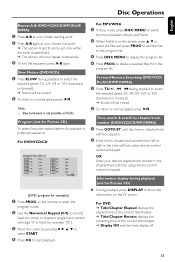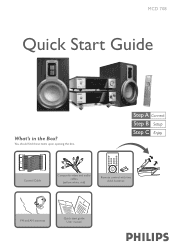Philips MCD708 Support Question
Find answers below for this question about Philips MCD708.Need a Philips MCD708 manual? We have 3 online manuals for this item!
Question posted by ggooch8318 on June 6th, 2012
Is The Mcd 708 Dvd Compatiable With Mcd 718 Dvd
The person who posted this question about this Philips product did not include a detailed explanation. Please use the "Request More Information" button to the right if more details would help you to answer this question.
Current Answers
Related Philips MCD708 Manual Pages
Similar Questions
Can You Hook Up A Philips Hts6500 Dvd Home Theater System To A Receiver
(Posted by klhlaqws 9 years ago)
Hts6500 Phillips Dvd Home Theater System
HTS6500 is saying NO DISC when disc is in. How to solve problem
HTS6500 is saying NO DISC when disc is in. How to solve problem
(Posted by Lisakcrum 10 years ago)
No Picture From My Philips Mcd708
DVD audio works, bur no picture. I am unable to set-up the system because of no picture. Neither Y-v...
DVD audio works, bur no picture. I am unable to set-up the system because of no picture. Neither Y-v...
(Posted by otti8828 11 years ago)
No Sound From Mcd 708.
I have used the system in the past. I tried to use it today to play a music cd and am not getting so...
I have used the system in the past. I tried to use it today to play a music cd and am not getting so...
(Posted by Anonymous-43681 12 years ago)