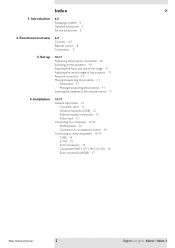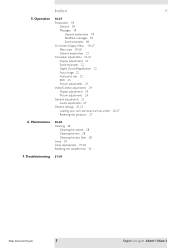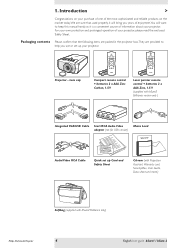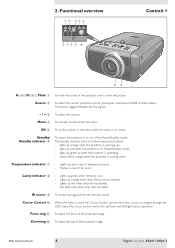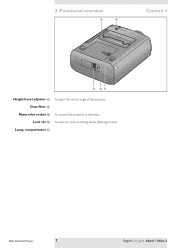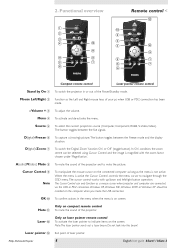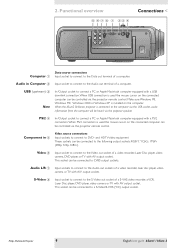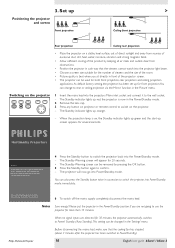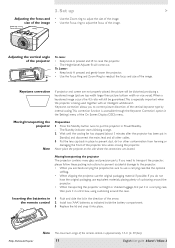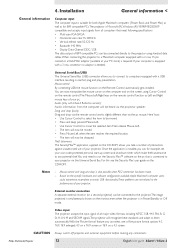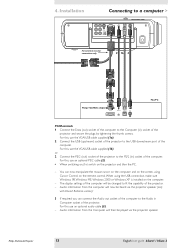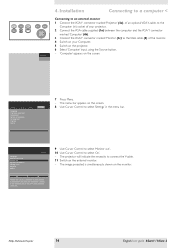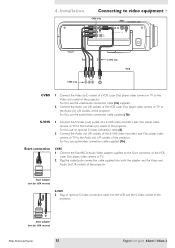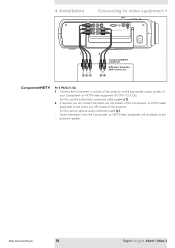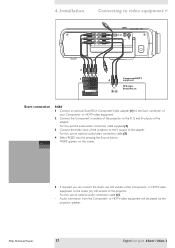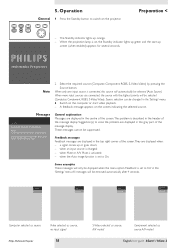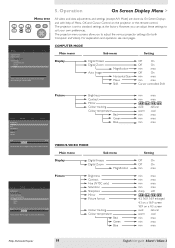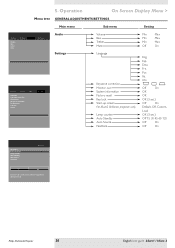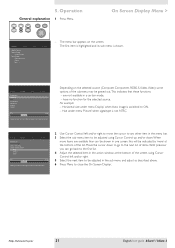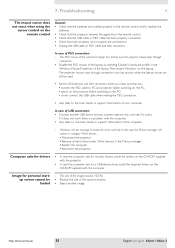Philips LC3131 Support Question
Find answers below for this question about Philips LC3131 - bSure SV1 SVGA LCD Projector.Need a Philips LC3131 manual? We have 1 online manual for this item!
Question posted by giovannipizzi on October 31st, 2022
Driver Bsure Sv1 Lc3131
Where can i find tre drivers?
Current Answers
Answer #1: Posted by SonuKumar on October 31st, 2022 7:14 AM
drivers are not available - its discontinued model
you will have to contact Philips support team
Please respond to my effort to provide you with the best possible solution by using the "Acceptable Solution" and/or the "Helpful" buttons when the answer has proven to be helpful.
Regards,
Sonu
Your search handyman for all e-support needs!!
Related Philips LC3131 Manual Pages
Similar Questions
Utility mode
Hello, I have a home theater Philips Garbo LC6231 WHO I WANT THE CONNECTING WITH MY PC via the USB c...
Hello, I have a home theater Philips Garbo LC6231 WHO I WANT THE CONNECTING WITH MY PC via the USB c...
(Posted by afcagroup 8 years ago)
Manual For Multimedia Projector Bsure Sv1 Lc3131
(Posted by anakkemajoran 10 years ago)
Driver Update
driver update for Philips PCRW464K 47 External USB CD-RW Drive
driver update for Philips PCRW464K 47 External USB CD-RW Drive
(Posted by darkange121169 10 years ago)
Philips Spc300nc Drivers
I've a Philips PC Web Camera with Multimedia Headset, MPN SPC300NC and have lost the drivers. Where ...
I've a Philips PC Web Camera with Multimedia Headset, MPN SPC300NC and have lost the drivers. Where ...
(Posted by angleaj 11 years ago)
Camara Drivers
I've a Philips PC Web Camera with Multimedia Headset, MPN SPC700NC/37 and have lost the drivers. Whe...
I've a Philips PC Web Camera with Multimedia Headset, MPN SPC700NC/37 and have lost the drivers. Whe...
(Posted by blieu 12 years ago)