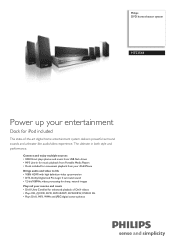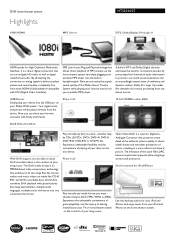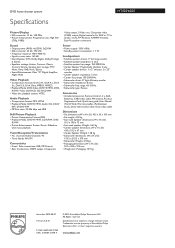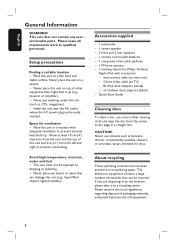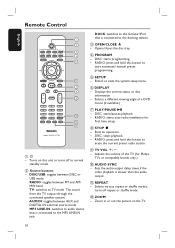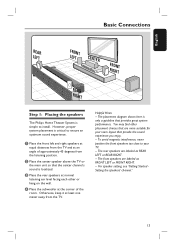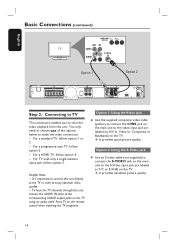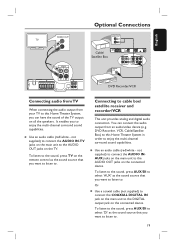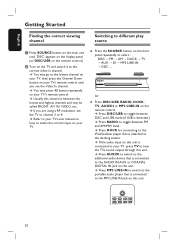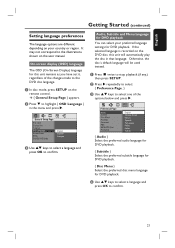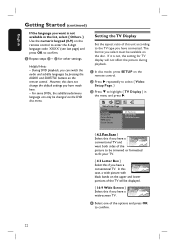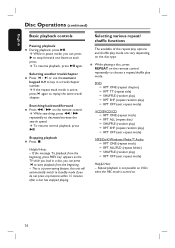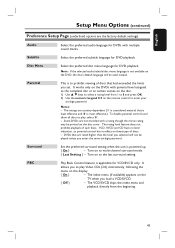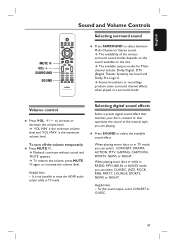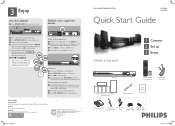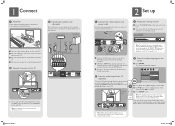Philips HTS3544 Support Question
Find answers below for this question about Philips HTS3544.Need a Philips HTS3544 manual? We have 3 online manuals for this item!
Question posted by trmartello on April 26th, 2013
What Remote Controls Will Work With Phillips Home Theatre System Hts3544?
I Have A Phillips Home Theatre System Hts3566d. i Tryed To Use My Remote For The Hts3544 System And Some Of The Buttons Work. the Usb Doesn't Work. is That Remote Compatiable With The Hts3544 Or Do I Need To Buy The Original Remote Or Is There A Universal Remote That Will Operate The Usb Option?
Current Answers
Related Philips HTS3544 Manual Pages
Similar Questions
Philips Dvd Home Theater System Hts3544 Won't Turn On.
(Posted by tetsab 10 years ago)
Philips Blu-ray Home Theater System Hts3251b No Audio
Audio works on fm radio but not working on DVD, blueray or TV. Have it set to speakers, could it be ...
Audio works on fm radio but not working on DVD, blueray or TV. Have it set to speakers, could it be ...
(Posted by bobbdude 10 years ago)
Center Plug Not Working On Philips Hts3544 Home Theater
When I plug my center speaker into the center plug it does not work but it works in all the onther p...
When I plug my center speaker into the center plug it does not work but it works in all the onther p...
(Posted by slimm12381 11 years ago)
There Is No Sound Coming From My Home Theater System
I was watching T.V and all of a sudden it sounded like a some one was crossing wires or screwing wit...
I was watching T.V and all of a sudden it sounded like a some one was crossing wires or screwing wit...
(Posted by madbell101 13 years ago)