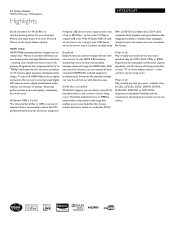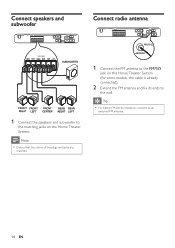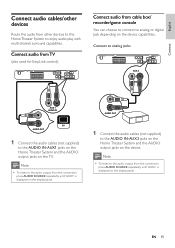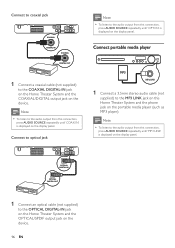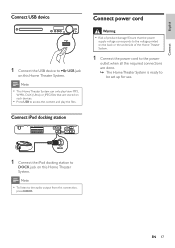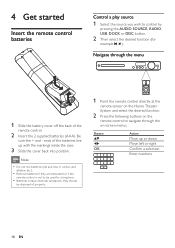Philips HTS3371D Support Question
Find answers below for this question about Philips HTS3371D.Need a Philips HTS3371D manual? We have 3 online manuals for this item!
Question posted by sandra44448 on May 18th, 2012
How Do I Replace The Antenna When It Broke Off
The person who posted this question about this Philips product did not include a detailed explanation. Please use the "Request More Information" button to the right if more details would help you to answer this question.
Current Answers
Related Philips HTS3371D Manual Pages
Similar Questions
Philips Dvd Home Theater System Hts3371d Troubleshooting Wont Play Dvd
(Posted by tirsm 9 years ago)
Philips Dvd Home Theater System Hts3371d Will Not Turn On
(Posted by helebud 10 years ago)
Philips Blu-ray Home Theater System Hts3251b No Audio
Audio works on fm radio but not working on DVD, blueray or TV. Have it set to speakers, could it be ...
Audio works on fm radio but not working on DVD, blueray or TV. Have it set to speakers, could it be ...
(Posted by bobbdude 11 years ago)
There Is No Sound Coming From My Home Theater System
I was watching T.V and all of a sudden it sounded like a some one was crossing wires or screwing wit...
I was watching T.V and all of a sudden it sounded like a some one was crossing wires or screwing wit...
(Posted by madbell101 13 years ago)