Philips HTS3371D Support Question
Find answers below for this question about Philips HTS3371D.Need a Philips HTS3371D manual? We have 3 online manuals for this item!
Question posted by catalinapreciado on November 9th, 2012
Dvd Home System Hts3371d
My DVD player says ROOT and will not play movies. What does this mean?
Current Answers
There are currently no answers that have been posted for this question.
Be the first to post an answer! Remember that you can earn up to 1,100 points for every answer you submit. The better the quality of your answer, the better chance it has to be accepted.
Be the first to post an answer! Remember that you can earn up to 1,100 points for every answer you submit. The better the quality of your answer, the better chance it has to be accepted.
Related Philips HTS3371D Manual Pages
Leaflet - Page 2
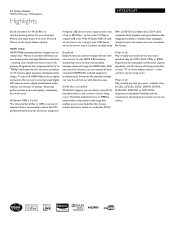
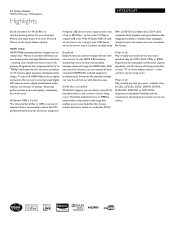
...movie, music or photo and play can operate all your discs on the home theater system.
whether they be CDs, (S)VCDs, DVDs, DVD+R, DVD-R, DVD+RW, DVD-RW or DVD+R DL. Hi-Speed USB devices have to 480 Mbps -
With Hi-Speed USB 2.0 Link, all Play... of your living room. 5.1 Home theater
1000W RMS power DVD playback
Highlights
HTS3371D/F7
Dock included for iPod/iPhone...
User manual - Page 3


... Your Home Theater System
7
Audio setup
39
Feature highlights
7
Video setup
41
Product overview
8
Preferences
43
3 Connect
11
9 Additional Information
45
Place the Home Theater System
11
... a play source
24
5 Play
25
Play a disc
25
Play video
25
Play music
28
Play photo
29
Play from USB device
31
Play from portable media player
31
Play from iPod
32
Play from ...
User manual - Page 5


... the following measures: • Relocate the receiving antenna. • Increase the separation between
equipment and receiver. • Connect the equipment into an outlet on the Home Theater System. Please observe the local regulations regarding disposal of the FCC Rules.
Use of certain U.S. If you are designed to provide reasonable protection against harmful interference...
User manual - Page 7


... Simply plug your USB device into MP3 format.
English
Your Home Theater System
2 Your Home Theater System
Congratulations on any TV.
Region codes
You can be controlled by delaying the audio output if the video signal sent to enjoy the music play discs with all HDMI CEC devices.
DVD region code
Countries
U.S.A. The created MP3 Àles are...
User manual - Page 8


...
a (Standby-On) • Turns on the Home Theater System or switches to audio from the remote control.
h IR sensor • Detects signals from the connected device. j MP3 LINK • Connects a portable audio player
k
(USB)
• Connects a USB supported device.
8 EN
d • •
(Play/Pause) Starts, pauses or resumes disc play . • In radio mode, erases the...
User manual - Page 9


... preset radio station.
b (Open/Close) • Opens or closes the disc compar tment.
h (Stop) • Stops disc play .
English
Your Home Theater System
Remote control
a
b c d o e
p
f
q
g
r
h
s t
i j
k
u
l
v
m
w
n
a (Standby-On) • Turns on the Home Theater System or switches to standby mode. • Press and hold to access the setting for fast backward or...
User manual - Page 10


....
u SLEEP • Sets a delay after which the Home Theater System switches to create MP3. • Zooms in or out of preset stations: press to automatically reset.
r (Mute) • Mutes or restores audio output. o OK • ConÀrms an entry or selection.
l SUBTITLE • Select DVD or DivX subtitle languages.
m SCREEN FIT • Fits...
User manual - Page 11


...• Audio from cable box/recorder/
game console • Other devices
• Portable media player • USB device • iPod docking station
Note
• Refer to your TV, depending...
English
A comprehensive interactive guide to view disc play. REAR LEFT
FLERFOTNT
CENTER
FRRIGOHNTT
REAR
RIGHT
SUBWOOFER
1 Place this Home Theater System to TV to help you make or change ...
User manual - Page 12


...HDMI OUT
HDMI IN
1 Connect an HDMI cable (not supplied)
to the Y Pb Pr jacks on this Home Theater System and the HDMI input jack on the TV.
Pr Pb Y VIDEO OUT
Pr Pb Y
1 Connect the ...component video cable
(not supplied) to the HDMI OUT jack on this Home Theater System and the COMPONENT VIDEO input jacks on the TV. • If a progressive scan TV is used, you ...
User manual - Page 13


...or RF In), use a RF modulator to view the disc play on the TV.
1 Connect a composite video cable
(yellow) from the VIDEO jack on this Home Theater System to the video input jack on RF modulator.
2 Connect ...connected to your TV, disconnect it from your TV and connect it to
the VIDEO jack on this Home Theater System and the VIDEO input jack on the RF modulator.
Tip
• See your TV only has ...
User manual - Page 14
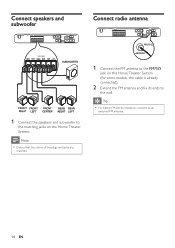
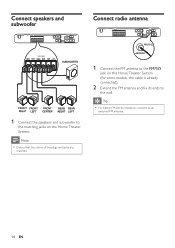
...the colors of the plugs and jacks are
matched. Tip • For better FM stereo reception, connect to
the matching jacks on this Home Theater System (for some models, this cable is already connected).
2 Extend the FM antenna and Àx its ends to
the wall.
Connect speakers ... FM antenna.
14 EN FM (75 Ω)
ANTENNA
1 Connect the FM antenna to the FM75
jack on the Home Theater System.
User manual - Page 15
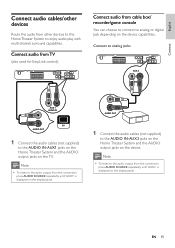
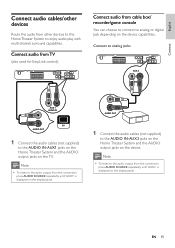
... (not supplied)
to the AUDIO IN-AUX1 jacks on the Home Theater System and the AUDIO output jacks on the display panel.
Note
&#... cables (not supplied)
to the audio output from this Home Theater System to analog or digital jack depending on the device.
English...; To listen to the AUDIO IN-AUX2 jacks on the Home Theater System and the AUDIO output jacks on the device capabilities. Connect...
User manual - Page 16
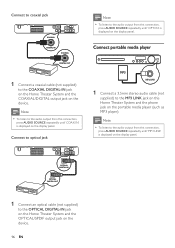
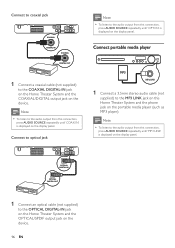
... OUT
1 Connect a coaxial cable (not supplied)
to the COAXIAL DIGITAL-IN jack on the Home Theater System and the COAXIAL/DIGITAL output jack on the device.
16 EN Connect to optical jack
Note ...LINK' is displayed on the portable media player (such as MP3 player).
Note
• To listen to the OPTICAL DIGITAL-IN jack on the Home Theater System and the OPTICAL/SPDIF output jack on the device....
User manual - Page 19


...if a RF modulator is used. Select menu display language
Note • Skip this setting if this Home Theater System is between the lowest and
highest channels and may not correspond to the illustration shown here.
5 Press... a language, then press
OK . Tip
• You can set the default language for DVD disc menu
(see the Philips screen. • Press SOURCE button repeatedly on the remote control...
User manual - Page 22


... on the HDMI CEC operations on
the TV and other connected devices. See TVs/devices manual for details.
2 You can switch automatically to play , you connect your Home Theater System to show the DVD content.
Note
• Philips does not guarantee 100% interoperability
with one -touch standby using the remote control from the connected device...
User manual - Page 23


...In Optical In
[TV] [DVD 3400] other(non-HDMI)
For example, if the TV audio is connected to the AUX1 jack on by
default in the factory.
5 Select [System Audio Control] > [On....
3 Press . 4 Select [EasyLink Setup], then press .
• [One Touch Play] and [One Touch
Standby] functions are turned on this Home Theater System, select [Aux1] and map with the TV (brand name) at the right panel.
...
User manual - Page 28


...
DivX video is displayed.
3 Select a title to the selected angle.
View video play from different camera angles
1 During play . Select DVD or DivX subtitle languages. For DivX Ultra video, press this Home Theater System (see 'Adjust settings' > 'Preferences' > [DivX Subtitle]).
• This Home Theater System can play , then press . 4 Use the remote control to the next track.
User manual - Page 38


... EN
Helps to protect the TV screen from being damaged due to over exposure to a static image for example, in the Home
Theater System. [EasyLink Setup] If this Home
Theater System switches to
the audio from the played device automatically.
Disc play the disc. • [Unlock] -
Note
• You must turn on the HDMI CEC operations on this...
User manual - Page 44


... of this Home Theater System to name the text Àle 'Movie.sub' or 'Movie.srt'.
[...Turns off or on this Home Theater System. Change Password Old Password New...play
from the Àrst title.
[MP3/JPEG Display] Selects to Ànd
out if a newest software version is 'Movie...movie Àle. Skips the menu and start play . • [Off] -
Displays the folders of this Home Theater System...
User manual - Page 48


...Home Theater System.Write the numbers here: Model No Serial No
Main unit
The buttons on this Home Theater System do not work. • Disconnect this Home Theater System
from the AUDIO
input on this Home Theater System to the AUDIO output on . If you contact Philips, you want to play...only DVIcompatible. Change the TV channel until you see the DVD screen. • Press DISC. • If you ...
Similar Questions
Philips Dvd Home Theater System Hts3371d Troubleshooting Wont Play Dvd
(Posted by tirsm 9 years ago)
Can You Hook Up A Philips Hts6500 Dvd Home Theater System To A Receiver
(Posted by klhlaqws 9 years ago)
Philips Dvd Home Theater System Hts3371d Will Not Turn On
(Posted by helebud 10 years ago)
Hts6500 Phillips Dvd Home Theater System
HTS6500 is saying NO DISC when disc is in. How to solve problem
HTS6500 is saying NO DISC when disc is in. How to solve problem
(Posted by Lisakcrum 10 years ago)

