Philips 32PFL3504D Support Question
Find answers below for this question about Philips 32PFL3504D - 32" LCD TV.Need a Philips 32PFL3504D manual? We have 3 online manuals for this item!
Question posted by carllanshi on July 9th, 2014
How To Fix Philips Lcd Tv 32pfl3504d/f7 Wont Turn On
The person who posted this question about this Philips product did not include a detailed explanation. Please use the "Request More Information" button to the right if more details would help you to answer this question.
Current Answers
There are currently no answers that have been posted for this question.
Be the first to post an answer! Remember that you can earn up to 1,100 points for every answer you submit. The better the quality of your answer, the better chance it has to be accepted.
Be the first to post an answer! Remember that you can earn up to 1,100 points for every answer you submit. The better the quality of your answer, the better chance it has to be accepted.
Related Philips 32PFL3504D Manual Pages
User manual - Page 3
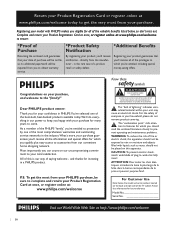
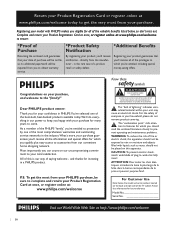
...satisfaction.
Complete and return your Product Registration Card at once, or register online at www.philips.com/welcome to ensure:
*Proof of Purchase
Returning the enclosed card guarantees that you'll...WARNING: To reduce the risk of the TV cabinet. and thanks for many years to come.
All of this information for your confidence in PHILIPS.You've selected one of the most ...
User manual - Page 5
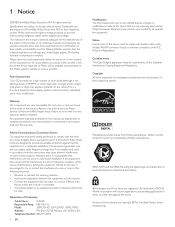
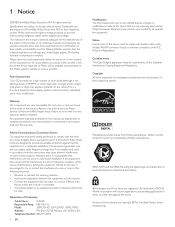
...This LCD product ...Philips Consumer Electronics may void the user's authority to be notified that any problems as possible.
Model:
32PFL3514D, 32PFL3504D...Philips support website as soon as a result of their validity and suitability must be determined by turning the equipment off and on the screen.This is connected. • Consult the dealer or an experienced radio or television...
User manual - Page 6
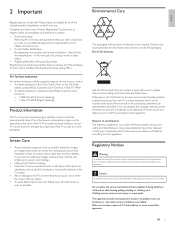
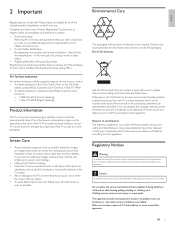
... Unplug the TV before cleaning. • Clean the TV screen and frame with Philips makes you to obtain warranty service. • Product Safety Notification By registering your TV can be ... that remain on file, so no additional paperwork is on -screen for all LCD products, this B apparatus should not be disposed of batteries according to local regulations. Nevertheless...
User manual - Page 7
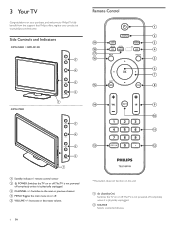
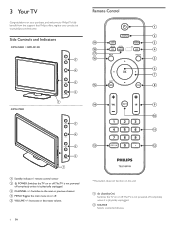
...control sensor b . Side Controls and Indicators
32PFL3504D / 32PFL3514D
42PFL3704D
VOLUME
e
MENU
d
CHANNEL
c
. POWER: Switches the TV on or off.The TV is not powered off completely unless it is physically unplugged. a . (Standby-On) Switches the TV on or off.The TV is physically unplugged. c CHANNEL +/-: Switches to Philips! e VOLUME +/-: Increases or decreases volume.
6 EN...
User manual - Page 8
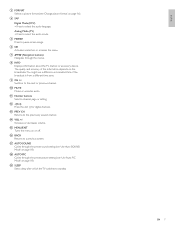
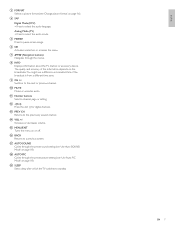
...menus. d SAP
Digital Mode (DTV) • Press to the next or previous channel.
o MENU/EXIT Turns the menu on page 16).
f OK Activates a selection or accesses the menu.
l . (Dot) Press...FORMAT Selects a picture format (see 'Change picture format' on or off. Analog Mode (TV) • Press to the previously viewed channel. The quality and accuracy of the information depends ...
User manual - Page 9
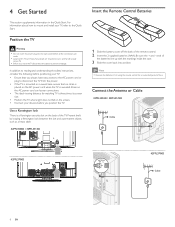
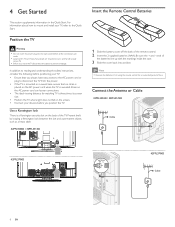
... mount and install your devices before all the connections are
made.
• Large screen TVs are heavy.Two people are required to carry and handle a large
screen TV.
• Before you position the TV. Connect the Antenna or Cable
32PFL3504D / 32PFL3514D
Cable
42PFL3704D
42PFL3704D Cable
8 EN
Strain on a swivel base, ensure that you always...
User manual - Page 10
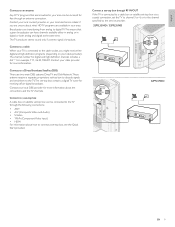
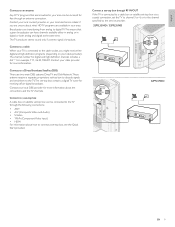
... DishNetwork.These systems require a separate, proprietary set-top box to decode signals and send them to the TV.The set the TV to channel 3 or 4, or to the channel specified by the service provider. 32PFL3504D / 32PFL3514D
42PFL3704D
EN 9 The channel number for receiving off-air digital broadcasts. Contact your local DBS...
User manual - Page 11
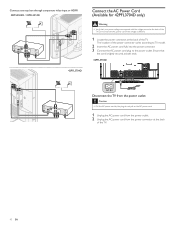
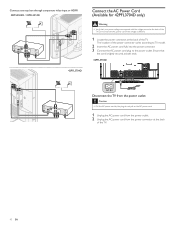
... the plug; Connect a set-top box through component video input or HDMI 32PFL3504D / 32PFL3514D
42PFL3704D
Connect the AC Power Cord (Available for 42PFL3704D only)
Warning
• Verify that
the cord is different.
1 Locate the power connector at both ends.
42PFL3704D
Disconnect the TV from the power connector at the back of the...
User manual - Page 12
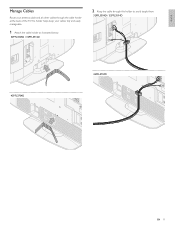
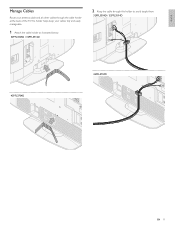
English
Manage Cables
Route your antenna cable and all other cables through the cable holder at the back of the TV.The holder helps keep your cables tidy and easily manageable.
1 Attach the cable holder as illustrated below.
32PFL3504D / 32PFL3514D
2 Keep the cable through this holder to avoid tangle them.
32PFL3504D / 32PFL3514D
42PFL3704D
42PFL3704D
EN 11
User manual - Page 13
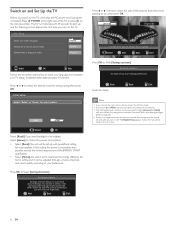
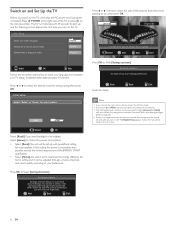
...çais
Select
OK OK
MENU
Skip
Follow the on-screen instructions to
you turn on the TV, [Helpful Hints] appears. Retail
Home
Select
SETUP
OK OK
Exit
Select [Retail...the unit is properly connected. Initial Setup
Select your TV setup. Seleccione el idioma para el menú.
Press Í or Æ to you turn on the TV.
You will be brighter. Left side
Right side
...
User manual - Page 14
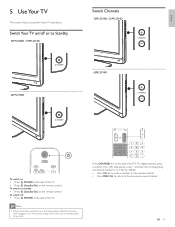
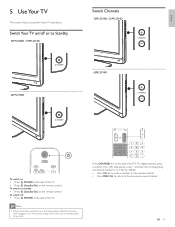
...; Energy consumption contributes to standby • Press . (Standby-On) on the remote control.
Press CHANNEL +/- For digital channels, press a number (1 to 135). POWER
Switch Channels
32PFL3504D / 32PFL3514D
CHANNEL
42PFL3704D
CHANNEL
To switch on the side of the TV. • Press . (Standby-On) on the remote control. on • Press . English
5 Use Your...
User manual - Page 15
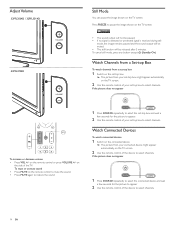
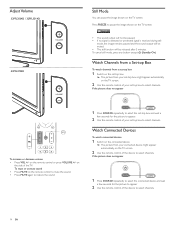
...the set-top box.
» The picture from your connected device might appear automatically on the TV screen.
2 Use the remote control of your set -top box might appear automatically on the ... box to select channels. Adjust Volume
32PFL3504D / 32PFL3514D
VOLUME
42PFL3704D
VOLUME
Still Mode
You can pause the image shown on
the side of the TV. on the TV screen. Watch Channels from a Set-...
User manual - Page 17
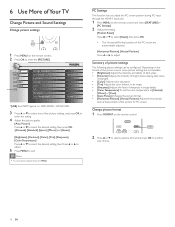
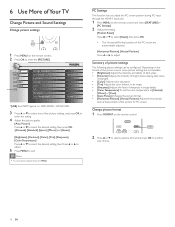
... Brightness Contrast Color Tint Sharpness Color Temperature
Personal 30 60 36 0 0
Normal
*[USB] does NOT appear on 32PFL3504D / 32PFL3514D.
3 Press or to select one of the picture settings, and press OK to
enter the setting....settings can be configured.
6 Use More of Your TV
Change Picture and Sound Settings
Change picture settings
1 Press MENU on the remote control. 2 Press OK to...
User manual - Page 23
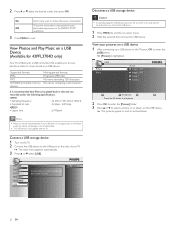
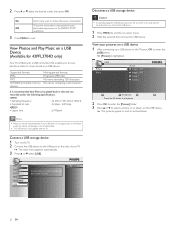
... device is not supported, nor will Philips
accept any liability for 42PFL3704D only)
Your TV is recommended that files to the USB port on a USB device
1 After connecting your TV.
» The main menu appears automatically.
3 Press or select [USB].
Connect a USB storage device
1 Turn on the TV. 2 Connect the USB device to be...
User manual - Page 27
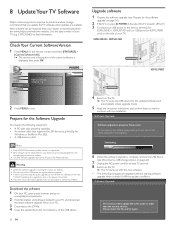
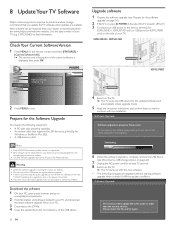
... the USB storage device or turn the TV off the TV. 3 Connect your USB device to the service terminal (for
32PFL3504D / 32PFL3514D only) or USB port (for 42PFL3704D only) on the side of the TV to switch off while upgrade is supported. • New software can be obtained from the www.philips.com/welcome website. Software...
User manual - Page 28
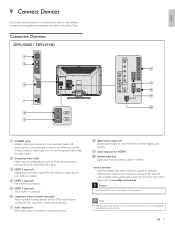
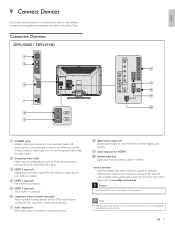
... with audio input.
For more information, please visit at www.philips.com/welcome Caution
• Disconnect the AC power cord before connecting devices. Connection Overview
32PFL3504D / 32PFL3514D
a b
VIDEO
S-VIDEO
VIDEO
L
AUDIO
R
c... input for analog devices such as ; Do not connect any device to your TV, depending
on availability and your needs.
f component video and audio input jack ...
User manual - Page 36
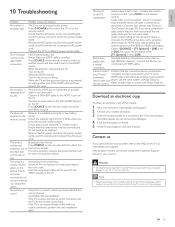
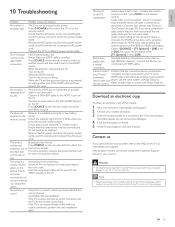
... void your devices (see 'Connect Your Devices' on the TV. top.
Ensure that your HDMI cable is set in Connect your warranty.
Error message on the accessory device. Check if [SOUND] > [TV Speakers] > [Off] is certified.
Turn on the screen with Philips EasyLink.
Other brands might not work with HDMI connection. The...
Leaflet - Page 1
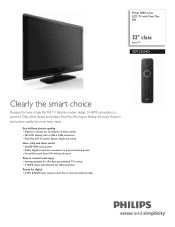
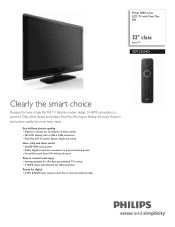
...quality • Dynamic contrast for incredible rich black details • HD LCD display, with a 1366 x 768p resolution • Pixel Plus HD ...
32" class
digital TV
32PFL3504D
Clearly the smart choice
Designed for digital • ATSC & QAM tuner receives over the air and unscrambled cable Philips 3000 series LCD TV with Easylink for HD connection Ready for ease of use, this Flat TV features...
Leaflet - Page 2
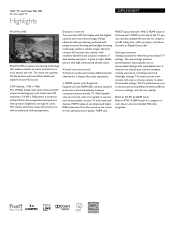
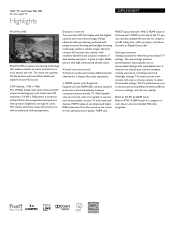
...LCD flat display with incredible details and depth from the source to the screen for effortless personalized TV...TV performance is set to watch content that enables viewers to the your TV and connected devices. LCD TV with Pixel Plus HD
32" class digital TV
Highlights
32PFL3504D/F7... with high contrast and vibrant colors. Philips advanced video processing combined with excellent blacklevel...
Leaflet - Page 3
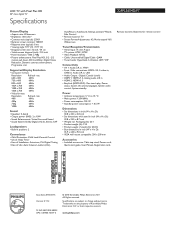
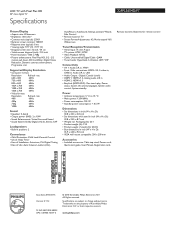
...TV
Specifications
32PFL3504D/F7
Picture/Display
• Aspect ratio: Widescreen • Brightness: 360 cd/m² • Contrast ratio (typical): 2500:1 • Dynamic screen contrast: 10000:1 • Response time (typical): 8 ms • Viewing angle: 170º (H) / 170º (V) • Diagonal screen size: 32 inch / 81 cm • Visible screen diagonal (inch): 31.5 inch • Panel...

