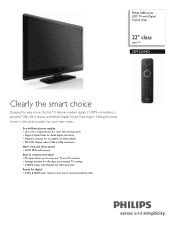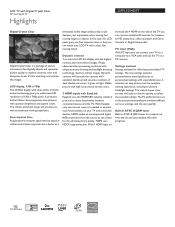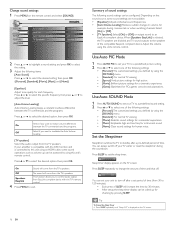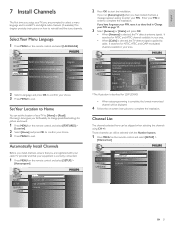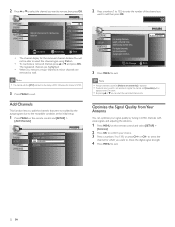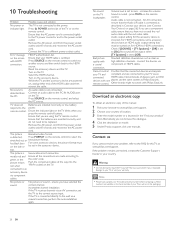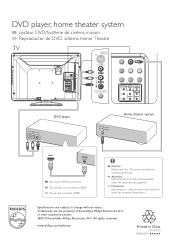Philips 22PFL3504D Support Question
Find answers below for this question about Philips 22PFL3504D - 22" LCD TV.Need a Philips 22PFL3504D manual? We have 3 online manuals for this item!
Question posted by kirJRL031 on April 2nd, 2014
Philips 22pfl3504d/f7 Wont Turn On
The person who posted this question about this Philips product did not include a detailed explanation. Please use the "Request More Information" button to the right if more details would help you to answer this question.
Current Answers
Related Philips 22PFL3504D Manual Pages
Similar Questions
22pfl3504d
Tv is connected to cable via rf connector. When autoprogramming, how do I change source from analog ...
Tv is connected to cable via rf connector. When autoprogramming, how do I change source from analog ...
(Posted by itsallaboutthemboys 8 years ago)
Tv Wont Turn On
I purchased a refurbished Philips tv 2 months ago. I was working fine until two days ago. While watc...
I purchased a refurbished Philips tv 2 months ago. I was working fine until two days ago. While watc...
(Posted by hilary8040 12 years ago)
My Tv Wont Turn On And Everytime I Plug It In It Makes A Buzzing Noise
(Posted by austinfbi 14 years ago)