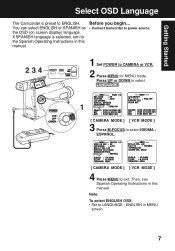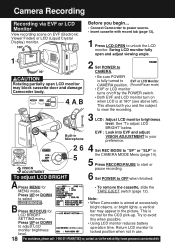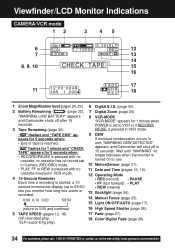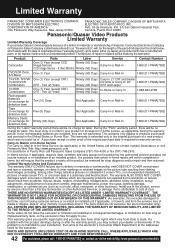Panasonic PVL454D Support Question
Find answers below for this question about Panasonic PVL454D - VHS-C CAMCORDER.Need a Panasonic PVL454D manual? We have 1 online manual for this item!
Question posted by dianejennings on October 21st, 2011
Can I Do A Live Recording And Display It Through A Projector?
The person who posted this question about this Panasonic product did not include a detailed explanation. Please use the "Request More Information" button to the right if more details would help you to answer this question.
Current Answers
Related Panasonic PVL454D Manual Pages
Similar Questions
How Do I Reset Panasonic Plamcorder Pvl353d
(Posted by mcomereski 1 year ago)
Programing The Vcr For 3 Digit Channel Recording.
We own 2 Panasonic PV-4660 VCR's both still work fine. One machine allows me to set a three digit ch...
We own 2 Panasonic PV-4660 VCR's both still work fine. One machine allows me to set a three digit ch...
(Posted by klausschi 8 years ago)
Pvc 2060/2080 Wont Record
Wont Record Programs The Tape Advances But There Is No Image
Wont Record Programs The Tape Advances But There Is No Image
(Posted by rosiemate 10 years ago)
Hooking Up Vcr To Direct Tv To Record
I am trying to set up my Panasonic PV9668 to Direct TV to Direct TV. I cannot record. Help...
I am trying to set up my Panasonic PV9668 to Direct TV to Direct TV. I cannot record. Help...
(Posted by mnabenavidez 12 years ago)