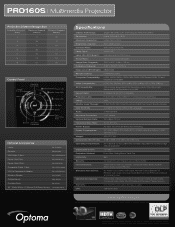Optoma PRO160S Support Question
Find answers below for this question about Optoma PRO160S.Need a Optoma PRO160S manual? We have 5 online manuals for this item!
Question posted by sigong on January 24th, 2014
How To Open Optoma Projector Pro160s
The person who posted this question about this Optoma product did not include a detailed explanation. Please use the "Request More Information" button to the right if more details would help you to answer this question.
Current Answers
There are currently no answers that have been posted for this question.
Be the first to post an answer! Remember that you can earn up to 1,100 points for every answer you submit. The better the quality of your answer, the better chance it has to be accepted.
Be the first to post an answer! Remember that you can earn up to 1,100 points for every answer you submit. The better the quality of your answer, the better chance it has to be accepted.
Related Optoma PRO160S Manual Pages
User's Manual - Page 1


...Sources 12 Powering the projector On / Off.........13 Powering On the Projector 13 Powering off the projector 14 Warning Indicator 14 Adjusting the Projected Image..........15 Adjusting the Projector's Height ........ 15 Adjusting the Projector's Focus.......... 16 Adjusting ... Function List 52 Ceiling Mount Installation 56 Optoma Global Offices 57 Regulation & Safety Notices 59
1 English
User's Manual - Page 2


...or abused. English 2 DO NOT OPEN THE CABINET. As an example, do not expose the projector to persons. Do not use attachments...projector on to the projector. Projector has been exposed to constitute a risk of the Canadian Interference-Causing Equipment Regulations. Do not put the projector in an enclosure such as amplifiers that does not block ventilation.
Please call Optoma...
User's Manual - Page 3


... contact your or someone's eyes. Laser
pointer can cause permanent damage to page 40).
▀■ Warning- This projector will detect the life of fire or electric shock, do not open or disassemble the projector as described on until the
▀■ Warning-
The bright light may cause electric shock.
▀■ Warning...
User's Manual - Page 5


... reduce ambient light levels.
Usage Notice
Eye Safety Warnings
▀■ Avoid staring/facing directly into the projector beam at all times. Keep your back to the beam as much as possible.
▀■ When projector is used in a classroom, adequately supervise students when they are asked to point out something on...
User's Manual - Page 6
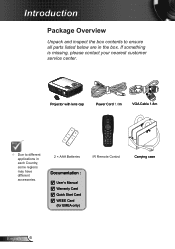
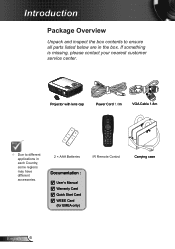
... something is missing, please contact your nearest customer service center.
Introduction
Package Overview
Unpack and inspect the box contents to different applications in the box. Projector with lens cap
Power Cord 1.8m
VGA Cable 1.8m
HDMI
Due to ensure all parts listed below are in each Country, some regions may...
User's Manual - Page 11
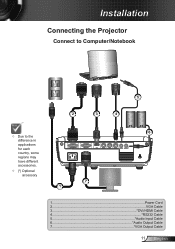
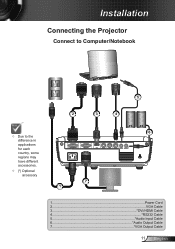
Installation
Connecting the Projector
Connect to Computer/Notebook
5
2
3
4
Due to the difference in applications for each country, some regions may have different accessories.
(*) Optional accessory
R
E62405SP
VGA-...
User's Manual - Page 13


Installation
Powering the projector On / Off
Powering On the Projector
1. When connected, the Power LED will turn Amber.
3. Securely connect the power cord and signal cable. Turn on the lamp by pressing "POWER" button either on the
When Power mode (Standby) is set to Eco ( Remove the lens cap.
2.
User's Manual - Page 14


... on .
"TEMP" LED indicator flashes red and if "POWER" indica- English 14
Unplug the power cord from the electrical outlet and the projector. 4.
Installation
Powering off the projector lamp. Press the "POWER" button to operate for about 10 seconds for 30 seconds and try again. If you must wait until the...
User's Manual - Page 15


... Feet Tilt-Adjustment Ring
15 English Repeat with elevator feet for adjusting the image height.
1.
Rotate the adjustable ring clockwise to raise the projector or counter clockwise to modify on the underside of the projector.
2. Installation
Adjusting the Projected Image
Adjusting the Projector's Height
The projector is equipped with the remaining feet as needed.
User's Manual - Page 21


... the sub menu and adjust as described above.
5. Main Menu
Sub Menu
Settings
21 English To open the OSD menu, press "Menu" on a particular page, press
or "Enter" key to be...desired item and adjust the settings key.
4.
Select the next item to enter sub menu.
3. The projector will automatically save the new settings. Press "Enter" to confirm, and the screen will return to make ...
User's Manual - Page 23


...min.) Power Mode (Standby) Exit Lamp Hours Lamp Reminder Brightness Mode Lamp Reset Exit
Settings
0~99 On / Off 0~10 Optoma / Neutral / User
Off / CC1 / CC2
On / Off On / Off On / Off On / Off Black ... Please note that the on-screen display (OSD) menus vary according to the signal type selected and the projector model you are using.
(#1) "Color" and "Tint" are only supported in Video mode....
User's Manual - Page 37


... German, Danish.
37 English If changes are made they will take effect the next time the projector is powered on.
Off: select "off the closed captioning feature. CC1...; CC2:CC2 language (depending on the TV channel of the picture currently displayed on .
Optoma: The default startup screen. Neutral: Neutral startup screen. User: Use stored picture...
User's Manual - Page 41


...you are not bent or broken. Check if the projection lamp has been securely installed. Open the "My Computer" icon, the "Control Panel" folder, and
then double click on . Verify... equal to UXGA (1600 × 1200).
6. Appendices
Troubleshooting
If you experience a problem with your projector, please refer to the following steps.
5. Please
refer to the "Replacing the lamp" section.
&#...
User's Manual - Page 46


...to change the lamp as soon as possible. It is nearing the end of use caution when opening the lamp access panel.
When you will receive a warning message. "Caution must be hot! ... wear safety glasses if changing the bulb when ceiling mounted. Appendices
Replacing the lamp
The projector automatically detects the lamp life.
When the lamp life is recommended to prevent any loose ...
User's Manual - Page 53


...
Security Settings
Enable
~XX78 0
7E 30 30 37 38 20 32 0D
Disable
~XX79 n
7E 30 30 37 39 20 a 0D
Projector ID
n = 01 (a=30 31) ~ 99 (a=39 39)
~XX80 1
7E 30 30 38 30 20 31 0D
Mute
On
... 31 20 a 0D
Volume
n = 0 (a=30) ~ 10 (a=31 30)
~XX82 1
7E 30 30 38 32 20 31 0D
Logo
Optoma
~XX82 2
7E 30 30 38 32 20 32 0D
User
~XX82 3
7E 30 30 38 32 20 33 0D
Neutral
~XX83 1
7E...
User's Manual - Page 56
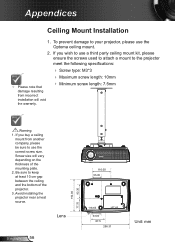
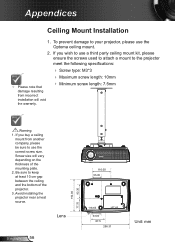
... a third party ceiling mount kit, please ensure the screws used to attach a mount to the projector
meet the following specifications:
Please note that damage resulting from another company, please be sure to use the Optoma ceiling mount.
2. Lens
English 56
192.00
77.75
82.30
110.00 55.00
118...
Protocol Function - Page 3


...
Security Settings
Enable
~XX78 0
7E 30 30 37 38 20 32 0D
Disable
~XX79 n
7E 30 30 37 39 20 a 0D
Projector ID
n = 01 (a=30 31) ~ 99 (a=39 39)
~XX80 1
7E 30 30 38 30 20 31 0D
Mute
On
... 31 20 a 0D
Volume
n = 0 (a=30) ~ 10 (a=31 30)
~XX82 1
7E 30 30 38 32 20 31 0D
Logo
Optoma
~XX82 2
7E 30 30 38 32 20 32 0D
User
~XX82 3
7E 30 30 38 32 20 33 0D
Neutral
~XX83 1
7E...
Datasheet - Page 1
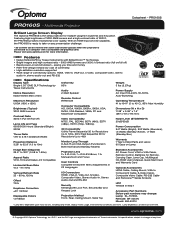
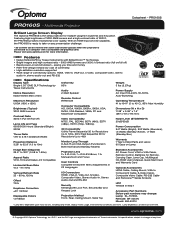
...; Filter-free design means low cost of ownership High-definition resolution supported Wide range of 3000:1, the PRO160S projects exceptional color quality.
PRO160S
PRO160S − Multimedia Projector
Brilliant Large Screen Display
The Optoma PRO160S is connected to 720p, 60Hz Field Sequential 3D for more information. Features
Native SVGA DLP® by Texas...
Brochure - Page 1


... for multiple usages in , stereo audio-out and RS-232
www.optoma.com
saving you time and money
J Filter-free design means low cost of ownership
J High-definition resolution supported
J Wide range of 3000:1, the PRO160S projects exceptional color quality. PRO160S | Multimedia Projector
Brilliant Large Screen Display
VGA-In
VGA-Out
S-Video RS-232...
Similar Questions
Optoma Projector Pro160s Does Not Project Whole Computer Image
(Posted by wliFeeder 9 years ago)
Problems With The Optoma Pro160s Finding A Source When It Is Connected To A
source
source
(Posted by heHu 9 years ago)
Why Doesn't The Page Up/down Function Work On The Pro160s????
(Posted by Anonymous-32848 12 years ago)