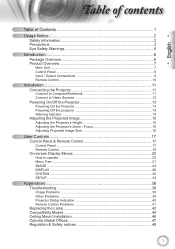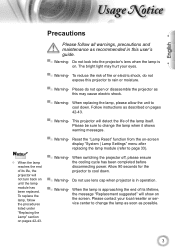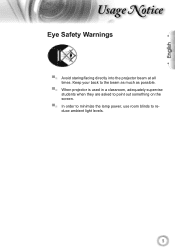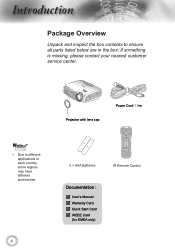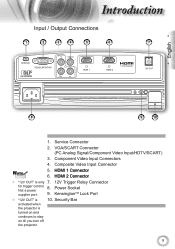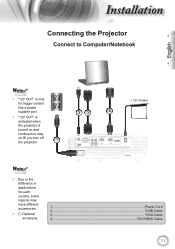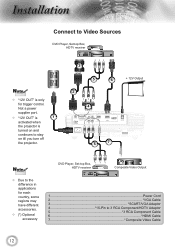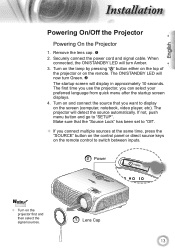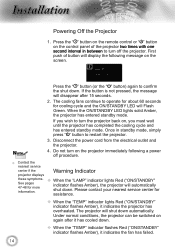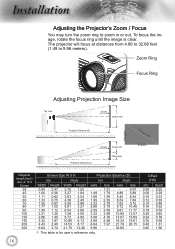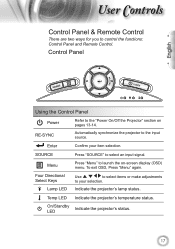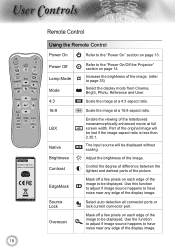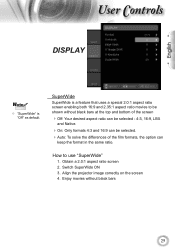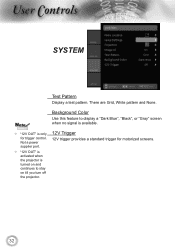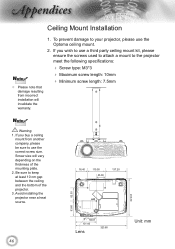Optoma HD23 Support Question
Find answers below for this question about Optoma HD23.Need a Optoma HD23 manual? We have 1 online manual for this item!
Question posted by DASONgp on November 17th, 2013
Where To Buy Optoma Hd23
The person who posted this question about this Optoma product did not include a detailed explanation. Please use the "Request More Information" button to the right if more details would help you to answer this question.
Current Answers
Related Optoma HD23 Manual Pages
Similar Questions
Where Can I Buy A Color Wheel Retail For My Optoma Hd20 Projector
(Posted by SunbASSF 10 years ago)
What Dmd Chip Do I Buy For Optoma Projector Pro250x?
(Posted by sueseeberger 10 years ago)
Which 16:9 Screen Should I Buy For Optoma Hd20 Projector
(Posted by sridldron 10 years ago)
Where Can I Buy Accesories For My Ds326 Optoma Projector?
how much does a power crd for ds326 cost? can I also order the installation disk?
how much does a power crd for ds326 cost? can I also order the installation disk?
(Posted by carolasianbeauty 11 years ago)