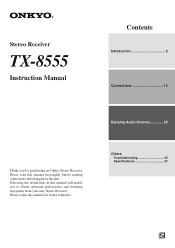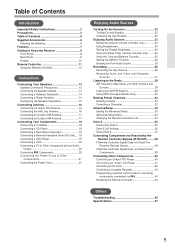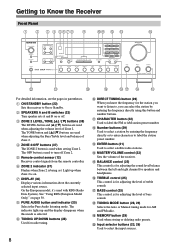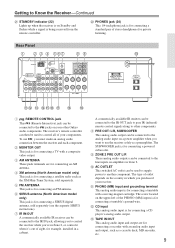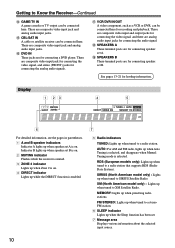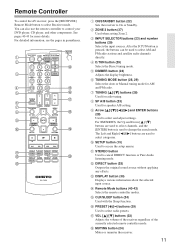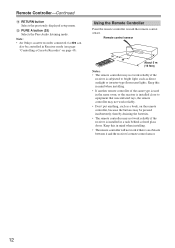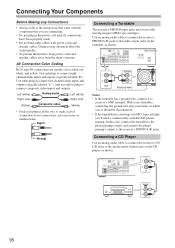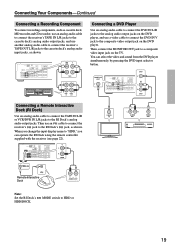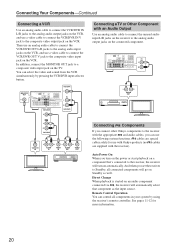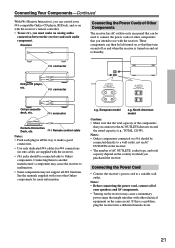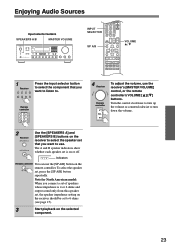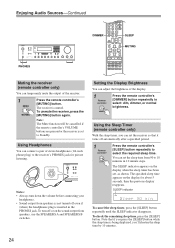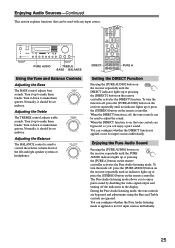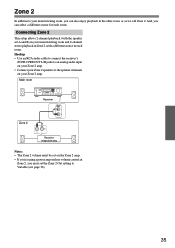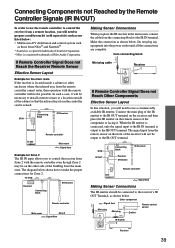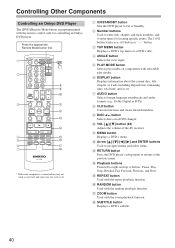Onkyo TX-8555 Support Question
Find answers below for this question about Onkyo TX-8555.Need a Onkyo TX-8555 manual? We have 1 online manual for this item!
Question posted by psteinert on October 12th, 2012
Can I Hook Up A Wireless Microphone To This Unit? And If So, How?
The person who posted this question about this Onkyo product did not include a detailed explanation. Please use the "Request More Information" button to the right if more details would help you to answer this question.
Current Answers
Related Onkyo TX-8555 Manual Pages
Similar Questions
Can I Hook My Phone Up To The Receiver
can I hook my phone up to the receiver
can I hook my phone up to the receiver
(Posted by 2003jam2005jam2 2 years ago)
How Do I Hook Up An Onkyo Equalizer To My Onkyo Av Receiver Tx-sr600
how do I hook up my Onkyo equalizer to my Onkyo AV receiver TX-SR600
how do I hook up my Onkyo equalizer to my Onkyo AV receiver TX-SR600
(Posted by casesimmons94 3 years ago)
How To Set Up A Wireless Microphone To The Receiver
ow can i connect a wireless microphone to the HT- R560
ow can i connect a wireless microphone to the HT- R560
(Posted by mariela8490ml 8 years ago)
My Onkyo Tx 8555 Receiver Does Not Turn On And Stays On Standby Mode
I have tried to reset the unit by pushing Line 2 together with the the power button but to no avail....
I have tried to reset the unit by pushing Line 2 together with the the power button but to no avail....
(Posted by mikegue 10 years ago)
How Do I Hook Up A 2nd Receiver For The Multiroom Sound?
(Posted by stevetigs97 11 years ago)