Oki B930n Support Question
Find answers below for this question about Oki B930n.Need a Oki B930n manual? We have 12 online manuals for this item!
Question posted by ideadesignone on June 27th, 2011
Erroe Message
how do You fix oki930dn error message "5-1 toner error"
Current Answers
There are currently no answers that have been posted for this question.
Be the first to post an answer! Remember that you can earn up to 1,100 points for every answer you submit. The better the quality of your answer, the better chance it has to be accepted.
Be the first to post an answer! Remember that you can earn up to 1,100 points for every answer you submit. The better the quality of your answer, the better chance it has to be accepted.
Related Oki B930n Manual Pages
User Guide (English) - Page 5


... on operations or features. In this guide:
Important Indicates important information which you should read.
B930n User's Guide> v
Refer to "xxx"The cross-reference is not within this guide.
[
] Indicates items displayed on the computer and
the printer Operator Panel. Refer to both the personal computer and workstation.
2.
The following headers are...
User Guide (English) - Page 13


... and right, respectively, of a person who is opposite the front.
B930n User's Guide> 7 SAFETY NOTES
For your own safety, please read this guide, the four sides of the printer are defined as the sides to as curtains that may catch fire. PRINTER ORIENTATION
Throughout this page carefully before using the machine.
• Do...
User Guide (English) - Page 19


B930n User's Guide> 13
The display contains two lines of text, each with a maximum of the printer are provided through the Operator Panel. NOTE
> If there is a conflict between settings in the menu system. LCD DISPLAY The LCD display shows status and error messages that inform you of the current status of the printer, and also...
User Guide (English) - Page 48


...the Media Type pulldown.
5. Adjust the paper guides to enter the printer first (left side of 10mm (.4 in the tray with the Flap entering the printer first. • Place the envelope with the following guidelines before ...postcards to curl.
• Load a maximum stack height of the printer)
B930n User's Guide> 42 Insert the postcards in ). Short-edge Feed
Long-edge Feed
2.
User Guide (English) - Page 49


... can be printed from all trays. B930n User's Guide> 43 Change media type at Operator Panel via the Paper Menu's Media Type selection.
4. it may damage the printer.
• Print only on a ...use vinyl labels
• Do not use any labels on one side of the sheet of the printer.
Click OK. LABELS
Labels can cause jams, curls, or poor print quality.
Insert the postcards ...
User Guide (English) - Page 52


....
2. To select the paper destination through your Printer Properties. B930n User's Guide> 46
The default settings for your Printer Properties. 2. You may also enable this feature at...output bin are no paper trays that match the automatic tray selection, an error message prompting for your Printer Properties: 1.
To select the paper source through the Operator Panel's Paper ...
User Guide (English) - Page 99


...:
PARAMETER
DESCRIPTION
COLLATE/collate
Sorts prints electronically. > The system default is used if no parameter is not available on this printer.
Selects color for color mode and speed priority for print mode. B930n User's Guide> 93 Specifying Collation The following color and print mode parameters can be invalid.
> The system default is...
User Guide (English) - Page 107


4.
B930n User's Guide> 101 Fold the handle down and slide the Drum Cartridge into the printer. Avoid contact with fingers.
5. Avoid contact with internal surfaces and limit exposure to light for no longer than 5 minutes.
User Guide (English) - Page 112
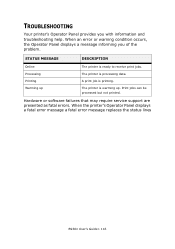
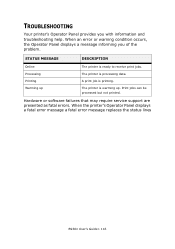
... printing.
When the printer's Operator Panel displays a fatal error message a fatal error message replaces the status lines
B930n User's Guide> 116 The printer is warming up
The printer is ready to receive print jobs. Print jobs can be processed but not printed. TROUBLESHOOTING
Your printer's Operator Panel provides you of the problem. Hardware or software failures that may require...
User Guide (English) - Page 121


... to print (Network Error)
Check whether or not the printer is switched off
Print instructions from the computer. Connection cannot be reprocessed automatically.)
Double click [My Computer] and right click the disk installed with the system administrator of the printer window to enable printing to the printer which is sent to restart
B930n User's Guide...
User Guide (English) - Page 140


B930n User's Guide> 110 5. Open the front and side covers.
NOTE
> It is necessary to pull it out slowly. NOTE
> Do not touch any parts inside the printer. 6. If you move the printer with the Toner Cartridge installed, the toner may spill in the interior of the printer. Hold the Drum Cartridge by the grip to remove the Toner Cartridge.
User Guide (English) - Page 148


JAM AT B
Follow these steps to clear the jam. 1. If the printer has the 2000-Sheet Feeder (Tray 6), slide the
feeder away from the printer.
Close Door A.
B930n User's Guide> 142 3.
User Guide (English) - Page 170


B930n User's Guide> 164 INSTALLING ACCESSORIES
DUPLEX MODULE
CAUTION
> Be sure to this printer. INSTALLING THE DUPLEX MODULE You can install an optional duplex module to switch off the power and unplug the power cord from the outlet before ...
User Guide (English) - Page 173


Place the Duplex Unit in position while inserting the 2 hooks on the bottom of the unit into the shown locations in the receptors of the printer. Close printer door A.
6. 5. B930n User's Guide> 167
User Guide (English) - Page 180


Replace drawer 3 back in the printer. B930n User's Guide> 174 11.
Insert the 2 locking screws, turning clockwise to secure the printer to the Feeder.
12.
User Guide (English) - Page 181


13. Turn on the power switch of the laser printer.
2000 SHEET HIGH CAPACITY FEEDER
1. Switch OFF the printer power. 2. Connect the power cord. 15. B930n User's Guide> 175
Remove the power cord from the printer. Remove the printer Interface Panel Cover (1), connect the 1000 Sheet Feeder Interface Connector (2) and replace the printer Interface Panel Cover (3).
14.
User Guide (English) - Page 184


Slide the 2000 Sheet Feeder to the printer. Adjust the feet on the feeder assembly to set the feeder position parallel to the mounting plate guiding it on the locating pin until it latches.
1 2
9. B930n User's Guide> 178 Remove the shipping hardware and discard.
10.
8.
User Guide (English) - Page 192


B930n User's Guide> 186 Level the Finisher making it parallel to the printer accessory power connection.
15. 14. Connect Finisher power cord to the printer.
User Guide (English) - Page 196


HARD DISK OPTION
1. Disconnect the power cord from the printer. B930n User's Guide> 190 Fully seat into position.
23. Close the Finisher door. 22. Carefully review the safety precautions in the front of this guide before starting this installation procedure.
2. Ensure that the printer power switch is set to the OFF [O] position.
3.
User Guide (English) - Page 198


Reinstall the side covers in reverse order. 9. INSTALLING THE MEMORY OPTION AND COMPACT FLASH
1. Remove side cover from the printer. 3.
ADD NEW GRAPHIC
8. B930n User's Guide> 192 Ensure that the printer power switch is set to seat the unit.
7. Seat the Hard Drive over the locating pins and push firmly to the OFF [O] position...
Similar Questions
I Have This Message On The Display: ' Err.servizio 02 Chian Assist'. Please Help
(Posted by Anonymous-101905 10 years ago)
I Have The 5-3 Feeder Error Clear The
i just cleaned the A/B area and still jaming the paper please i need to know if the sensor ca be the...
i just cleaned the A/B area and still jaming the paper please i need to know if the sensor ca be the...
(Posted by mmejorado2 11 years ago)
Is There A Way To Clear Toner Low Message After Replacing Toner And Drum
(Posted by delinabrace 12 years ago)

