Oki B6300 Support Question
Find answers below for this question about Oki B6300.Need a Oki B6300 manual? We have 6 online manuals for this item!
Question posted by rdzuz on September 24th, 2011
Phantom Paper Jam
I have a jam message (remove trays and open cover A) but there is no paper anywhere to be found.
Current Answers
There are currently no answers that have been posted for this question.
Be the first to post an answer! Remember that you can earn up to 1,100 points for every answer you submit. The better the quality of your answer, the better chance it has to be accepted.
Be the first to post an answer! Remember that you can earn up to 1,100 points for every answer you submit. The better the quality of your answer, the better chance it has to be accepted.
Related Oki B6300 Manual Pages
B6200/6300 Series Setup Guide - English - Page 25


... the offset catch tray.
7.
INSTALLATION AND RELOCATION PROCEDURE > 25 CAUTION! Close the cover. 6. Pull out the extension tray.
5. Printing while the tray is folded up the stopper when printing on the printer, affix the label
provided to open the tray when using the printer.
8.
If you install the face up (rear) tray on heavy weight papers. Flip up may cause a paper jam.
B6200/6300 Series Setup Guide - English - Page 42


... Configure the paper size when custom size paper is loaded. If not, the paper may become misaligned.
6. CAUTION! Close the lid of the loaded paper, you need to configure settings on the control panel. Depending on the types and sizes of the paper tray and push the tray completely into the printer.
5. The lid of the tray must be...
B6200/6300 Series Setup Guide - English - Page 43
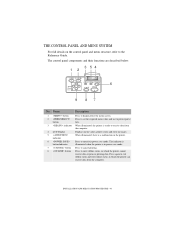
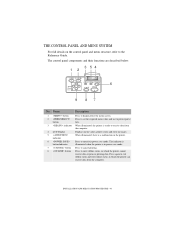
... 7 button 8 button
Description
Press to the Reference Guide. Displays menu values, printer status and error messages.
THE CONTROL PANEL AND MENU SYSTEM
For full details on the control panel and...enter/exit power save mode. When illuminated, there is a malfunction in which the printer can receive data from the computer. INSTALLATION AND RELOCATION PROCEDURE > 43 Press to print...
B6200/6300 Series Setup Guide - English - Page 56


... fuser unit gets hot when operating. Avoid touching it by the message on page 58.
56 > IF PAPER JAMS If paper is displayed, refer to "Inside Cover A" on the control panel, open the cover and remove the jammed paper. The covers and trays are left in the machine can cause a fire. Doing so may cause injuries or burns. Switch off the machine...
B6200/6300 Series Setup Guide - English - Page 57


... opening the back cover. Push up the lever (1) to open the cover of the fuser unit (2) and remove any jammed paper. Cover C (Duplex Unit):
NOTE
Remove the rear tray (if installed) when opening the back cover.
After opening cover B, hold the part marked with a *, open the duplex unit cover. Open Cover B (For B6300, raise the lever as shown in the diagram and open cover B (1)). IF PAPER JAMS...
B6200/6300 Series Setup Guide - English - Page 58


... by the grip,
remove it from the printer (1). 2. Turn the roller as shown in the diagram and remove any jammed paper when the control panel indicates either [Paper jam Open Cover A] or [Remove cartridge Clear jam]: 1. INSIDE COVER A
Follow the procedure below to remove any jammed
paper inside (2).
58 > IF PAPER JAMS Cover D Offset catch tray:
Paper Tray: Pull out the tray and follow the...
B6200/6300 Series Setup Guide - English - Page 59


...tray open. Clear jam] and [Clear jam and close Cover A first before returning the tray to their original positions.
CAUTION!
IF PAPER JAMS > 59 If you continue to remove any jammed paper when the following messages are displayed intermittently: [Pull out all paper trays and remove any jammed paper. Always use the printer with the offset catch tray folded, this may cause a paper jam...
B6200/6300 Series Setup Guide - English - Page 61
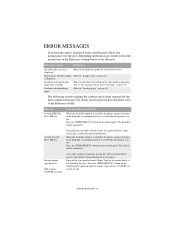
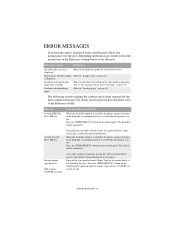
.... is displayed. For details on page 40. Paper of this printer when initialisation is in use . Paper jam or "Remove paper" Refer to "Loading paper" on messages not described here, refer to fix the error. Do not switch off when the printer is in the trays. Loading and replenishing paper
Refer to "If paper jams" on page 35.
Installing and replacing the drum...
B6200/6300 Technical Reference/User's Guide - Page 13
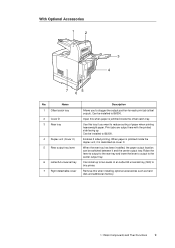
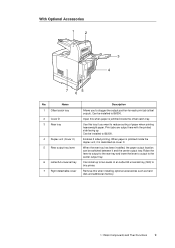
... as cover C.
Use this printer. Enables 2 sided printing.
Remove this when paper is described as hard disk and additional memory.
1.1 Main Components and Their Functions
9
With Optional Accessories
1
2
3 4
7
5
6
No. Print jobs are output here with the printed side facing up to two levels of paper when printing heavyweight paper. Can be installed to B6300. When paper is...
B6200/6300 Technical Reference/User's Guide - Page 27


... the side to be set on this printer are as long paper. The paper sizes that can be printed facing up the back end of the paper that it will not fall from the tray. For details, refer to its maximum. 2.4
Printing on Custom Size Paper/Long Paper
This section explains how to its maximum. Note •...
B6200/6300 Technical Reference/User's Guide - Page 52


... to be loaded: "Usable Paper" (P. 43) • Setting paper size: "3.3 Setting Custom Paper Sizes" (P. 50) • Setting paper type: "3.4 Setting Paper Types" (P. 51)
48 3 About Paper Close the lid of the tray must be properly fed and this may cause paper jams.
7. Important • The lid of the paper tray and push the tray completely into the printer. If the right width guide...
B6200/6300 Technical Reference/User's Guide - Page 93


... Printer Support Desk.
Cover C *1 (duplex unit)
*1: Remove the rear tray when opening cover B, hold the part marked with and open the cover.
5.1 When Paper Jams 89 Push up the lever shown in the
machine. 5
5.1
Troubleshooting
When Paper Jams
CAUTION • When removing jammed paper, make sure that is hot.
Cover D (offset catch tray)
Cover B *1
Open Cover B (For B6300, raise...
B6200/6300 Technical Reference/User's Guide - Page 94
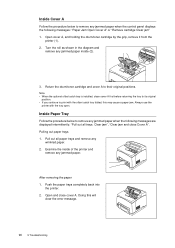
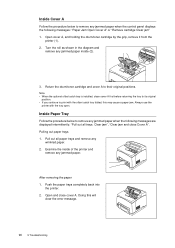
...remove any jammed paper when the following messages: "Paper Jam Open Cover A" or "Remove cartridge Clear jam" 1. Open cover A, and holding the drum/toner cartridge by the grip, remove it from the
printer (1). 2. Examine the inside (2).
3. Push the paper trays completely back into
the printer. 2. Turn the roll as shown in the diagram and
remove any jammed paper inside of the printer and
remove...
B6200/6300 Technical Reference/User's Guide - Page 99


... Guide Safety Notes
Is cover A open? Is the paper tray set correctly? Symptom Envelope is disassembled, contact our Printer Support Desk.
5.2 When Problems Occur 95 Close cover A securely.
If the object cannot be reduced. Refer to their original positions.
Reason/Action
Envelopes can be removed unless the printer is wrinkled. Open cover B of this printer and lift up the...
B6200/6300 Technical Reference/User's Guide - Page 100
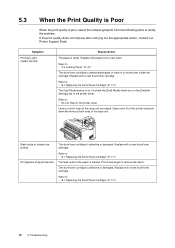
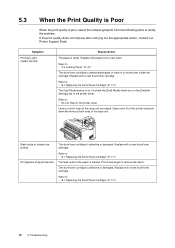
... are printed.
Refer to remove the stains. If the print quality does not improve after carrying out the appropriate action, contact our Printer Support Desk.
Reason/Action
The paper is stained.
Refer to • "6.1 Replacing the Drum/Toner Cartridge" (P. 111)
The feed route of the printer driver. Open cover B of this printer and push down the levers...
B6200/6300 Technical Reference/User's Guide - Page 104
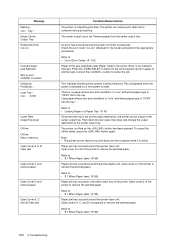
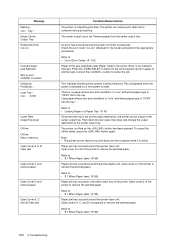
... Jams" (P. 89)
Paper jam has occurred around the printer fuser unit. Refer to • "5.1 When Paper Jams" (P. 89)
Paper jam has occurred in the offset catch tray of the type specified under [Paper Type] in memory
Open Cover A or B Clear jam
Open Cover C and remove paper
Open Cover D and remove paper
Open Cover A, C then B Clear jam
Condition/Reason/Action
The printer is offline. Message...
B6200/6300 Technical Reference/User's Guide - Page 105
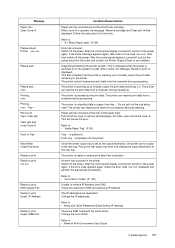
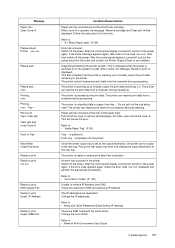
... close cover A. SMB host
Condition/Reason/Action
Paper jam has occurred around the drum/toner cartridge. And then switch off the power.
The printer cannot receive any print data from a computer during processing. The printer is opened, the message "Remove cartridge and Clear jam" will cancel the error. The printer can receive print data from the computer during processing. Push tray...
B6200/6300 Technical Reference/User's Guide - Page 116


...the drum/toner cartridge on the floor first before opening cover A. Remove any parts inside the printer.
2. Important • Do not touch any output paper and open cover A. Take the new drum/toner cartridge out of...shake it out horizontally.
Important • If the toner is installed, fold
the tray first before putting the drum/toner cartridge down.
3.
Hold the drum/toner cartridge by...
B6200/6300 Technical Reference/User's Guide - Page 117


... inside the printer. • Ensure that the drum/toner cartridge is folded as in step 1, close cover A and then return the tray to its original position. • If you continue to print with the offset catch tray folded, this may cause a paper jam. Important • If the offset catch tray is firmly set. • After opening cover A, remove any dust...
B6200/6300 Technical Reference/User's Guide - Page 136


B6300: Standard:
Tray 1 (150 sheets), Tray 2 (550 sheets) Optional:
Letter/A4 universal tray (550 sheets) Up to maximum 1800 sheets when the Letter/A4 universal tray (550 sheets) is added to the standard configuration. Item Paper size
Paper type
Paper supply (all paper: Letter/A4 size, P paper)
Output tray capacity (all paper: Letter/A4 size, P paper)
Contents
Tray 1 Standard sizes that can ...
Similar Questions
The Printer Show The Nex Message: Call Service : 069 Error, And Dont Print.
show a led red flash .. press button back + ok + arrow down while turn-on ...an nothing the problem ...
show a led red flash .. press button back + ok + arrow down while turn-on ...an nothing the problem ...
(Posted by frurriola4531 9 years ago)
Code 006-335 Shutdown Again On B6300 Laser Printer Always Later Everyone Printin
(Posted by carlosx 12 years ago)
Where Can I Purchase A Second Hand Printer Tray #2 For A Oki B6300 ?
(Posted by mpmowat 12 years ago)

