Oki B4600 Support Question
Find answers below for this question about Oki B4600.Need a Oki B4600 manual? We have 11 online manuals for this item!
Question posted by coopmadmax on February 7th, 2014
B4600 How To Reset Eeprom
The person who posted this question about this Oki product did not include a detailed explanation. Please use the "Request More Information" button to the right if more details would help you to answer this question.
Current Answers
There are currently no answers that have been posted for this question.
Be the first to post an answer! Remember that you can earn up to 1,100 points for every answer you submit. The better the quality of your answer, the better chance it has to be accepted.
Be the first to post an answer! Remember that you can earn up to 1,100 points for every answer you submit. The better the quality of your answer, the better chance it has to be accepted.
Related Oki B4600 Manual Pages
B4400 4500 4550 4600 User Guide (English) - Page 3


... Paper Feeder 18 Multi-purpose Feeder 21 Operator panels 24 B4400 24 B4400 Status Monitor 26 B4500, B4550, B4600 32 Using the Printer Menu 33 Menu functions 33 Printing menu settings 45 Changing the Printer Menu Language 46 Network Connection Setup via Windows 47 Checking the Ethernet Address 47 Connecting a Cable 48 Setup...
B4400 4500 4550 4600 User Guide (English) - Page 4


... envelopes 69 Heavyweight paper or cardstock 69 Paper feed, size and media setting 69 B4500, B4550, B4600 70
Interfaces 74 Printer Drivers 75
Windows operating systems 75 Macintosh 76 Operation 77 Printer settings in Windows 77 Printer settings in Macintosh 88 Consumables and maintenance 89 Consumable order details 89 When to replace the toner...
B4400 4500 4550 4600 User Guide (English) - Page 10


... indicator 7. Manual feed tray (single sheet) (shown in the representations below.
1. The important components are described in the next chapter, the B4400, B4500, B4550 and B4600 printers look similar from the Operator panels, which are identified in closed
position)
B4400/4500/4550/4600 User's Guide 10 Top paper exit bin (150 sheets...
B4400 4500 4550 4600 User Guide (English) - Page 24


... information and the equivalent of the menu control panel on the B4500, B4550 and B4600. (See "Printer Drivers" for installation of the Status Monitor.)
B4400
Operator panel
NOTE: The easiest ...Ready, Manual feed and Error.
4400_panel.jpg
LED indicators
The LED indicators show the status of the printer and have five operating conditions as follows:
• Indicator off • Indicator on . We...
B4400 4500 4550 4600 User Guide (English) - Page 26
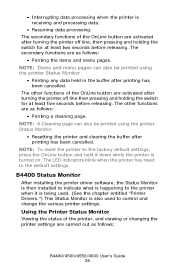
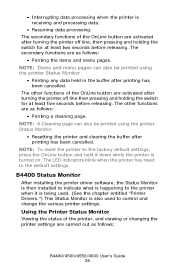
... line, then pressing and holding the switch for at least five seconds before releasing. NOTE: To reset the printer to the default settings. Using the Printer Status Monitor
Viewing the status of the printer, and viewing or changing the printer settings are as follows:
• Printing the demo and menu pages.
The other functions of...
B4400 4500 4550 4600 User Guide (English) - Page 31


... settings made in the following information about the B4500, B4550 and B4600 printers. The menu functions and their default values are , overridden by settings made from the Status...can be, and often are summarized in the table in the section entitled "Menu Functions" in the printer drivers. The default Alert view setting ensures that the Status Monitor pops up to inform you of a condition that ...
B4400 4500 4550 4600 User Guide (English) - Page 32
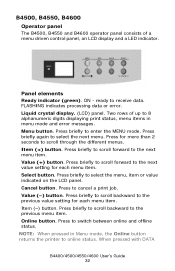
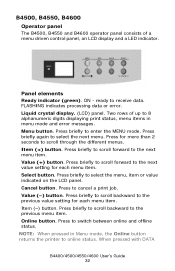
.... Item (+) button. Select button. Online button. B4500, B4550, B4600
Operator panel
The B4500, B4550 and B4600 operator panel consists of up to online status. B4350_panel_1.jpg
Panel elements... indicator. Cancel button. NOTE: When pressed in Menu mode, the Online button returns the printer to 8 alphanumeric digits displaying print status, menu items in menu mode and error messages. ...
B4400 4500 4550 4600 User Guide (English) - Page 44
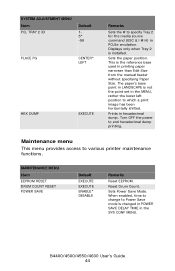
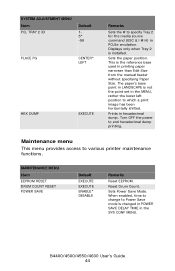
... feeder without specifying Paper Size.
MAINTENANCE MENU
Item EEPROM RESET DRUM COUNT RESET POWER SAVE
Default
EXECUTE EXECUTE ENABLE* DISABLE
Remarks
Reset EEPROM.
This is not the point set in PCL5e ...* -59
PLACE PG
CENTER* LEFT
HEX DUMP
EXECUTE
Remarks
Sets the # to various printer maintenance functions. Sets the paper position.
When enabled, time to change to end hexadecimal...
B4400 4500 4550 4600 User Guide (English) - Page 45


... cartridge capacity and the remaining toner level. 7K = High capacity cartridge (B4550, B4600 only) 3k = Standard cartridge
Printing menu settings
Models B4500, B4550, 4600
Current ... +1 +2 -2 -1
PRINT
Remarks Used for information only, and provides an indication of total usage of the printer and the expected life left in its consumable items. This is particularly useful if you do not have a full...
B4400 4500 4550 4600 User Guide (English) - Page 46


...reset. Click the Printer Setup Tab. 3. Click the Printer Setup Tab. 3. Select a language from the pull down menu. 7. Click Printer>Reload Settings. When the operator panel displays DL MSG Success, turn the printer... Models B4500, B4550, B4600
Change the Printer Display and Menu Language using the Printer Display Language Utility on the B4400 by turning the printer off line and pressing and...
B4400 4500 4550 4600 User Guide (English) - Page 51


... B4500, B4550, B4600)
The default language for Windows Server 2003. Load the install CD and select the language you must select these devises in the devise options tab in the Printer (and FAX) folder. 5. When the operator panel displays DL MSG Success, turn
the printer Off and On to reset. Select Start>Printer and FAX...
B4400 4500 4550 4600 User Guide (English) - Page 53


.... 1. Select local printer. 6. Change the Printer Display Language (Models B4500, B4550, B4600)
The default language for the printer operator panel display is installed before using this utility.
2. Click Properties>Devise options tab. 4. When the operator panel displays DL MSG Success, turn
the printer Off and On to reset.
To choose an alternate language for Windows 2000...
B4400 4500 4550 4600 User Guide (English) - Page 56


....
2. Follow the on -screen instructions. When the operator panel displays DL MSG Success, turn
the printer Off and On to reset. Click Properties>Devise options tab. 4. Right click the OKI printer icon. 3. Change the Printer Display Language (Models B4500, B4550, B4600)
The default language for Windows 2000/NT4.0/Me/ 98.
2. To choose an alternate language...
B4400 4500 4550 4600 User Guide (English) - Page 57
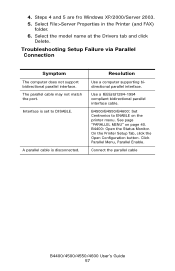
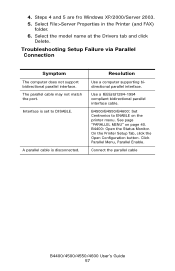
...B4600: Set Centronics to DISABLE. Steps 4 and 5 are fro Windows XP/2000/Server 2003. 5. Resolution
Use a computer supporting bidirectional parallel interface. See page "PARALLEL MENU" on the printer ... 40.
Select the model name at the Drivers tab and click
Delete. On the Printer Setup Tab, click the Open Configuration button. Use a IEEEstd1284-1994 compliant bidirectional parallel ...
B4400 4500 4550 4600 User Guide (English) - Page 70


... used . 3. B4500, B4550, B4600
Using the control panel on the [Apply] button, [Close] button then [OK] button to set the printer for the paper tray being used . 5. Click on [Printer Setup] tab - [Printer Menu] button -
[Paper] tab...the media type changed to transparencies as follows:
Damage to reset the printer for different types of the paper being used when printing transparencies.
1.
B4400 4500 4550 4600 User Guide (English) - Page 72


...from the operator panel. When using the Operator Panel (B4500, B4550, B4600). Press the Online button to return the printer to the selected paper size.
5. A plus (+) appears next to offline status.
...press the Select button. Specifying Media type and weight
You can also set values in the printer driver
before printing the file. Press either Item (+) or (-) button repeatedly until the required ...
B4400 4500 4550 4600 User Guide (English) - Page 74
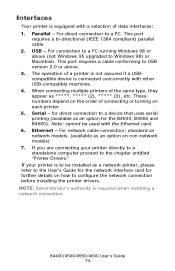
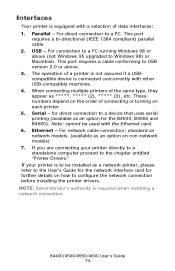
... refer to the User's Guide for the network interface card for further details on each printer. 5.
for the B4500, B4550 and B4600). If you are connecting your printer is equipped with a selection of a printer is not assured if a USBcompatible device is required when installing a network connection. This port requires a cable conforming to USB version...
B4400 4500 4550 4600 User Guide (English) - Page 77


... settings available from within your document from a Windows application program a Print dialogue box appears.
This dialogue usually specifies the name of the printer on the B4400, B4500, B4550 and B4600 printer models. The operator panel controlled menus and Status Monitor controlled menus (described in the chapter entitled "Operator panels") provide access to many...
B4400 4500 4550 4600 User Guide (English) - Page 81
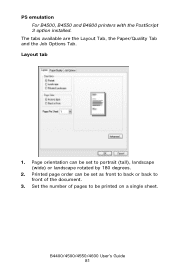
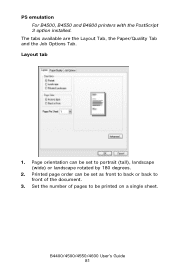
... on a single sheet. The tabs available are the Layout Tab, the Paper/Quality Tab and the Job Options Tab. PS emulation For B4500, B4550 and B4600 printers with the PostScript 3 option installed. Layout tab
pslayout1.jpg
1. B4400/4500/4550/4600 User's Guide 81
B4400 4500 4550 4600 User Guide (English) - Page 87
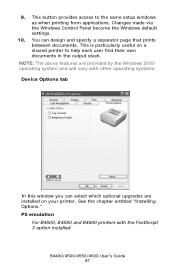
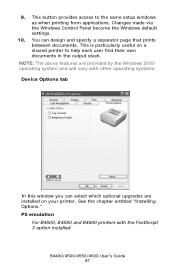
... B4500, B4550 and B4600 printers with other operating systems. Device Options tab
deviceoption1.jpg
In this window you can design and specify a separator page that prints between documents. Changes made via the Windows Control Panel become the Windows default settings.
10. NOTE: The above features are installed on a shared printer to the same...

