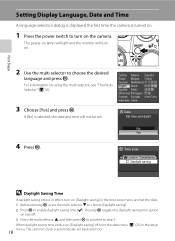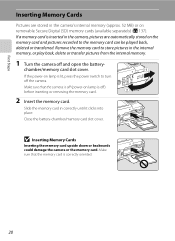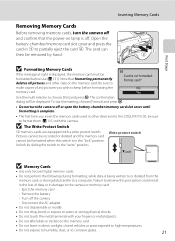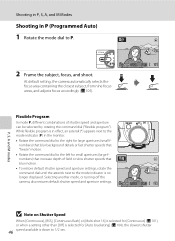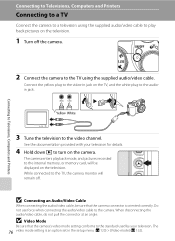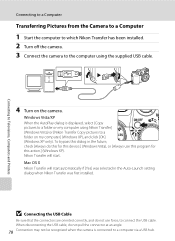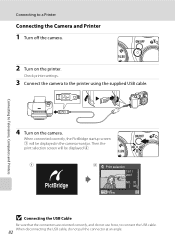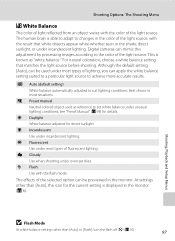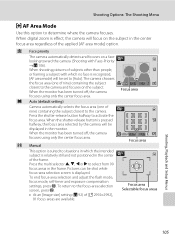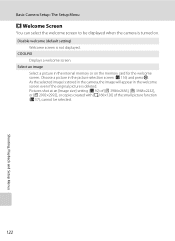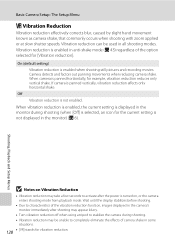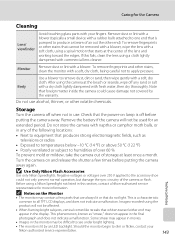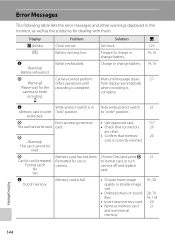Nikon P5100 Support Question
Find answers below for this question about Nikon P5100 - Coolpix Digital Camera.Need a Nikon P5100 manual? We have 2 online manuals for this item!
Question posted by gloriapayne1 on June 18th, 2013
I Have The 5100 And Suddenly The Hourglass Appears On The Lcd When I Turn The
camera on. How can I make this go away?
Current Answers
Related Nikon P5100 Manual Pages
Similar Questions
My Camera Coolpics 5100.problem At Display System.is It Repairable?
(Posted by dmajumdar 1 year ago)
Can't Turn On My Camera. It Gives Me A Lens Error.
Lens sounds like there is something grinding when I try to turn on the camera or try to use the zoom...
Lens sounds like there is something grinding when I try to turn on the camera or try to use the zoom...
(Posted by shirleymcferron 10 years ago)
Frozen Shutter-release Button For Nikon Coolpix P510
I bought this camara about 8 monthes ago, it works very well until last week, suddenly the shutter-r...
I bought this camara about 8 monthes ago, it works very well until last week, suddenly the shutter-r...
(Posted by jianbing1 10 years ago)
Nikon P510 Camera Wont Turn On
I have a Nikon P510 camera which wont turn on. When I put it into charge a green light starts flashi...
I have a Nikon P510 camera which wont turn on. When I put it into charge a green light starts flashi...
(Posted by rakingston 11 years ago)