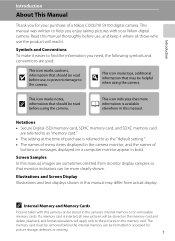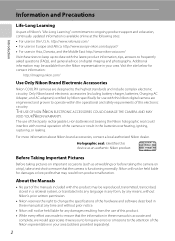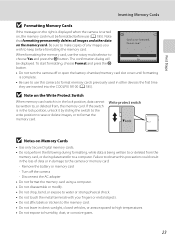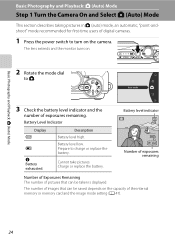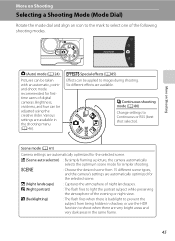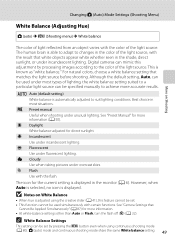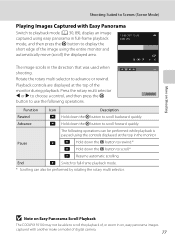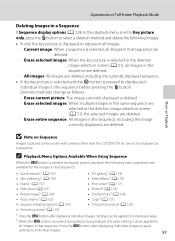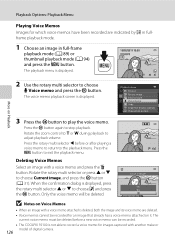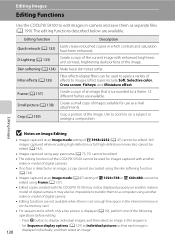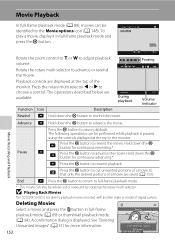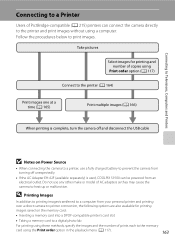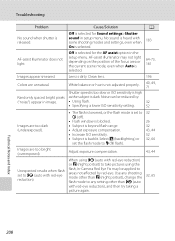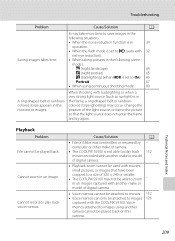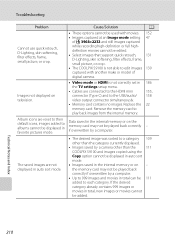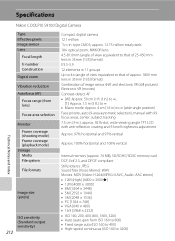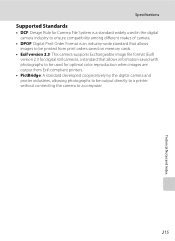Nikon COOLPIX S9100 Support Question
Find answers below for this question about Nikon COOLPIX S9100.Need a Nikon COOLPIX S9100 manual? We have 1 online manual for this item!
Question posted by suoperuan on August 20th, 2014
S9100 Flash Will Not Fire
The person who posted this question about this Nikon product did not include a detailed explanation. Please use the "Request More Information" button to the right if more details would help you to answer this question.
Current Answers
Related Nikon COOLPIX S9100 Manual Pages
Similar Questions
Coolpix S9100 Raise Flash Message When Flash Is Raised
(Posted by mekridy 9 years ago)
Manual / Digital Camera D3100
(Posted by simoneodin 10 years ago)
The Nikon Coolpix S9100 Screen Doesnt Show An Digital Image?
(Posted by alice42734 11 years ago)
Can The Camera Coolpix S2000 Read A Compact Flash Card Of 4 Gb?
Can the camera coolpix S2000 read a compact flash card of 4 GB? or it needs a firmware update? Pleas...
Can the camera coolpix S2000 read a compact flash card of 4 GB? or it needs a firmware update? Pleas...
(Posted by majdinammour 12 years ago)