Nikon COOLPIX S8100 Support Question
Find answers below for this question about Nikon COOLPIX S8100.Need a Nikon COOLPIX S8100 manual? We have 2 online manuals for this item!
Question posted by cbitalvas on April 10th, 2014
How To Reset Nikon Coolpix S8100
The person who posted this question about this Nikon product did not include a detailed explanation. Please use the "Request More Information" button to the right if more details would help you to answer this question.
Current Answers
There are currently no answers that have been posted for this question.
Be the first to post an answer! Remember that you can earn up to 1,100 points for every answer you submit. The better the quality of your answer, the better chance it has to be accepted.
Be the first to post an answer! Remember that you can earn up to 1,100 points for every answer you submit. The better the quality of your answer, the better chance it has to be accepted.
Related Nikon COOLPIX S8100 Manual Pages
S8100 User's Manual - Page 13


... to as "memory card." • The setting at the time of purchase is referred to the camera. Illustrations and Screen Display Illustrations and text displays shown in the camera monitor, and the names of a Nikon COOLPIX S8100 digital camera.
Notations • Secure Digital (SD) memory card, SDHC memory card, and SDXC memory card
are used:
This icon marks...
S8100 User's Manual - Page 14


...information is functioning normally. Holographic seal: Identifies this electronic circuitry. Additional information may be held liable for contact information:
http://imaging.nikon.com/
Use Only Nikon Brand Electronic Accessories
Nikon COOLPIX cameras are engineered and proven to operate within the operational and safety requirements of this device as at the following sites: • For...
S8100 User's Manual - Page 15


... to avoid injury or damage to also replace any pictures selected for business use by means of a scanner, digital camera or other device may be provided for the Select an image option in camera memory does not completely erase the original image data. Ensuring the privacy of such data is prohibited.
Before discarding...
S8100 User's Manual - Page 28
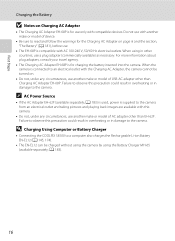
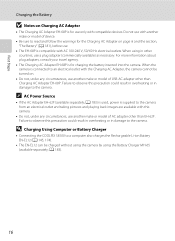
...Adapter EH-62F (available separately; D Charging Using Computer or Battery Charger
• Connecting the COOLPIX S8100 to the camera. A 183) is used, power is supplied to read and follow the warnings for the Charging... compatible devices. Do not use .
• The EH-68P is connected to the camera. First Steps
Charging the Battery
B Notes on Charging AC Adapter
• The Charging ...
S8100 User's Manual - Page 33
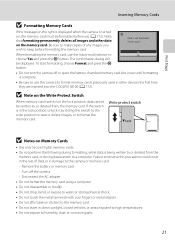
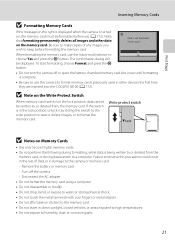
... are inserted into the COOLPIX S8100 (A 172).
Write protect switch
B Notes on Memory Cards
• Use only Secure Digital memory cards. • Do not perform the following during formatting, while data is being written to choose Yes and press the k button.
Yes No
• Do not turn the camera off the camera - Turn off or...
S8100 User's Manual - Page 34


... and Select A (Auto) Mode
This section describes taking pictures in A (auto) mode, an automatic, "point-andshoot" mode recommended for first-time users of digital cameras.
1 Press the power switch to turn on .
2 Rotate the mode dial to charge or replace the battery. Battery Level Indicator
Display (NO INDICATOR)
B (glows)
N Battery ...
S8100 User's Manual - Page 54


... for
the selected scene. Various settings are automatically optimized for firsttime users of digital cameras. s Subject tracking mode (A 70)
Choose this mode to Continuous or BSS (best shot...using the creative slider.
x (Scene auto selector) : By simply framing a picture, the camera automatically
selects the optimum scene mode for the selected scene. e (Night portrait)
: The...
S8100 User's Manual - Page 58


...adjusted to achieve more accurate results. Best choice in the monitor (A 6).
See "Camera Settings that
Cannot Be Applied Simultaneously" (A 78) for more information. • At... flash. C White Balance Settings
This setting can be specified manually to suit lighting conditions. Digital cameras can be set . • This function cannot be used simultaneously with the result that...
S8100 User's Manual - Page 96
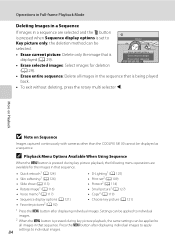
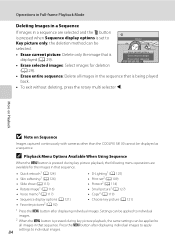
... is being played
back. • To exit without deleting, press the rotary multi selector J. More on Playback
B Note on Sequence
Images captured continuously with cameras other than the COOLPIX S8100 cannot be applied to all images in that sequence.
• Quick retouch1 (A 124) • Skin softening1 (A 126) • Slide show (A 113) • Rotate...
S8100 User's Manual - Page 114
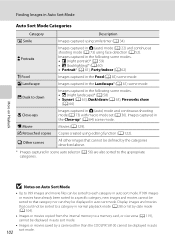
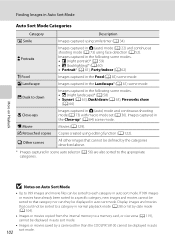
... captured using editing function (A 122).
X Retouched copies Copies created using smile timer (A 34). W Other scenes
All other images that cannot be defined by a camera other than the COOLPIX S8100 cannot be displayed in auto sort mode.
• Images or movies saved by the categories described above.
* Images captured in scene auto selector (A 56...
S8100 User's Manual - Page 130


...the voice memo. Deleting Voice Memos
Select an image with another make or
118 model of digital camera. When the confirmation dialog is displayed, press the rotary multi selector H or I to ...
Press the rotary multi selector J before a new voice memo can be recorded.
• The COOLPIX S8100 is displayed. The current voice memo must be deleted before or after playing a
voice memo to ...
S8100 User's Manual - Page 134


... impossible to transfer them as e-mail attachments. Editing Images
B Notes on another make or model of digital camera.
• Editing functions are available. D-Lighting (A 125) Skin softening (A 126)
Create a copy of the current image with the COOLPIX S8100 may also be edited. Small picture (A 127)
Create a small copy of the following
operations before editing...
S8100 User's Manual - Page 152


... Pause
L Hold down the k button to adjust playback volume.
B Playing Back Movies
The COOLPIX S8100 is displayed. Playback controls are
available.
Hold down the k button for continuous rewinding.*
O
...to resume playback. The following operations can be so that only the desired portions of digital camera. M
Press the k button to pause playback.
Hold down the k button for ...
S8100 User's Manual - Page 158


... any other make or model of AC adapter as they may not be powered from a Camera to a Computer
1 Start the computer to a computer via a USB hub. Be sure that the camera is used, COOLPIX S8100 can be recognized if the camera is automatically turned on and the power-on Power Source
• When connecting the...
S8100 User's Manual - Page 163
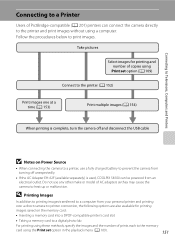
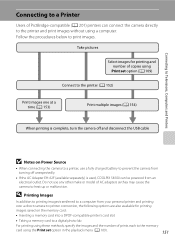
...)
Print multiple images (A 154)
When printing is used, COOLPIX S8100 can be powered from your personal printer and printing
over a direct camera-to-printer connection, the following options are also available for ... a memory card to a digital photo lab
For printing using these methods, specify the images and the number of AC adapters as they may cause the camera to heat up or malfunction....
S8100 User's Manual - Page 184


...M Format memory/Format card
Use this camera to format memory cards previously used in other devices the first time
172 they are reset to their default settings (number icons) ...camera off or open the battery-chamber/memory card slot cover during formatting.
• Be sure to use this option to a computer before formatting.
• Album icon settings (A 97) are inserted into the COOLPIX S8100...
S8100 User's Manual - Page 207


...play back movies recorded with the COOLPIX S8100.
A
31 32
58 59 60 73
Cause/Solution
• File or folder was overwritten or renamed by computer or other make of digital camera.
e (night portrait) -...When the flash mode is set to V (auto with another make or model of camera.
• The COOLPIX S8100 is not able to images
captured with another make or model of 320 × ...
S8100 User's Manual - Page 208
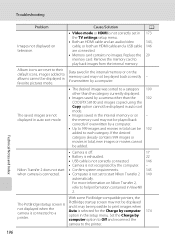
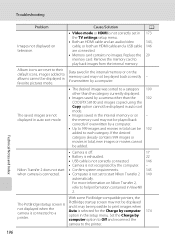
... a category 100
other than the
102
COOLPIX S8100 and images copied using the
Copy option cannot...favorite pictures mode.
The saved images are reset to their default icons, images added ...Camera is not recognized by a computer.
- Nikon Transfer 2 does not start • Confirm system requirements.
145
when camera is connected. • Computer is not correctly set to start Nikon...
S8100 User's Manual - Page 210


Specifications
Nikon COOLPIX S8100 Digital Camera
Type Effective pixels Image sensor Lens
Focal length f/-number Construction Digital zoom
Vibration reduction Autofocus (AF)
Focus range (from lens)
Focus-area selection
Monitor Frame coverage (shooting mode) Frame coverage (playback mode)
Storage Media File system
File formats
Image size (pixels)
Compact digital camera 12.1 million 1/2.3-in .), ...
S8100 User's Manual - Page 213


Specifications
Supported Standards
• DCF: Design Rule for Camera File System is a standard widely used in the digital camera industry to ensure compatibility among different makes of camera.
• DPOF: Digital Print Order Format is an industry-wide standard that allows images to be printed from print orders saved on memory cards.
• Exif version 2.2: This...
Similar Questions
How To Set Nikon Coolpix S8100 For Internal Memory
(Posted by bspain28 10 years ago)
Manual / Digital Camera D3100
(Posted by simoneodin 10 years ago)
My Nikon Coolpix S8100 Camera Nowrecords Videos With No Sound.
The camera was working fine and then after creating a number of video's it started not recording the...
The camera was working fine and then after creating a number of video's it started not recording the...
(Posted by masaunders 12 years ago)

