Nikon COOLPIX S8100 Support Question
Find answers below for this question about Nikon COOLPIX S8100.Need a Nikon COOLPIX S8100 manual? We have 2 online manuals for this item!
Question posted by omalby on July 8th, 2014
Nikon S8100 Lens Will Not Extend
The person who posted this question about this Nikon product did not include a detailed explanation. Please use the "Request More Information" button to the right if more details would help you to answer this question.
Current Answers
There are currently no answers that have been posted for this question.
Be the first to post an answer! Remember that you can earn up to 1,100 points for every answer you submit. The better the quality of your answer, the better chance it has to be accepted.
Be the first to post an answer! Remember that you can earn up to 1,100 points for every answer you submit. The better the quality of your answer, the better chance it has to be accepted.
Related Nikon COOLPIX S8100 Manual Pages
S8100 User's Manual - Page 13


... use , and keep it easier to the pictures on the memory card.
Illustrations and Screen Display Illustrations and text displays shown in the camera monitor, and the names of a Nikon COOLPIX S8100 digital camera. D This icon marks tips, additional information that monitor indicators can be read before use , to prevent damage to as the "default setting...
S8100 User's Manual - Page 14


...of this electronic circuitry. Nikon will not be held liable for use with this Nikon digital camera are designed to -date with normal operation of the camera or result in the... without prior notice.
• Nikon will not be held liable for contact information:
http://imaging.nikon.com/
Use Only Nikon Brand Electronic Accessories
Nikon COOLPIX cameras are engineered and proven to operate ...
S8100 User's Manual - Page 15


...reproductions are circulated in a foreign country is prohibited. The copying or reproduction of a scanner, digital camera or other device may be provided for business use by a company. Disposing of necessary copies are...deleting images or formatting data storage devices such as memory cards or built-in camera memory does not completely erase the original image data. The copying or reproduction...
S8100 User's Manual - Page 28
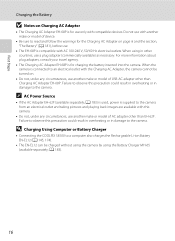
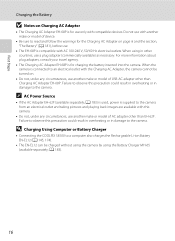
... to observe this precaution could result in overheating or in damage to the camera from an electrical outlet and taking pictures and playing back images are available ... Connecting the COOLPIX S8100 to read and follow the warnings for charging the battery inserted into the camera.
A 183) is used, power is supplied to the camera. When the camera is connected to the camera. When using...
S8100 User's Manual - Page 31


...DMY, YMD, or MDY order.
6 Finally, choose DMY (the order in the setup menu.
19 The lens extends and the screen used for taking pictures, enable date imprint from the Date imprint option (A 165) in the... setup menu (A 157) after the date and time have been set.
• To change the camera's internal time setting, select Date from the Date option (A 160) in the setup menu (A 157) and ...
S8100 User's Manual - Page 33
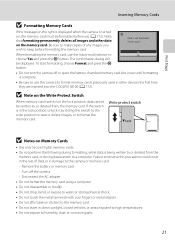
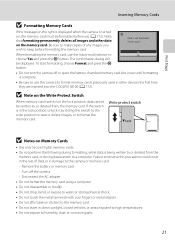
... the memory card. Write protect switch
B Notes on Memory Cards
• Use only Secure Digital memory cards. • Do not perform the following during data transfer to , or deleted from...they are inserted into the COOLPIX S8100 (A 172). First Steps
Inserting Memory Cards
B Formatting Memory Cards
If the message on the right is displayed when the camera is not formatted. When...
S8100 User's Manual - Page 34


...
22 Cannot take pictures. The lens extends and the monitor turns on the camera. Battery level indicator
35
Number of pictures that can be taken is displayed. Description
Battery fully charged.
Recharge or replace with a fully charged battery.
Auto mode
3 Check the battery level indicator and the
number of digital cameras.
1 Press the power switch...
S8100 User's Manual - Page 54


...are automatically optimized for firsttime users of digital cameras. j (Night landscape) : Produces night landscape shots with an automatic, pointand-shoot mode recommended for
the selected scene.
C Continuous shooting mode (A 73)
Change settings to shoot moving subjects.
x (Scene auto selector) : By simply framing a picture, the camera automatically
selects the optimum scene mode...
S8100 User's Manual - Page 58


Digital cameras can be specified manually to achieve more accurate results. For natural colors, choose a white balance ...Manual" for direct sunlight. e Fluorescent Use under unusual lighting. g Flash Use with the color of the light source. See "Camera Settings that matches the light source before shooting.
More on White Balance
• When hue is adjusted using the creative slider (A...
S8100 User's Manual - Page 96
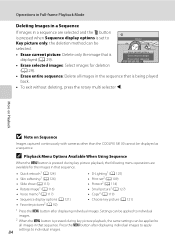
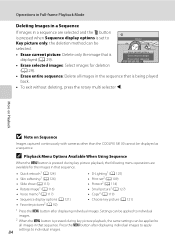
... Sequence
When the d button is displayed (A 29).
Press the d button after displaying individual images. More on Playback
B Note on Sequence
Images captured continuously with cameras other than the COOLPIX S8100 cannot be applied to all images in that sequence.
• Quick retouch1 (A 124) • Skin softening1 (A 126) • Slide show (A 113) • Rotate...
S8100 User's Manual - Page 130


... selector J before a new voice memo can be deleted. Deleting Voice Memos
Select an image with another make or
118 model of digital camera.
Only the voice memo will be recorded.
• The COOLPIX S8100 is displayed. Yes No
B Notes on Playback
3 Press the k button to the playback menu. The current voice memo must be...
S8100 User's Manual - Page 134


... sequences for use as separate files (A 185).
D-Lighting (A 125) Skin softening (A 126)
Create a copy of the current image with the COOLPIX S8100 may also be created using another make or model of digital camera.
• Editing functions are available. Press k button to zoom in an image, a copy cannot be impossible to transfer them as...
S8100 User's Manual - Page 152


...Playback
Advance Pause
L Hold down the k button to pause playback. B Playing Back Movies
The COOLPIX S8100 is not able to adjust playback volume. To play a movie, display it in full-frame ... to full-frame playback mode.
* The movie can also be so that only the desired portions of digital camera. M
Press the k button to advance or rewind the movie. See "Deleting Unwanted Images" (A 29...
S8100 User's Manual - Page 163
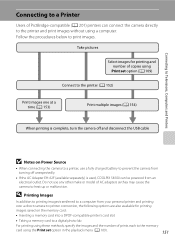
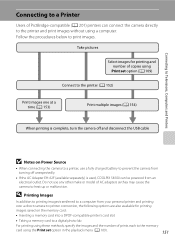
... to a digital photo lab
For printing using these methods, specify the images and the number of prints each to the memory
card using the Print set option (A 109)
Connect to the printer (A 152)
Print images one at a time (A 153)
Print multiple images (A 154)
When printing is used, COOLPIX S8100 can connect the camera directly...
S8100 User's Manual - Page 178


... still pictures. k Off Vibration reduction is panned, for shooting. Set Vibration reduction to Off when using a lens shift method. When the camera is not enabled. Vibration reduction effectively reduces blur, caused by slight hand movement known as camera shake, which commonly occurs when shooting with shooting (A 6, 23).
When Off is selected, no icon...
S8100 User's Manual - Page 201
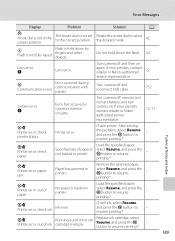
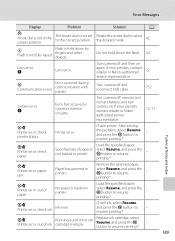
... retailer or Nikon-authorized
22
service representative.
Turn camera off and then on . Check printer. After solving
the problem, select Resume and press the k button to resume
-
Turn camera off and reconnect...paper,
Specified size of ink or ink cartridge is held down the flash. 24
Lens error Q
Lens error. select Resume, and press the k button to select the desired mode....
S8100 User's Manual - Page 207


.... • When the flash mode is set to On) • When using another make of digital camera. j (night landscape) - Voice memos attached to play back voice memos. Cannot record or play back movies recorded with the COOLPIX S8100. A
31 32
58 59 60 73
Cause/Solution
• File or folder was overwritten or renamed...
S8100 User's Manual - Page 208
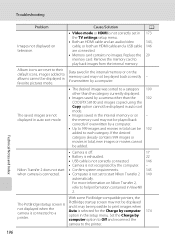
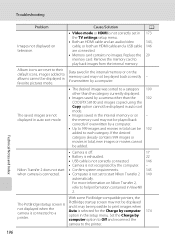
...category 100
other than the category currently displayed.
• Images saved by a camera other than the
102
COOLPIX S8100 and images copied using the
Copy option cannot be displayed in auto sort
mode.
...be displayed
and it may be impossible to a printer. Nikon Transfer 2 does not start • Confirm system requirements.
145
when camera is connected. • Computer is not set in the...
S8100 User's Manual - Page 210


...selection), manual with 99 focus areas, center, subject tracking 7.5 cm (3-in . type CMOS; Specifications
Nikon COOLPIX S8100 Digital Camera
Type Effective pixels Image sensor Lens
Focal length f/-number Construction Digital zoom
Vibration reduction Autofocus (AF)
Focus range (from lens)
Focus-area selection
Monitor Frame coverage (shooting mode) Frame coverage (playback mode)
Storage Media File...
S8100 User's Manual - Page 213


Specifications
Supported Standards
• DCF: Design Rule for Camera File System is a standard widely used in the digital camera industry to ensure compatibility among different makes of camera.
• DPOF: Digital Print Order Format is an industry-wide standard that allows images to be printed from print orders saved on memory cards.
• Exif version 2.2: This...
Similar Questions
How To Clean The Inside Lens Of A Nikon Coolpix S3100
(Posted by hujan270jrvgl 9 years ago)
Manual / Digital Camera D3100
(Posted by simoneodin 10 years ago)
Can The Camera Coolpix S2000 Read A Compact Flash Card Of 4 Gb?
Can the camera coolpix S2000 read a compact flash card of 4 GB? or it needs a firmware update? Pleas...
Can the camera coolpix S2000 read a compact flash card of 4 GB? or it needs a firmware update? Pleas...
(Posted by majdinammour 12 years ago)

