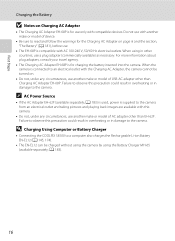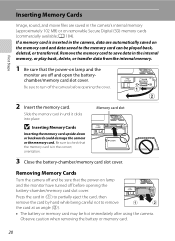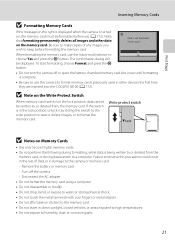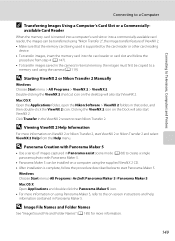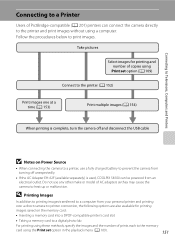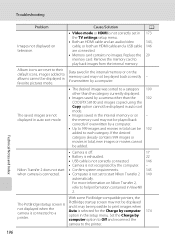Nikon COOLPIX S8100 Support Question
Find answers below for this question about Nikon COOLPIX S8100.Need a Nikon COOLPIX S8100 manual? We have 2 online manuals for this item!
Question posted by dadmo on December 6th, 2013
Nikon Coolpix S8100 Card Cannot Read
The person who posted this question about this Nikon product did not include a detailed explanation. Please use the "Request More Information" button to the right if more details would help you to answer this question.
Current Answers
Related Nikon COOLPIX S8100 Manual Pages
Similar Questions
My Coolpix L110 Digital Camera Will Not Read The Sd Card
(Posted by Tonkrudd 10 years ago)
Manual / Digital Camera D3100
(Posted by simoneodin 10 years ago)
How Can I Format A Memory Card In The Camera
I want to delete ALL pictures and reformat the memory card. How do I do that.
I want to delete ALL pictures and reformat the memory card. How do I do that.
(Posted by luck115 10 years ago)
My Nikon Coolpix S8100 Camera Nowrecords Videos With No Sound.
The camera was working fine and then after creating a number of video's it started not recording the...
The camera was working fine and then after creating a number of video's it started not recording the...
(Posted by masaunders 12 years ago)